Introduction
Flickr has been the home of countless photos for many years. But with recent storage limits imposed on free accounts, users are looking to move their collections elsewhere. One popular destination is Microsoft OneDrive, with its 1TB of free space and powerful management tools.
The easiest way to transfer your Flickr library to OneDrive is with RiceDrive – a free web app for migrating data between cloud services. With RiceDrive, you can quickly move all your photos, videos, albums, and metadata from Flickr to OneDrive in just a few steps.
In this guide, we’ll walk through the entire process of using RiceDrive to seamlessly migrate your Flickr media to OneDrive.
Advantages of Moving to OneDrive
Before we dive into the how-to, let’s look at some of the benefits of switching over to OneDrive:
-
More free storage space – You get a full 1TB with OneDrive, compared to just 1000 photos/videos on Flickr.
-
Better organization – OneDrive has robust tools for sorting into folders and albums. Flickr is more limited.
-
Powerful search – OneDrive can index photos by content, metadata, text, and more. Flickr search is lacking.
-
Office integration – OneDrive makes sharing photos directly within Office docs easy.
-
Works great with Windows – Tight integration with Microsoft’s ecosystem.
With those advantages in mind, let’s use RiceDrive to begin the transfer process.
Adding Your Cloud Accounts to RiceDrive
To get started with RiceDrive, you first need to connect your Flickr and OneDrive accounts. Here’s how:
-
Go to www.ricedrive.com and create a free account if you don’t already have one.
-
Click the “Link Storage” button.
-
Select Flickr from the list of cloud providers.
-
Click “Connect to Flickr” to add your Flickr account.
-
Repeat steps 2-4 to also add your OneDrive account using your Microsoft login credentials.
Once your accounts are linked, you’re ready to start moving files from Flickr over to OneDrive through RiceDrive.
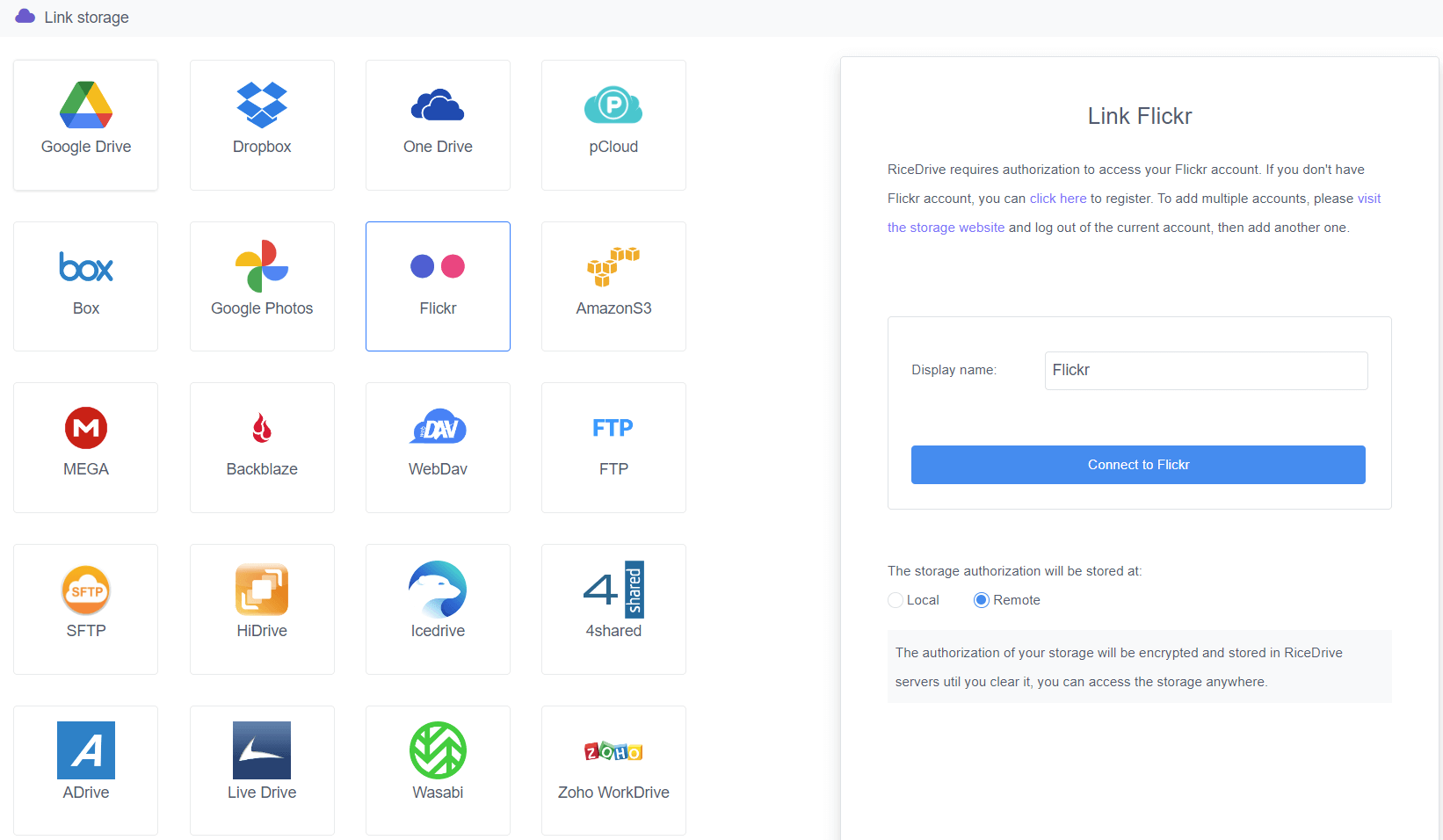
Transferring Photos from Flickr to OneDrive
The data transfer process itself is straightforward:
-
On the RiceDrive homepage, click the Transfer & Download and Create Transfer button.
-
In the transfer wizard, select “Flickr” as the Source and “OneDrive” as the Destination.
-
Choose which files you want to transfer. You can move your entire Flickr library or select individual albums, photos, or videos.
-
Click Start up to begin the migration process.
-
RiceDrive will copy all your selected files directly from Flickr into your OneDrive account.
-
The status screen will show transfer progress and notify upon completion.
With just those few simple steps, RiceDrive can migrate your entire Flickr media collection over to OneDrive automatically.

Managing Your Photos in OneDrive
Once your photos are in OneDrive, it’s easy to organize and manage them:
-
Create photo albums to group related pictures, like vacations or family events.
-
Add captions, locations, and other metadata to make photos more searchable.
-
Tag people's faces so OneDrive can automatically categorize people in your photos through facial recognition.
-
Use the Search function to instantly find any photo by keyword, date, person name, location, etc.
-
Share albums or photos by generating public links or embedding image widgets on websites.
Spend some time adding metadata like captions, tags, locations, and organizing your OneDrive photo library into a logical folder and album structure. This will ensure your collection stays neatly managed as it continues to grow.
Accessing Your Photos Across Devices
One of the great benefits of having your photos in the cloud on OneDrive is the ability to securely access them from all your devices:
-
On Windows PCs, use the OneDrive desktop app to easily manage your photo collection.
-
On Macs, access OneDrive through the Finder or Mac app.
-
On iPhones and iPads, use the OneDrive mobile app.
-
Android devices can also use the OneDrive app for uploads and downloads.
-
Log into OneDrive.com from any web browser on any computer.
No matter what device you are using, your photos will be instantly available through OneDrive. And any additions or changes will sync across all your connected devices automatically.
Sharing Photos with Others
In addition to your own accessibility, OneDrive makes sharing photos a breeze:
-
Email photos directly to anyone right from OneDrive.
-
Generate shareable links to either individual photos or entire albums that others can view.
-
Use OneDrive's collaboration features to share albums with specific people and give them permissions to add photos.
-
Post photos or albums to social networks like Facebook and Twitter via OneDrive.
-
Embed public albums on websites as image widgets using shared links.
OneDrive takes Flickr’s photo sharing capabilities even further, enabling you to distribute and collaborate on albums easier than ever.
Conclusion
Using RiceDrive to migrate from Flickr to OneDrive gives you significantly more storage, better tools for organization and search, Office integration, multi-device access, and seamless sharing options. With just a few clicks, you can transfer your entire Flickr library to OneDrive for free through RiceDrive's simple interface.
Follow this guide to easily move your photos over and get all the benefits of Microsoft’s robust cloud storage solution. Your photo collection will be safer and easier to manage going forward.
