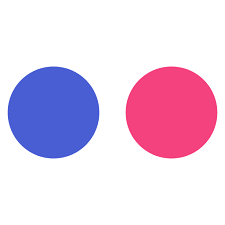
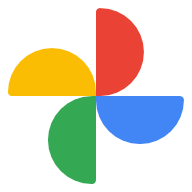
In recent years, people have increased their collection of image and video files, leading to a growing need for storing them. Most people do not prefer deleting files, but when storage becomes full, they are left with no choice but to delete some files to free up space.
At this point, people often begin searching for storage that offers unlimited space. Google Photos and Flickr are two specialized platforms that provide photo and video storage services. While Google Photos allows unlimited photo storage, larger video files may take up space, requiring users to pay a monthly fee of around $20 for additional space. In contrast, Flickr offers unlimited storage space for a few dollars per month, making it more price-competitive, yet people still choose Google Photos as their preferred file storage solution.
So, if you want to use Google Photos, how do you transfer photos from Flickr to Google Photos?
The above content is the method shared by ChatGqt. However, using RiceDrive is the simplest and highly recommended method.
If you were to manually download the photos from Flickr and then upload them to Google Photos, it would certainly require a considerable amount of time. However, you can rely on tools such as RiceDrive to migrate a large quantity of photos within a few days. Simply a few clicks and then wait for the task to complete. Using RiceDrive, you do not need to install any applications nor keep your computer on all the time to transfer files.
By authorizing RiceDrive, it can access your data in both Flickr and Google Photos to facilitate the transfer of your photos. You can disconnect from RiceDrive at any time, as RiceDrive will not store any of your files.
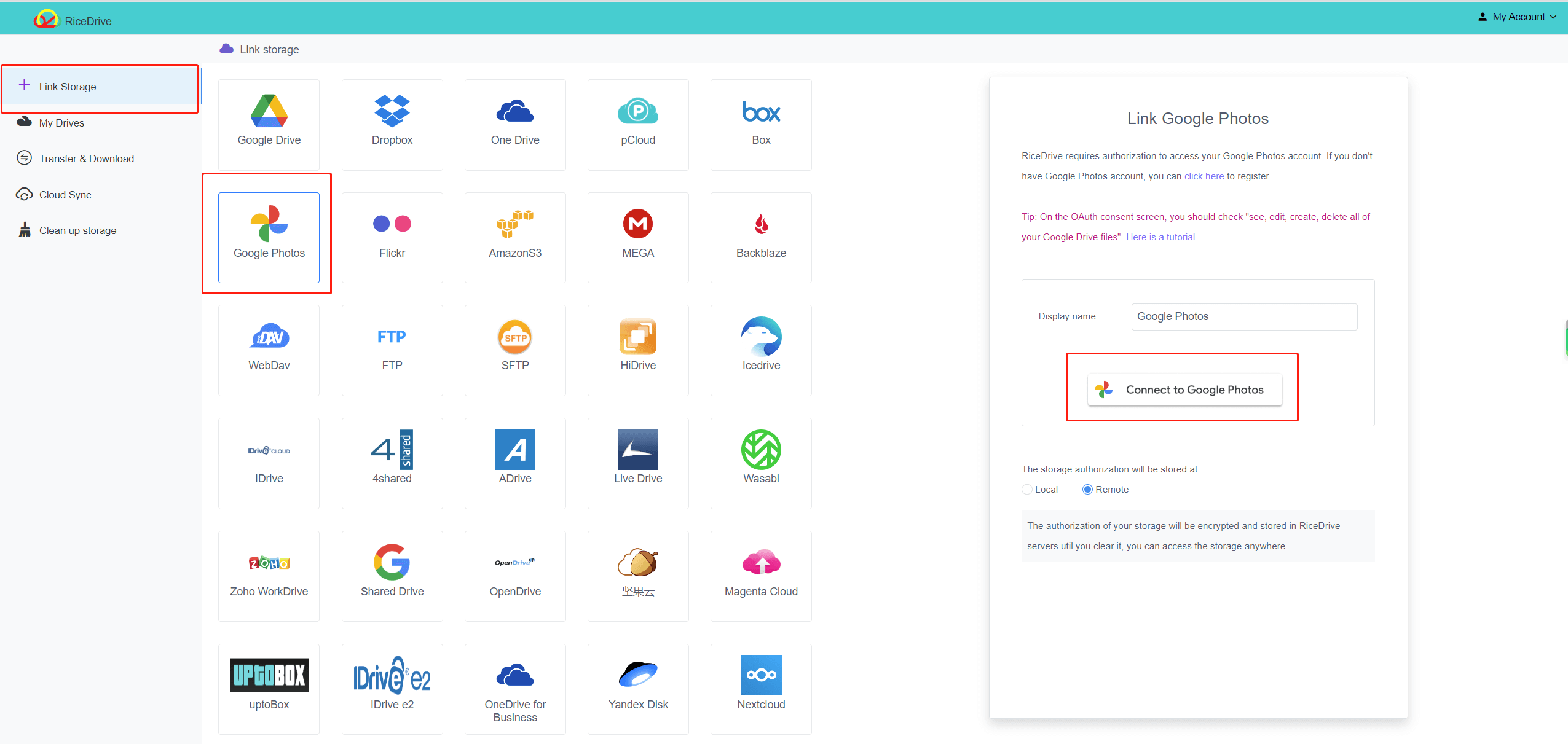

Instead of choosing to create transfer, we opt for sync. This mainly depends on the fact that their root directories cannot create folders, and transferring Flickr photos may lead to data confusion.
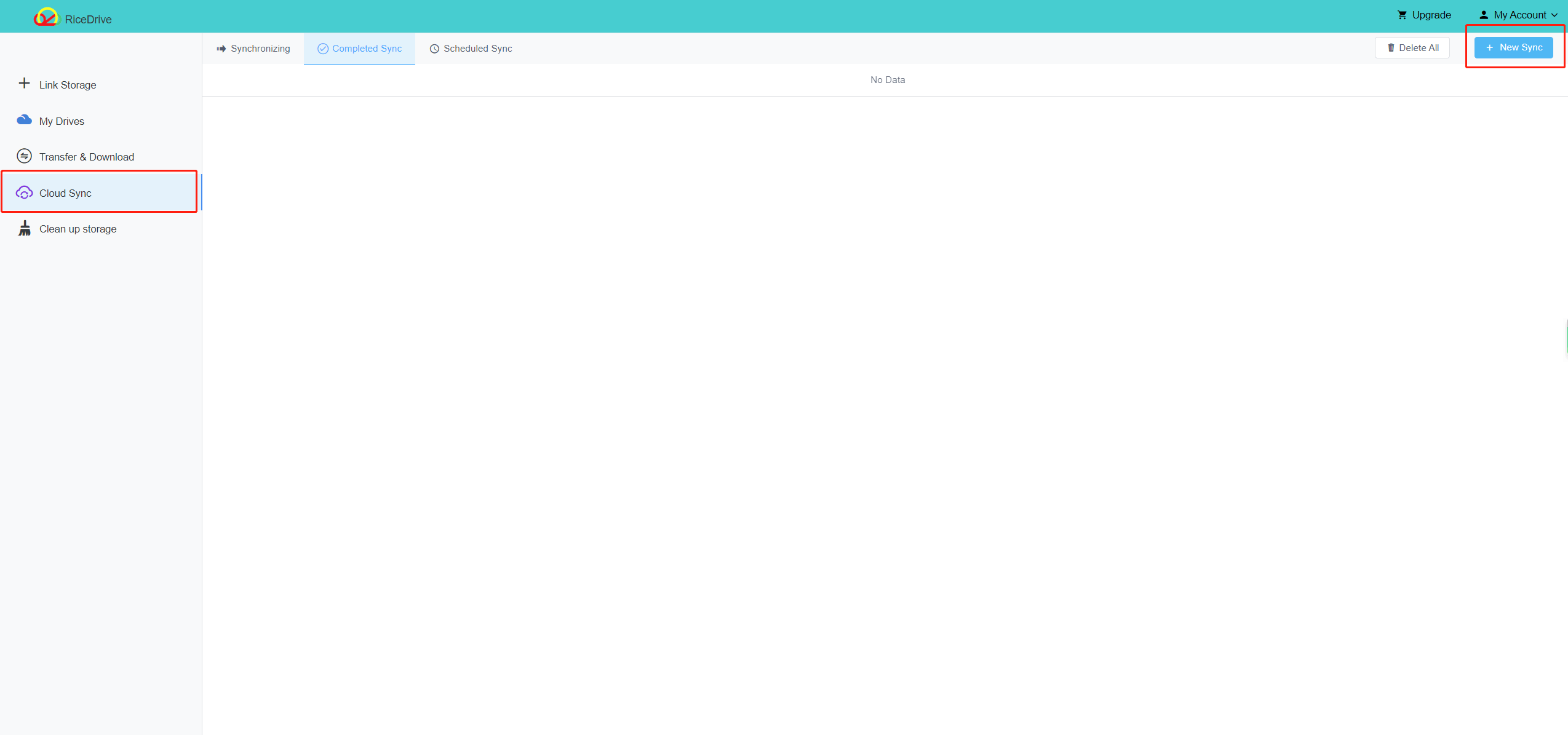
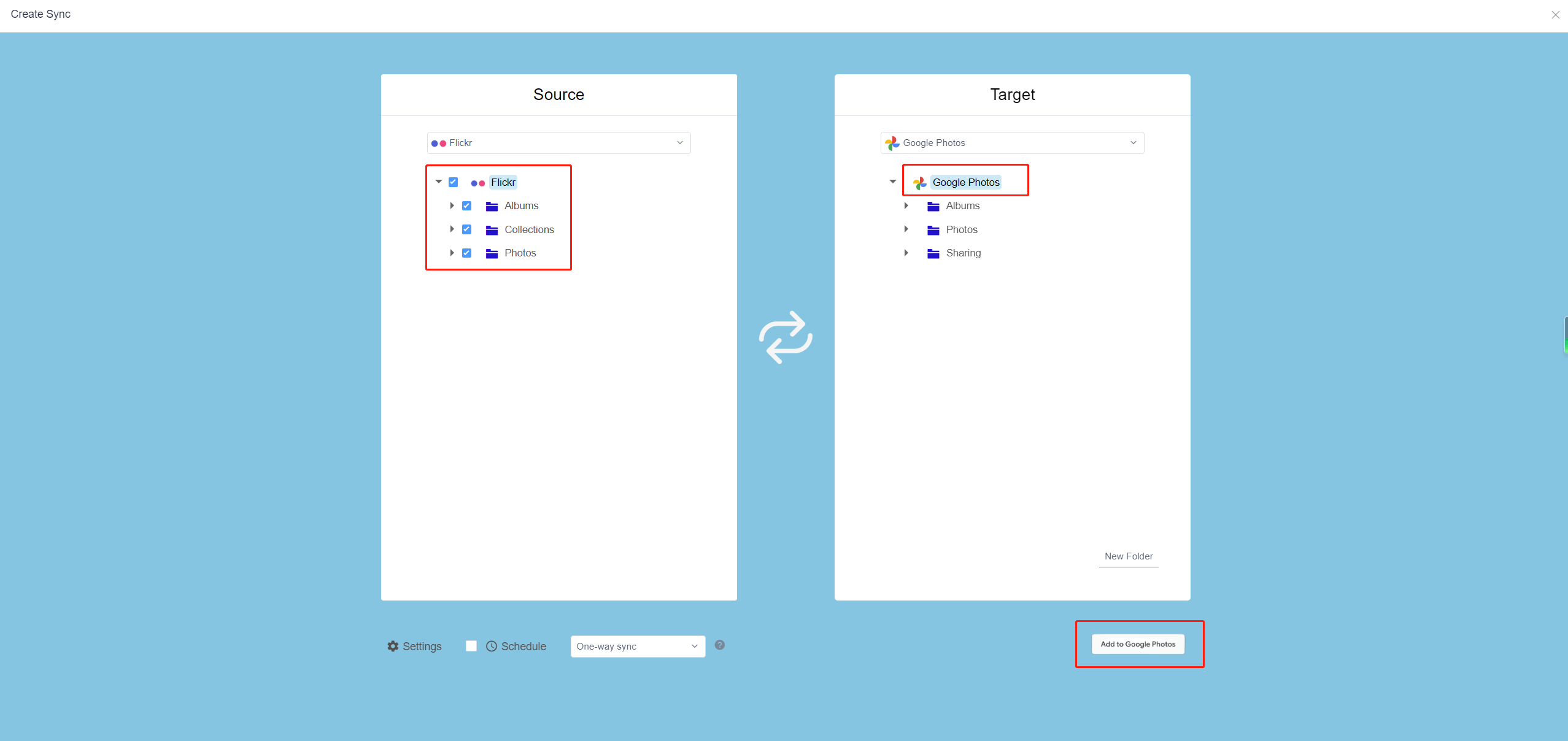
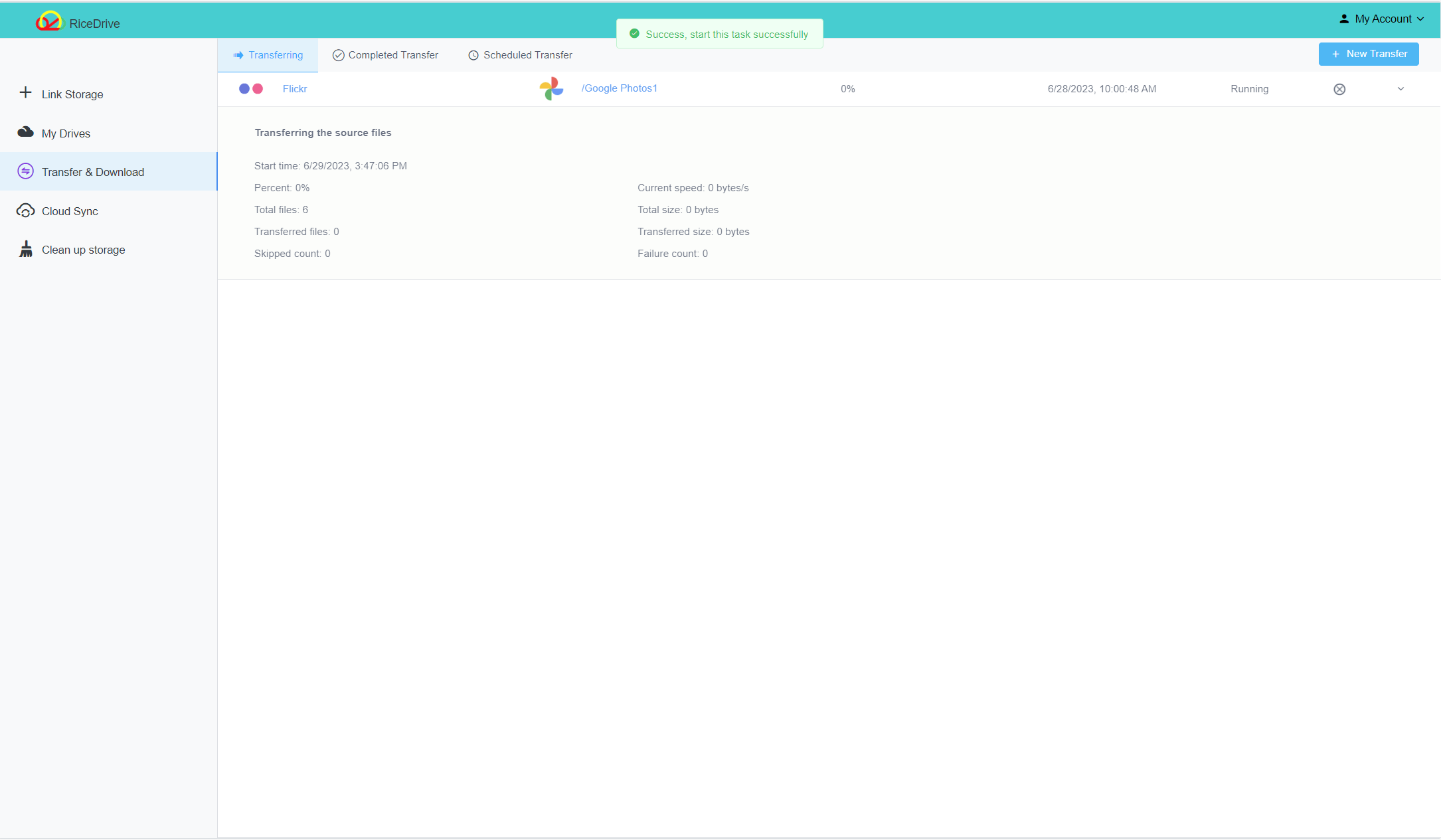
RiceDrive simplifies the transfer process and ensures that your photos are safely transferred from Flickr to Google Photos with just a few clicks.
In short, if you use tools such as Richdrive, transferring photos from Flickr to Google Photos may be a simple process. These tools enable you to quickly and easily migrate photos, saving time and effort. Ensure that you follow these steps and properly authorize access to your Flickr and Google Photo accounts. Remember, if you wish, you can disconnect from Richdrive at any time. Enjoy organizing and owning your photos in one place with Google Photos!
On RiceDrive, you can transfer data, synchronize data, backup data, and download public files from the internet. RiceDrive supports over 30 cloud drives including Google Drive, Google Photos, Dropbox, OneDrive, MEGA, Icedrive, pCloud, and more. You will always have several cloud drive accounts from those platforms. It allows you to centrally manage your cloud drives and transfer data between them.