Google Drive is one of the most popular cloud storage services in the world, allowing you to easily store and access various types of data such as files, folders, images, audio, and video. You can also share files with colleagues, clients, or friends and collaborate together. We often have multiple Google accounts for storing and managing our files, and transferring files from one Google account to another can be a bit tricky. Below, I will introduce two methods to quickly transfer data from one Google account to another.
Method 1: Use the "Share" feature to transfer data in Google Drive
-
Open the browser and log in to the Google Drive account from which you want to migrate files.
-
Select the file or folder you want to transfer. Right-click on the selected file or folder and select the "Share" option.
-
In the pop-up window, enter the email address of the account to which you want to migrate the file and set the sharing permission to "Edit". Then click the "Send" button.
-
Next, you need to log in to another Google Drive account that will receive the file in your browser.
-
In the left menu, select the "Shared with me" tab.
-
Find the previously shared file or folder, press Ctrl+A to select them all, and then right-click the "Move to" option to move them to your own Google Drive.
Tip: If you only want to copy the source file and not move it, it's best to make a copy first and then move the copy to your own Google Drive.
This method is simple to operate in the browser, and it does not require downloading data from one Google account to the local computer and then uploading it to another Google account. However, if you want to synchronize data in one Google Drive account to another account for a long time, it will not be suitable. Next, I will introduce how to easily manage multiple accounts in one application and synchronize data from multiple Google Drive accounts at regular intervals.
Method 2: Migrate Google Drive data to Another Account using RiceDrive (the fastest way)
RiceDrive is a powerful cloud storage management tool that helps users manage files in multiple cloud storage accounts conveniently and provides efficient synchronization, enabling users to transfer data quickly and easily between multiple cloud storage platforms. Below, I will introduce how to use RiceDrive to migrate data from one Google Drive account to another.
-
Open the RiceDrive official website and login to RiceDrive. Enter your email address in the email input box and accept a verification code to log in.
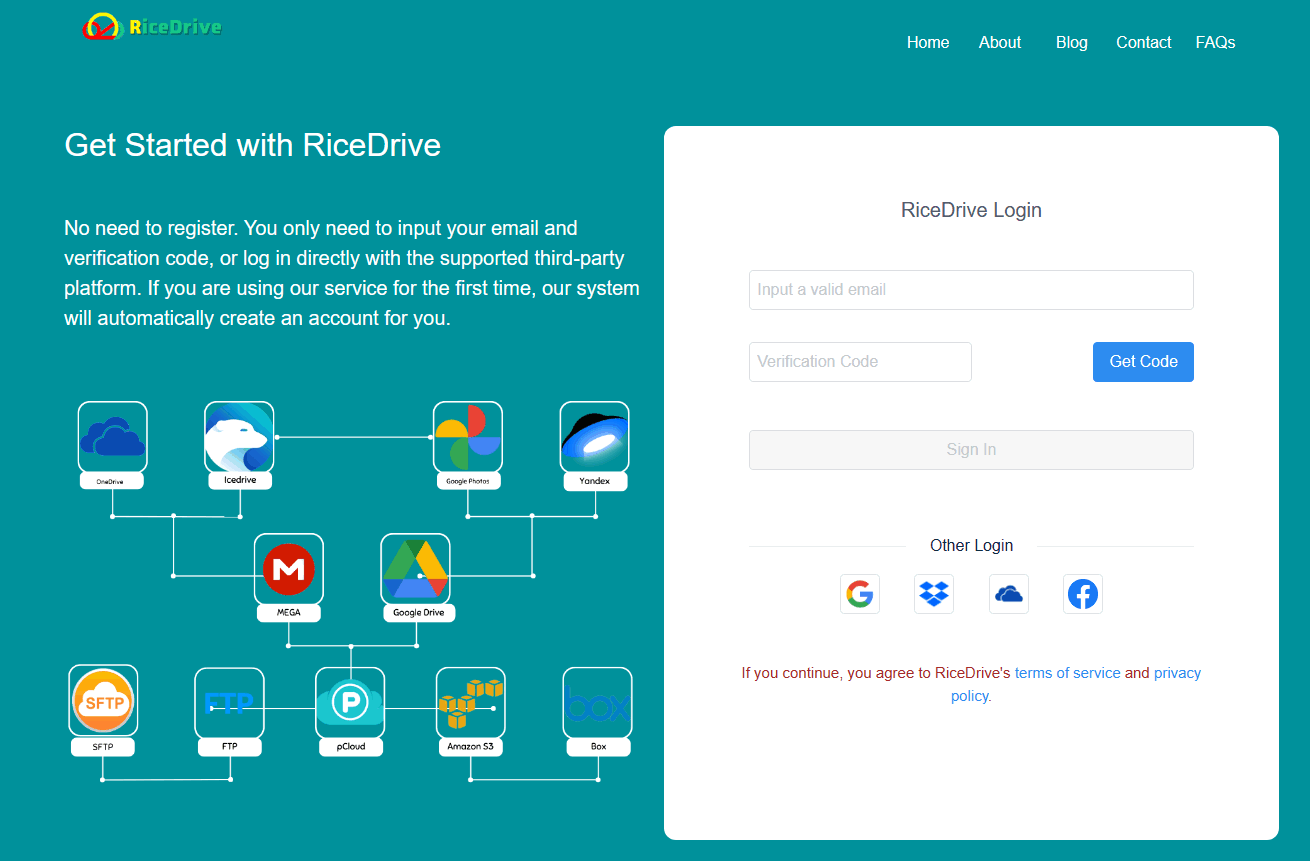
-
Authorize Google Drive accounts in RiceDrive. Go to the "Link storage" page, select Google Drive cloud storage, and click the "Authorize Now" button to start authorization.

-
During the authorization process of Google Drive, check the permissions such as viewing and editing checkboxes, giving RiceDrive access to Google account.
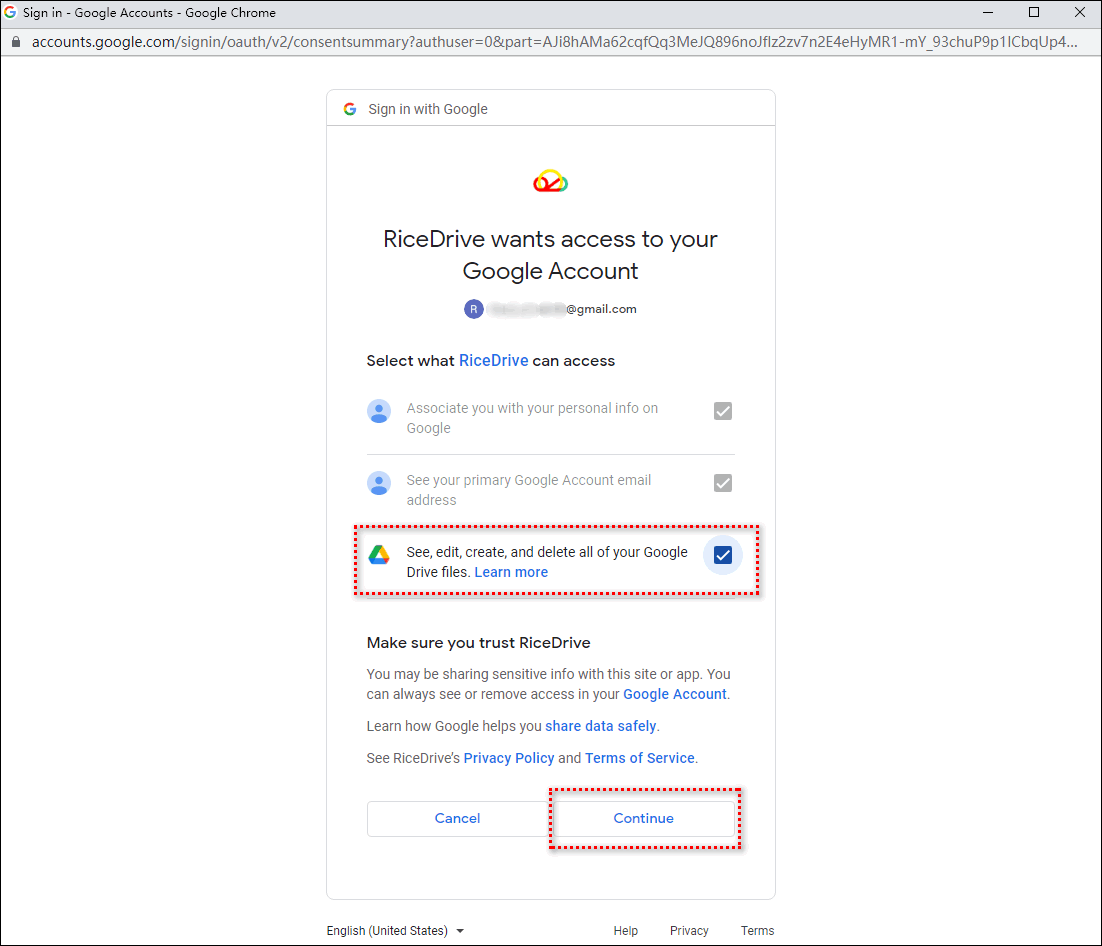
-
Authorize Second Google Drive Again Using the Same Method, Note: Select Another Google Account for the Second Authorization
-
After the authorization is successful, you can view the Google Drive accounts that have been authorized successfully in "My drives".
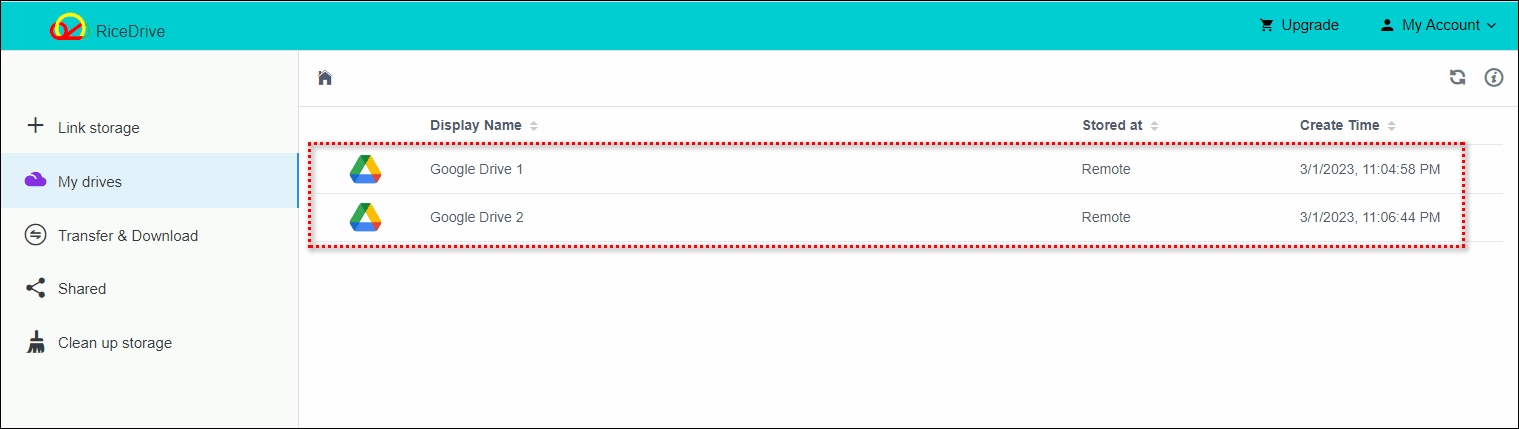
-
Create a Google transfer task to transfer or sync data from one Google Drive to another. Go to the "Transfer & Download" page and click the "New task" button to enter the task creation process.
-
On the task creation page, select the files or folders you want to transfer in the source, choose the Google Drive where you want to store the data in the target, and then click the "start up" button to start the task.

-
Check the execution results and execution logs as well as the files or folders transferred to the target path to ensure the task is executed successfully.
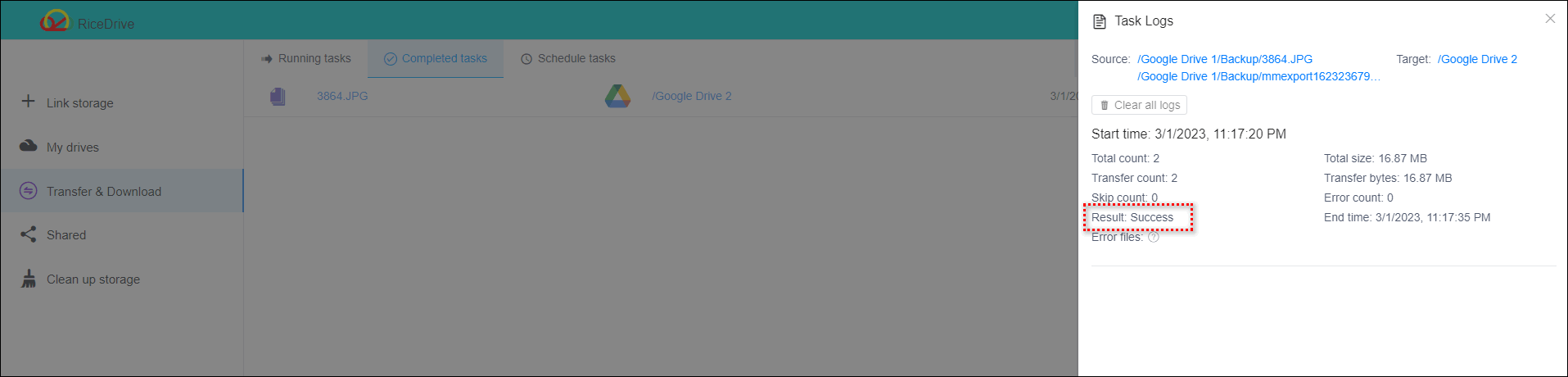
Tip: If you're on a mobile device, click here to access RiceDrive's mobile version and complete the same tasks.
Conclusion
RiceDrive is a great cloud data transfer tool designed to help more users migrate and manage large data in cloud storage. You can save a lot of time and bandwidth resources by using it. In addition, RiceDrive also provides many practical tools, such as downloading videos, music, pictures, and other files from the Internet to cloud storage, converting documents such as Word and PDF in cloud storage, scanning and cleaning large files and duplicate files in cloud storage, etc. If you want to easily transfer data from Google, then come and use it!
