With the vast amount of data users accumulate in Google Drive, it's common to reach storage limits and need to expand capacity using additional cloud services like Mega.nz. Migrating files between these platforms can be tedious without the right tools. In this guide, we’ll cover the top applications and methods capable of reliably transferring even large amounts of data from Google Drive to Mega.nz.
Downloading from Google Drive and manually uploading to mega.nz is not a very feasible method. Is there a simple and fast way? there are several tools to accomplish this depending on your specific needs. In this guide, we'll compare the main options for transferring data between these two popular cloud storage providers.
Key Considerations for File Transfers
When evaluating file transfer tools, keep these key criteria in mind:
-
Speed - How fast can transfers be completed?
-
Reliability - Does it robustly handle large file batches?
-
Automation - Does it minimize manual steps required?
-
Syncing - Can it continuously sync folder contents both ways?
-
Ease of Use - Is the interface intuitive and straightforward?
The most effective tools will excel across all these considerations. As we examine popular Google Drive to Mega.nz migration options, we’ll assess how they stack up regarding critical performance factors.
Overview of Top File Transfer Tools
Here’s a high-level overview of leading applications capable of moving Google Drive contents to Mega.nz:
-
RiceDrive
RiceDrive is a web application focused on giving users unified access to multiple cloud drives through one window. It facilitates file transfers between connected cloud accounts.
Key features include the ability to directly preview cloud files within the app, multi-service support, video downloader, and customizable syncing. The unified access model aims to streamline cloud file management.It supports Google Drive, Dropbox, OneDrive, MEGA.nz, Amazon S3 and over 28+ other cloud drives.
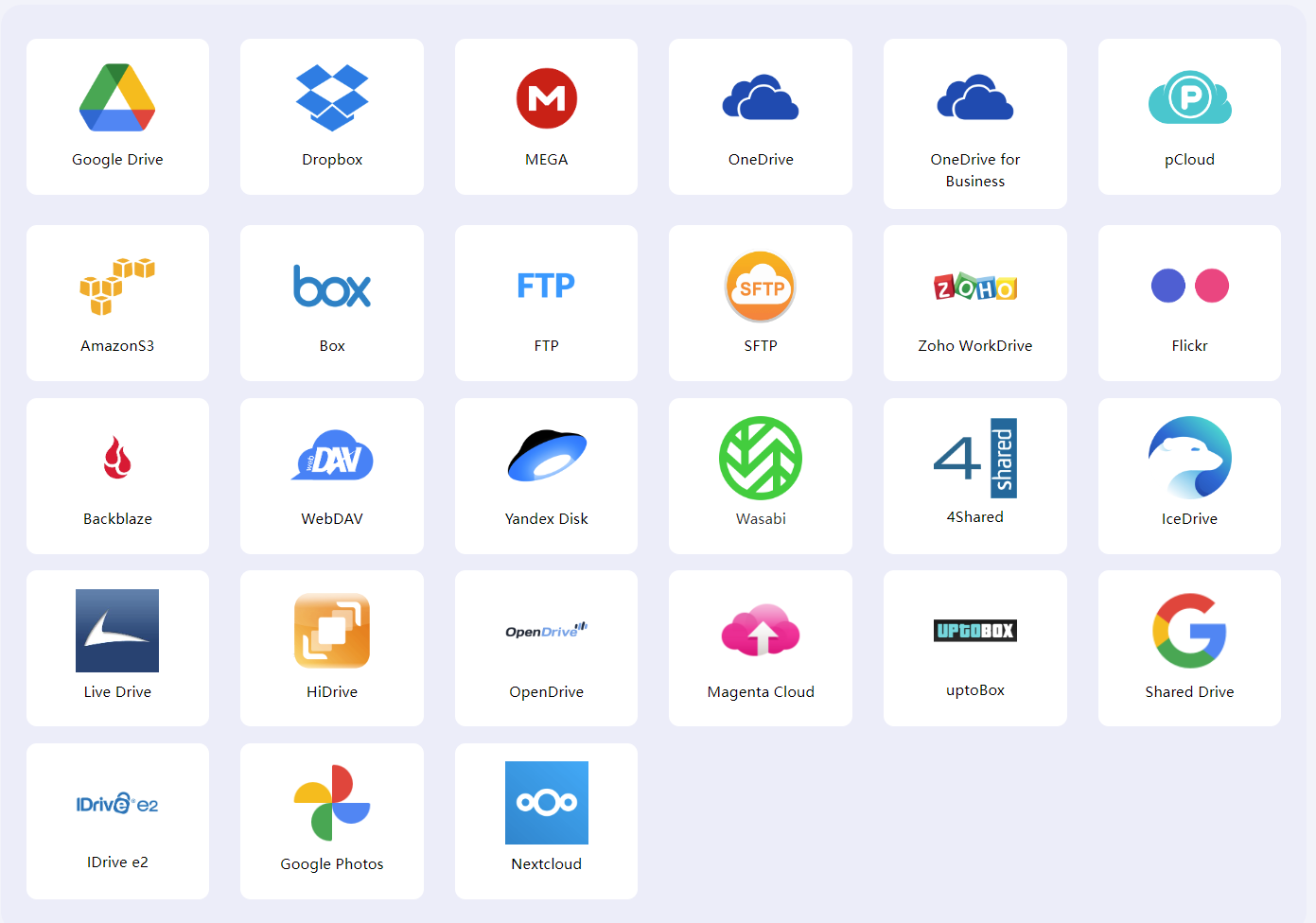
-
RaiDrive
RaiDrive provides users with virtual hard drives mapped to cloud storage services like Google Drive and Mega.nz. This allows accessing cloud content through File Explorer as if it were a directly attached drive.
RaiDrive is scriptable for advanced automation. It focuses on performance and flexibility at the expense of beginner-friendliness. The extensive feature set provides fine-tuned migration control.
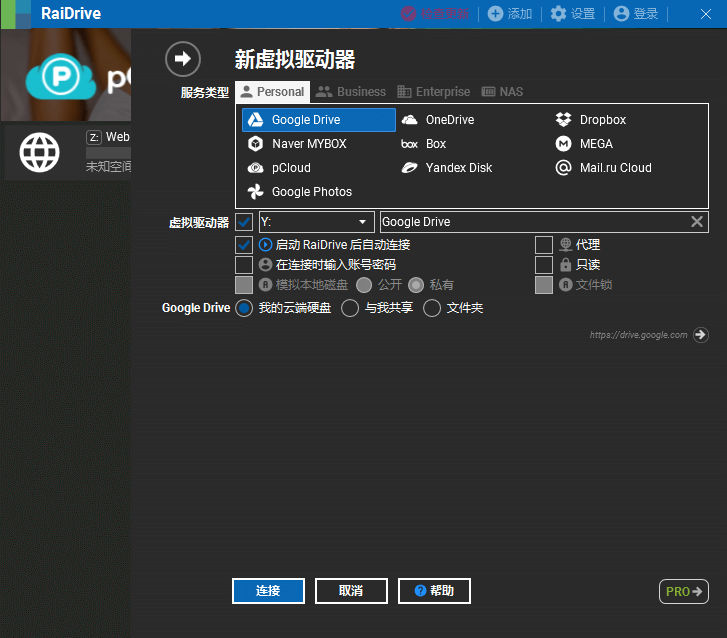
-
MultCloud
MultCloud is an intuitive web application that enables seamless file transfers between cloud storage platforms like Google Drive and Mega.nz. It allows directly migrating files cloud-to-cloud without downloads or uploads.
Key features include transfer queue management, scheduled transfers, and customizable syncing between cloud drive folders. The easy-to-use interface provides robust migration capabilities.
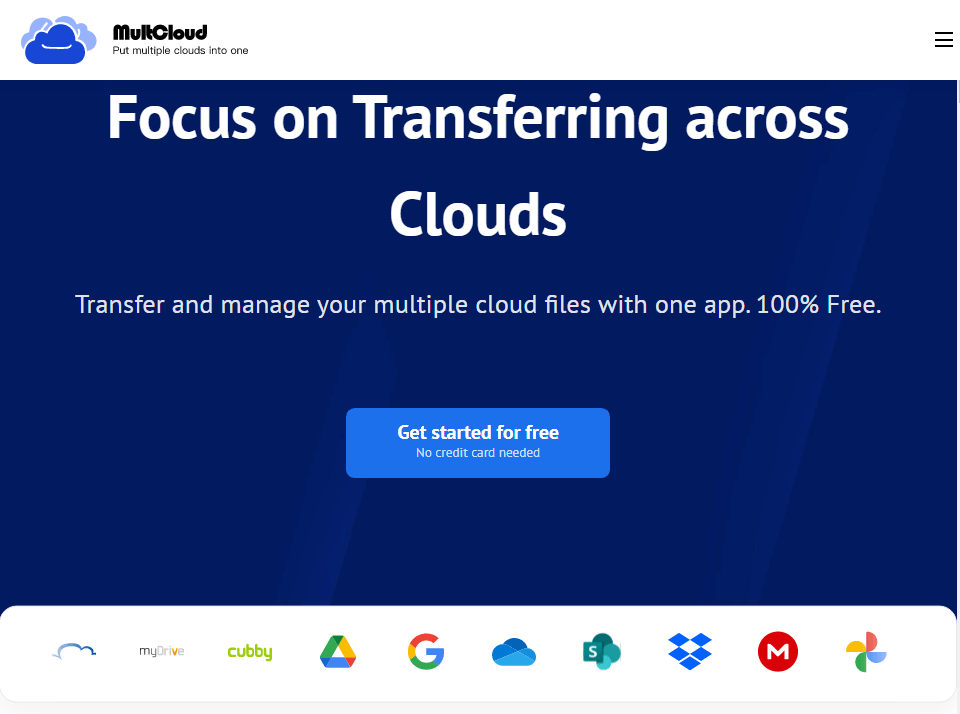
-
Rclone
Rclone is an open-source command-line program providing file transfer capabilities for a extensive array of cloud platforms. It uses differential syncing for fast transfers and can directly access cloud objects.
Seamless file transfers are achieved by dragging and dropping between mapped cloud drives. Support for syncing provides automated two-way updating between cloud accounts.
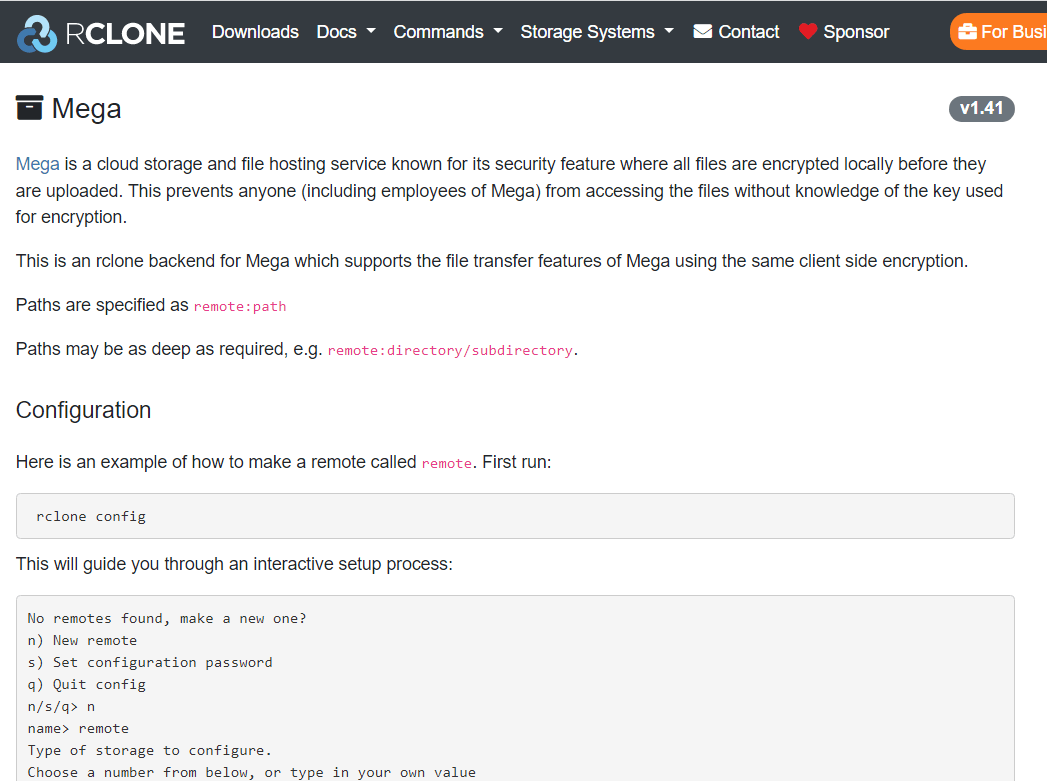
-
Google Takeout
Google Takeout is Google’s own data export service. It lets you export archives containing your full Google Drive file contents. The archive can then be downloaded and uploaded into Mega.nz. This provides comprehensive migration without relying on third-party tools.
Comparing File Transfer Performance
Given an overview of features, how do these various options compare regarding the key criteria of speed, reliability, automation, flexibility, and ease of use?
-
Speed - RiceDrive and MultCloud directly transfer cloud-to-cloud for maximum speed. Takeout is limited by re-uploading. RClone and RaiDrive are dependent on your network bandwidth.
-
Reliability - RiceDrive, RClone, and MultCloud have solid reliability mechanisms tailored for large migrations. Takeout reliability depends on upload. RaiDrive lacks specific features.
-
Automation - RiceDrive and MultCloud leads with configurable syncing and scheduling capabilities. RClone enables scripting automation. RaiDrive have limited options.
-
Flexibility - RClone is highly customizable to adapt to diverse workflows. RiceDrive also provides flexibility. MutlCloud, RaiDrive and Takeout are less adaptable.
-
Ease of Use - RiceDrive has the most beginner-friendly interface. MultCloud is reasonably easy to use. RaiDrive, RClone and Takeout require more technical skill.
Based on these comparisons, RiceDrive and MultCloud are two similar applications, with MultCloud supporting more cloud drives, but RiceDrive standing out in transfer speed, large file transfers, pricing and ease of use. For users with lower technical proficiency, RiceDrive provides the best overall package.
Step-by-Step Guide: Migrating from Google Drive to Mega.nz with RiceDrive
Since RiceDrive provides an excellent migration experience, let's walk through how to use it to transfer files from Google Drive to Mega.nz:
-
Create a free RiceDrive account at ricedrive.com.
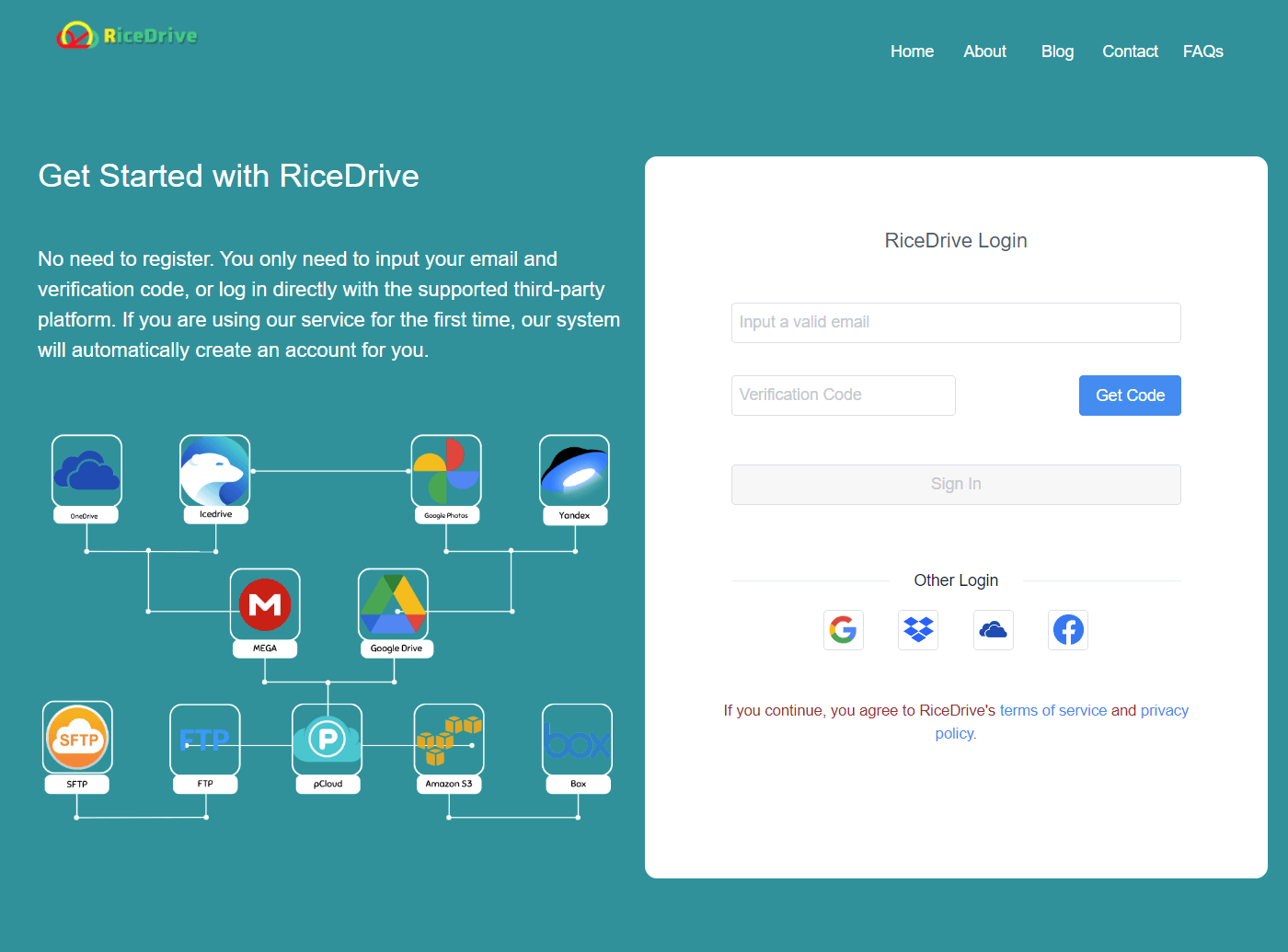
-
Connect RiceDrive to both your Google Drive and Mega.nz accounts. The connection process will require you to authorize access to each cloud service.
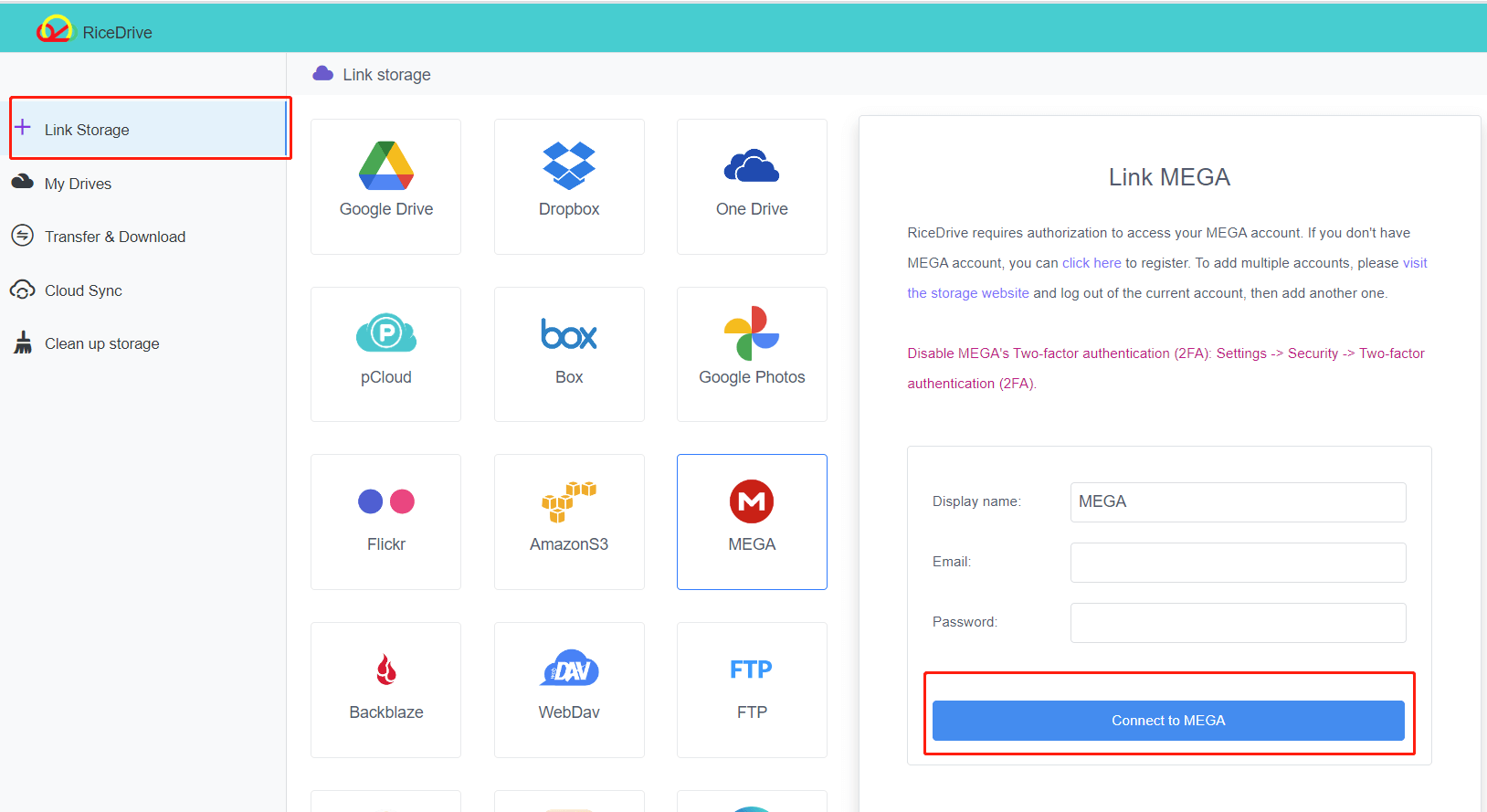
-
Once connected, RiceDrive will display both your Google Drive and Mega.nz cloud drives. You can browse files and folders in each cloud through RiceDrive's interface.
-
To transfer files, select a file or folder in Google Drive then click the transfer icon. Choose Mega.nz as the destination and pick a save location in your Mega.nz drive.
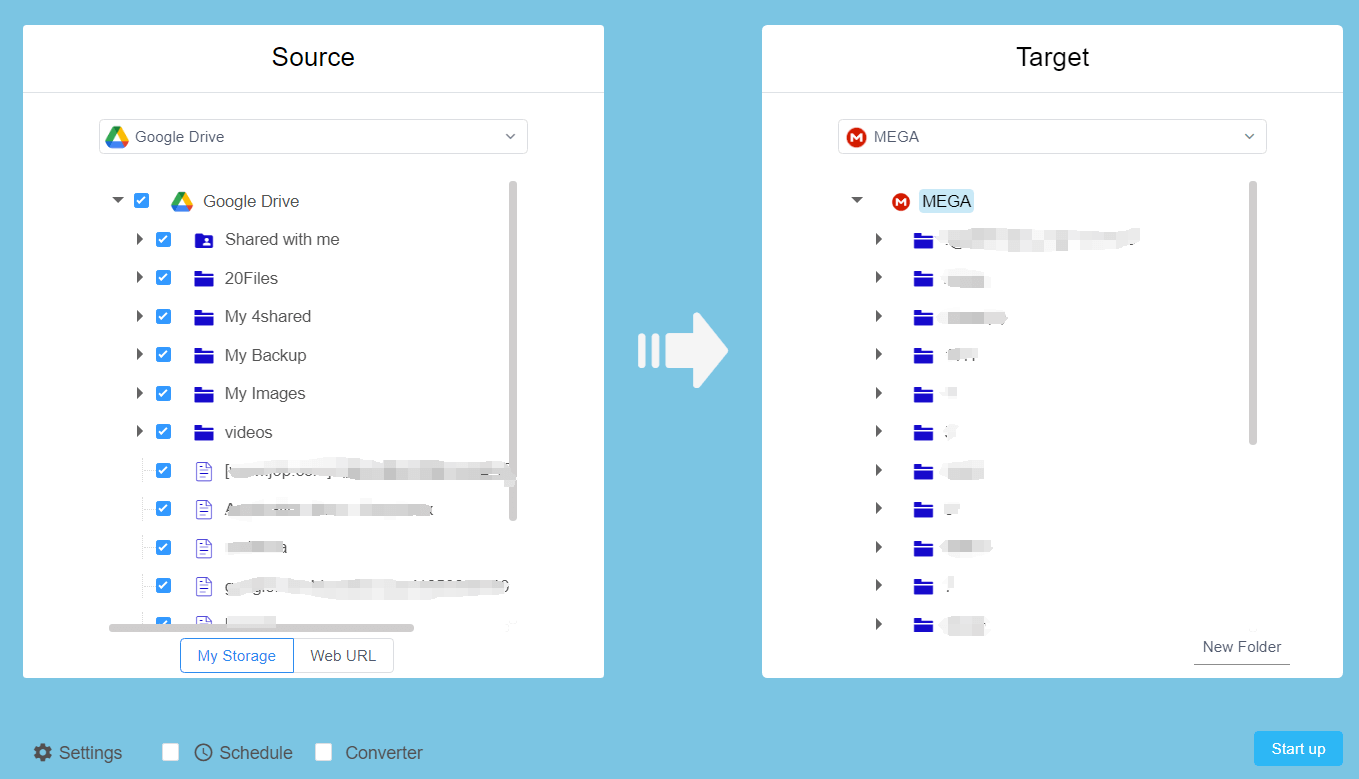
-
For larger transfers, you can use the Transfer Queue feature. Add multiple files to the queue then start the batch transfer. Pause, resume, or cancel as needed.
-
If you want ongoing sync, use the RiceDrive sync feature to mirror a Google Drive folder to Mega.nz. New and updated files will automatically transfer.
Optional: Set up automated syncing between a Google Drive and Mega.nz folder pair to keep both continually updated with new files.
Follow these steps to leverage RiceDrive's seamless direct cloud-to-cloud transfer functionality for easy Google Drive to Mega.nz migrations.
Alternative Migration Tools
While RiceDrive is featured here, below are some other file transfer tools. However, these tools do not support Mega.nz:
-
CloudFuze - Web app for transferring files with metadata preserved.
-
DriveSync - Syncs Google Drive to Mega in real time.
-
Otixo - File manager for browsing cloud drives and transferring content.
-
Cloud Mounter - Maps cloud drives to local file system.
Evaluate additional options to find the best solution matching your specific requirements when transferring files between these cloud storage platforms.
Achieving Successful Google Drive to Mega.nz Transfers
In summary, users have several powerful tools available to assist with transferring even massive amounts of data from Google Drive to Mega.nz. Applications like MultCloud, RClone, RiceDrive, and RaiDrive can significantly expedite and streamline the migration process through automation, cloud-to-cloud transfers, syncing capabilities, and intuitive interfaces.
When selecting a file transfer solution, consider factors like speed, reliability, automation, sync support, and ease of use based on your needs. Testing different tools can help determine the ideal choice for integrating your Google Drive and Mega.nz libraries for simplified cross-cloud file management.
