With Google Photos, you can store an unlimited number of photos and videos without taking up space on your phone or computer. This makes it easy to keep all your memories safe in one place. However, you may sometimes want to transfer your Google Photos library to another account. For example, if you are switching Google accounts or want to share your library with a family member.
RiceDrive is a free online platform that makes transferring Google Photos libraries fast and easy. With just a few clicks, you can copy all your Google Photos to another Google account or to various other cloud services like Dropbox, OneDrive, and MEGA. The best part is it does this without counting towards your Google storage quota. Let's take a look at how to use RiceDrive to transfer Google Photos to another account for free.
Getting Started with RiceDrive
First, go to the RiceDrive website and sign up for a free account. You can register using your Google, Facebook, or Twitter account to make things quick. Once registered, you will be asked to connect the source and destination cloud drives.
On the source side, click Link Storage and select Google Photos. You will need to sign in to your Google account that contains the Photos library you want to transfer. After allowing access, your Google Photos library will sync with RiceDrive.
Next, click Link Storage again and choose where you want to transfer the photos to. This can be another Google account, Dropbox, OneDrive, etc. Simply sign in to connect the destination drive.
Once you have connected both the source and destination cloud drives, you are ready to initiate the transfer. The key thing to remember is that RiceDrive will transfer your original full quality photos between accounts.

Selecting Photos to Transfer
On the RiceDrive dashboard, click the Transfer & Download -> Create Transfer button between your source and destination drives. This will open up your Google Photos library on the source side. Here you can view all your albums and photos.
By default, RiceDrive will select all photos for transfer. If you only want to move some photos, uncheck "Drive's Root" and manually choose the specific albums/photos you want to transfer.
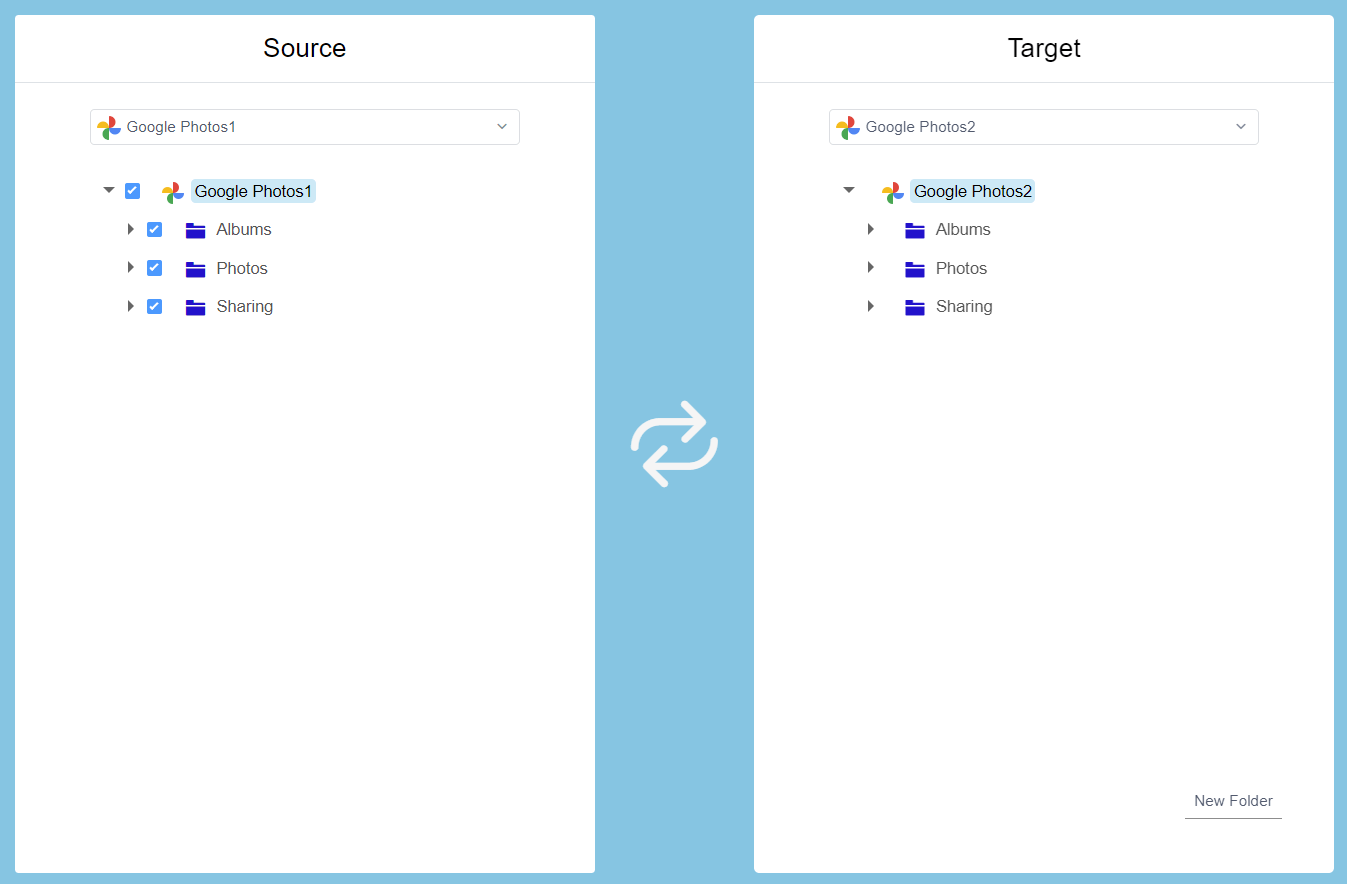
Transferring Photos
Now RiceDrive will begin transferring your original quality photos directly between the two cloud accounts. The transfer speed will depend on size and number of files.
On the dashboard, you can see the transfer progress showing:
-
Status (queued, transferring, completed, failed)
-
Number of files transferred
-
Size transferred
-
Estimated time remaining
RiceDrive will intelligently handle any errors or interruptions in the transfer process. It has built-in resume capability so any failed transfers will restart where they left off. This means you can safely leave transfers running in the background while RiceDrive does the work.
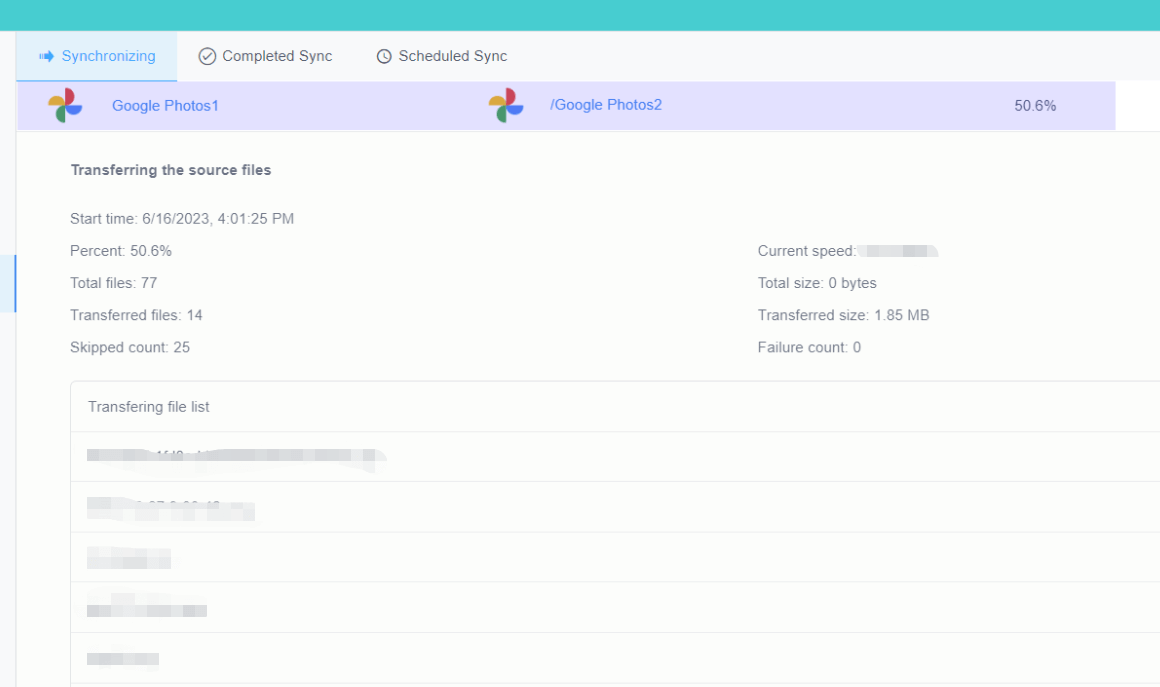
Managing Transferred Photos
Once the transfer is complete, you can view the photos now safely copied to the destination drive. You can browse the folders and images like normal within RiceDrive.
Importantly, the original photos are still intact in the source Google Photos account as well. RiceDrive does not delete or move the files, it simply copies them to another location. So you now have two separate sets of your photos in different accounts.
You can transfer photos between accounts as often as you want. RiceDrive retains your drive connections so it's easy to initiate additional transfers down the road.
If you ever want to remove a connected cloud account, just click the Remove button on the drive connection listed on your RiceDrive dashboard.
Advanced Features
RiceDrive offers a few advanced features that can make transferring Google Photos even easier:
Scheduled Transfers: You can schedule a photo transfer to occur automatically at a future date and time. This ensures your photos get copied without having to remember to start the transfer manually.
File filtering: Specify or exclude certain files.
Mobile support: Transfers can be completed in the RiceDrive mobile site, without needing to download an app or consuming mobile data.
EXIF Data: Keep all EXIF and metadata intact when transferring photos. This data includes things like timestamps, geotags, and camera settings.
Some key tips when transferring Google Photos with RiceDrive:
-
Double check you have connected the correct source and destination accounts before starting the transfer.
-
Be patient as transfers of large libraries can take hours or days to complete. Let RiceDrive work in the background.
-
Only transfer what you need as copying your entire Google Photos library to another account may result in duplicate uploads and use double storage.
-
RiceDrive is a free service but offers paid plans for faster speeds and additional features if needed.
In summary, RiceDrive provides a streamlined way to transfer your priceless Google Photos memories to another account for safekeeping and easier sharing. As a free tool, it removes the storage limitations and gives you full control over your Google Photos library.
