As cloud storage becomes increasingly popular, many people find themselves using multiple services like Dropbox and Google Drive. Transferring files between different cloud platforms can be tedious. Fortunately, there are free tools that streamline the process, like RiceDrive.
What is RiceDrive?
RiceDrive is a free web application that allows easy transfer of files between cloud storage providers. It supports seamless migration of files between platforms like Dropbox, Google Drive, Microsoft OneDrive, MEGA, and Box.
With RiceDrive, you don't have to manually download and re-upload files. It directly transfers files between your connected cloud accounts.
Linking Dropbox and Google Drive Accounts
To use RiceDrive for migrating Dropbox files to Google Drive:
-
Go to RiceDrive.com and click "Link Storage". This opens the Connect page.
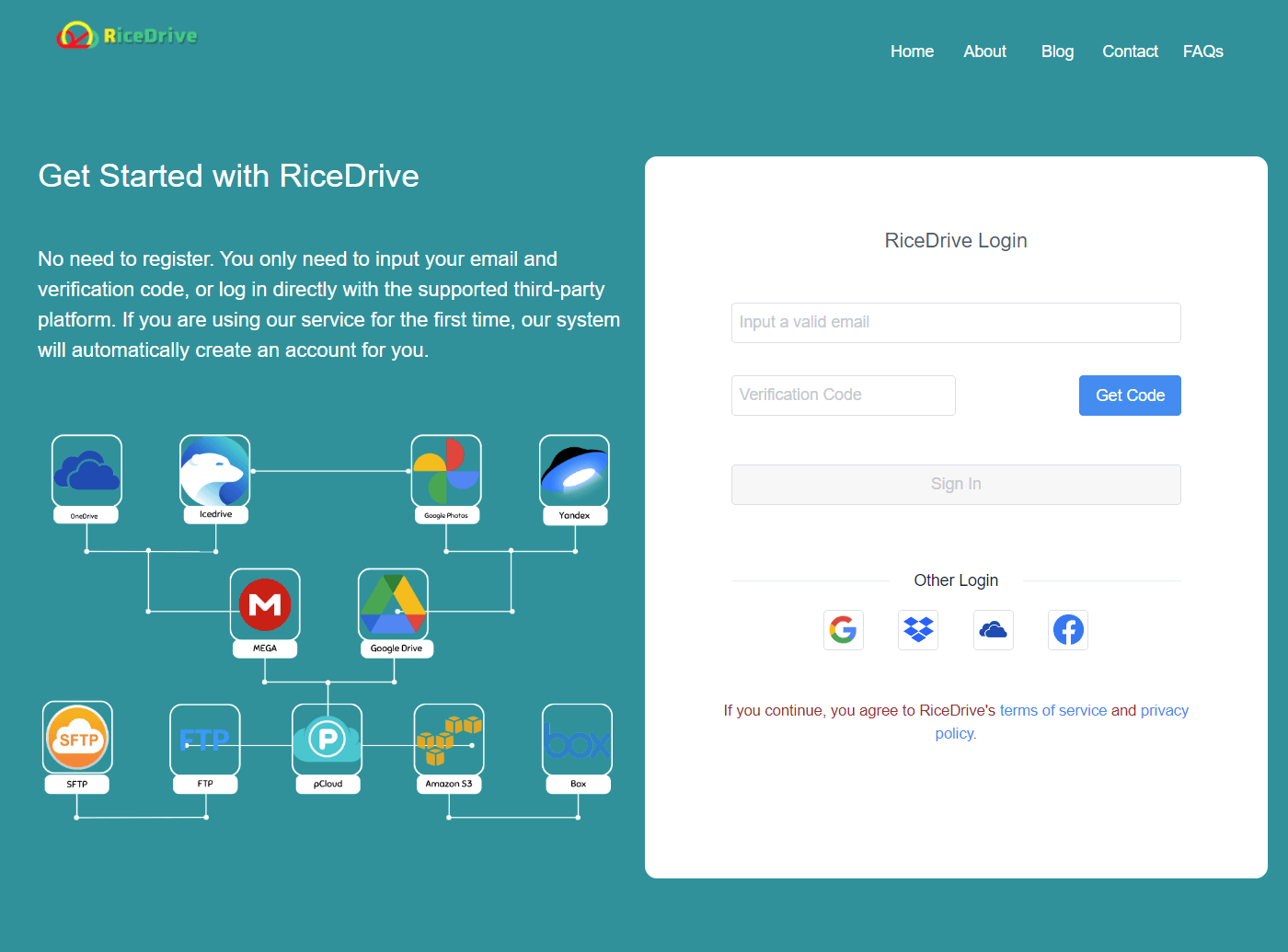
-
Select Dropbox as the "Source" account and Google Drive as the "Target" account.
-
Sign in to both your Dropbox and Google Drive accounts when prompted. RiceDrive will ask for permission to access your accounts. Granting access allows RiceDrive to see the files in your cloud storage.
-
Grant RiceDrive access permissions to view and transfer files.
Once connected, you will see the folder structure of your Dropbox account.
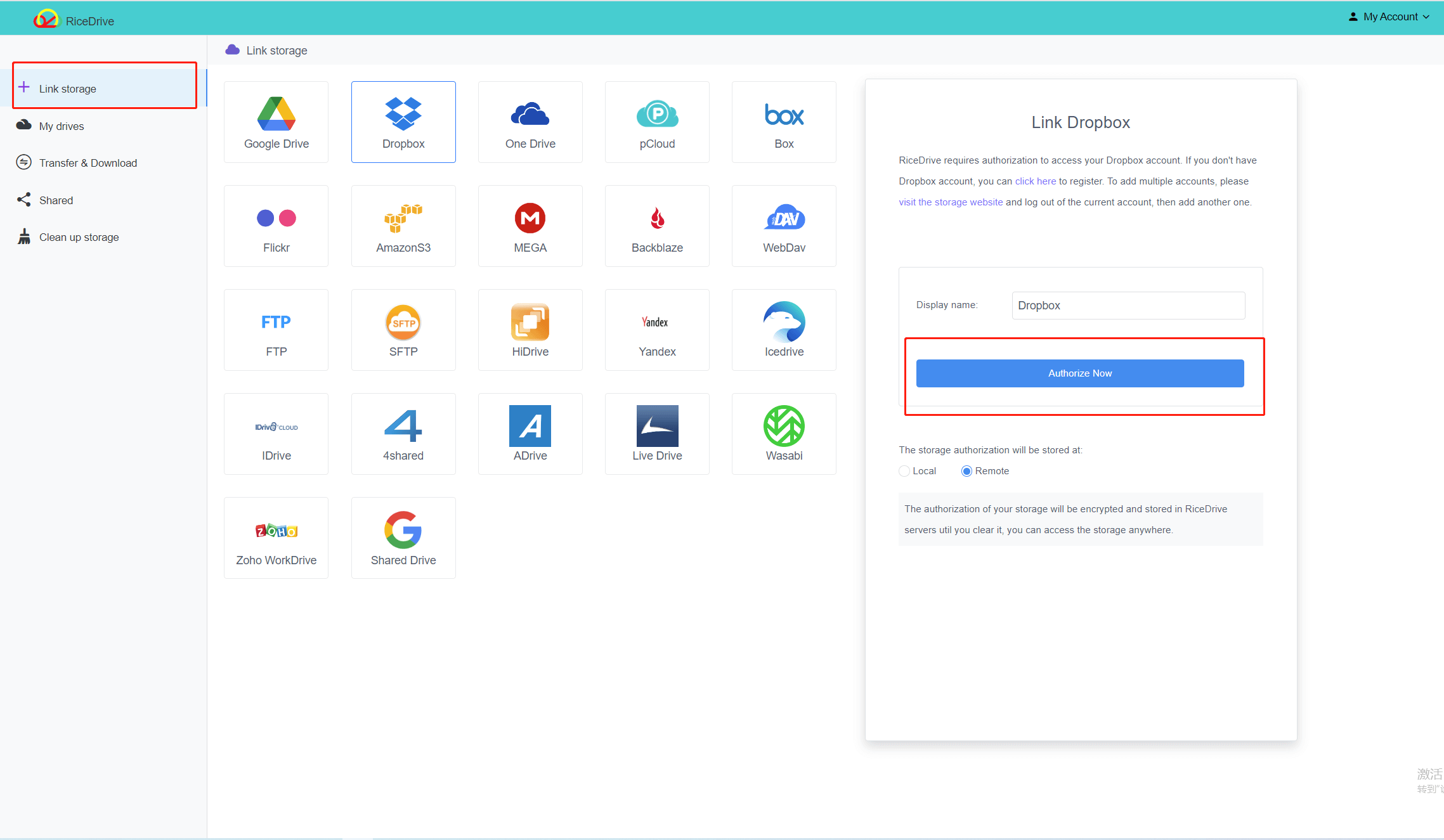
Selecting Files and Transferring
On the RiceDrive transfer page:
-
Navigate to the Dropbox folders/files you want to move.
-
Select the specific files or folders to transfer.
-
Click the "Start up" button to start the transfer.
RiceDrive will copy the files from Dropbox and upload them to your designated Google Drive folder.
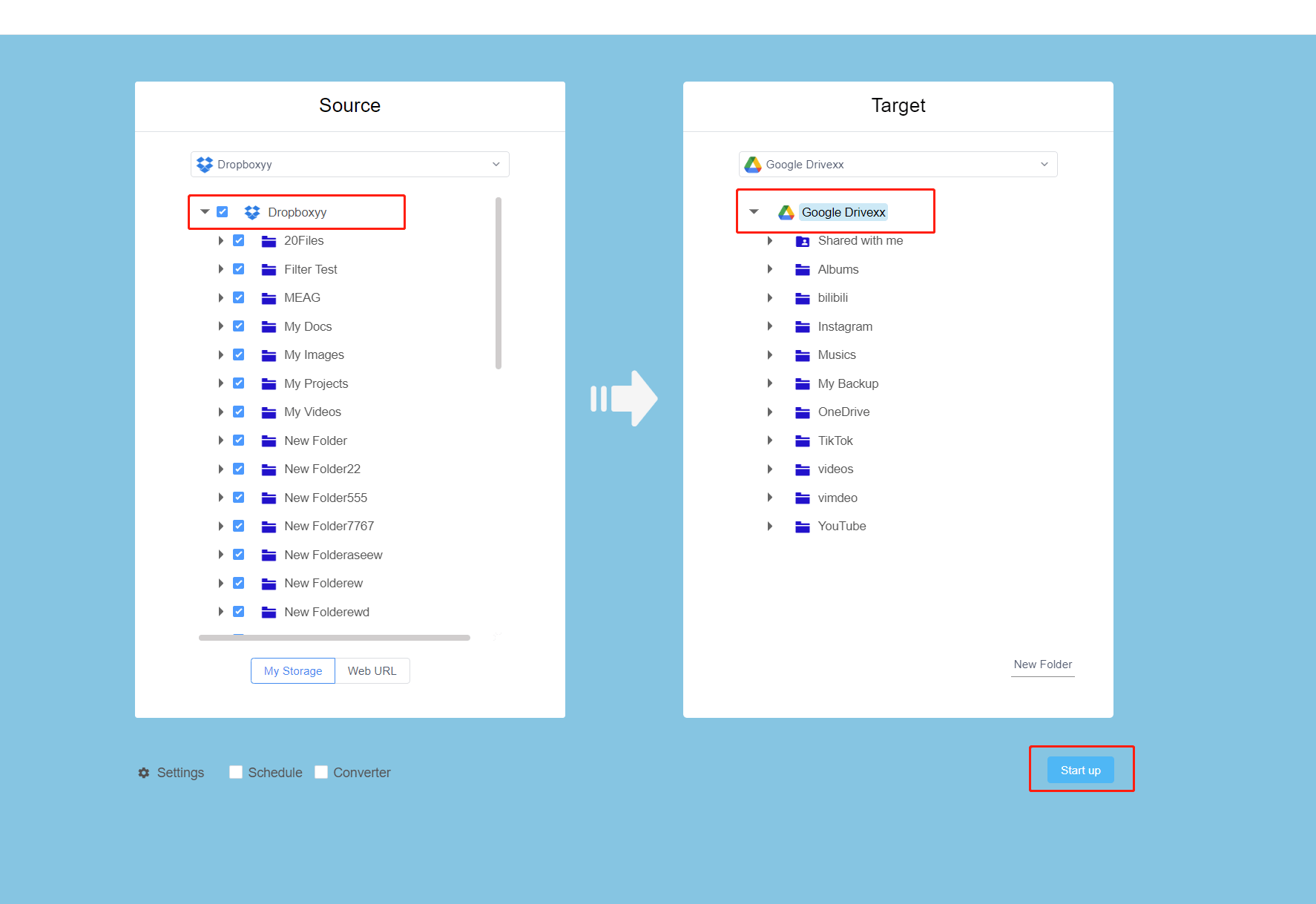
Monitoring Transfer Status
The file transfer progress is clearly shown on the RiceDrive interface.
Large transfers may take some time, especially if you are moving many large files. RiceDrive uploads them in segments.
The transfer speed don't depends on your internet connection. VIP account will complete the migration quicker.
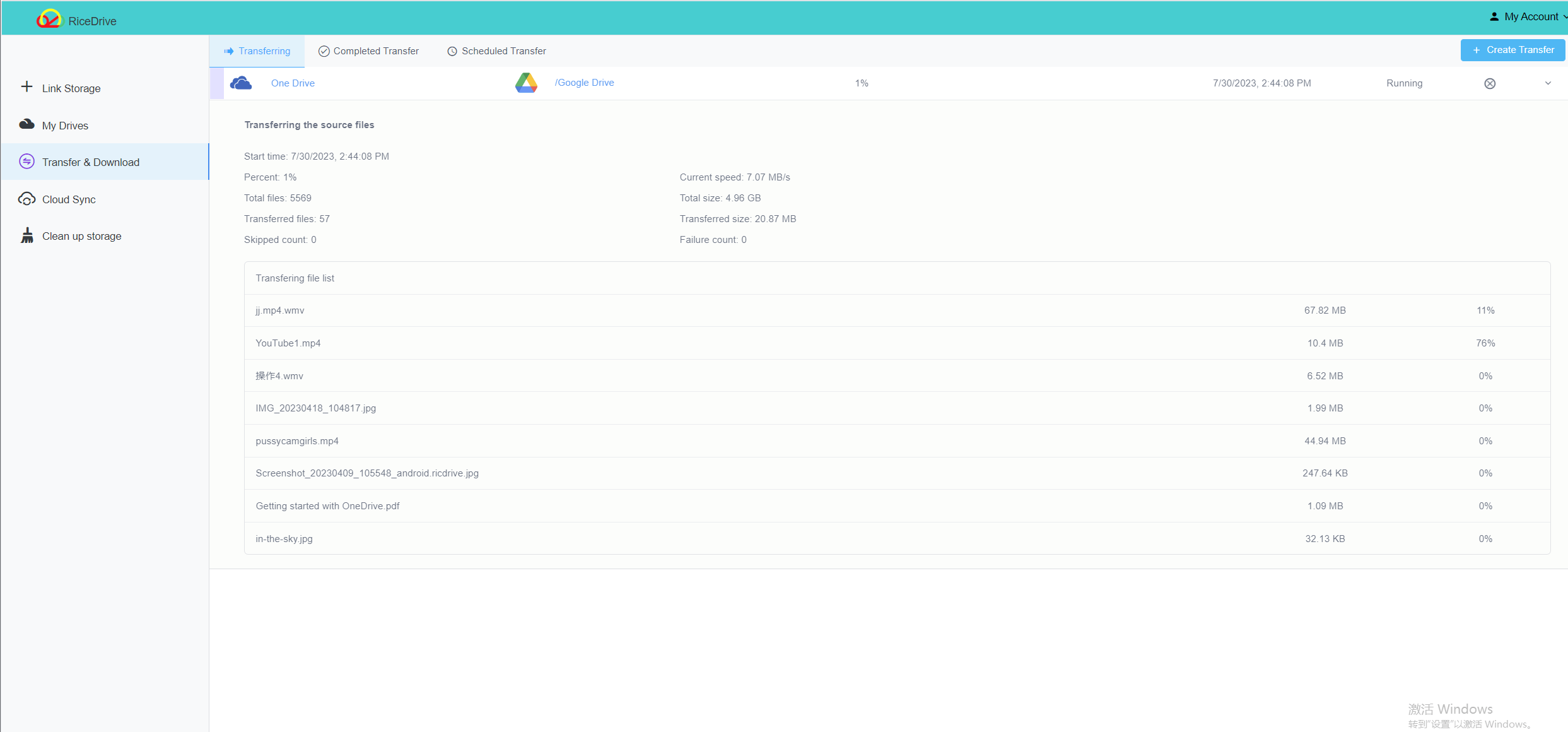
Accessing Transferred Files in Google Drive
Once the transfer finishes, you can access the files in Google Drive in the destination folder you picked.
The files still remain available in your Dropbox account as well. The transfer is one-way.
You can repeat the process to migrate additional files from Dropbox to Google Drive.
RiceDrive enables quick, unlimited, and free file migration between cloud storage platforms. It eliminates the need for manual downloads and uploads when consolidating files into Google Drive.
