FTP is a commonly used file transfer protocol for efficiently, reliably, and securely transferring large amounts of data over networks. However, due to its lack of security, there may be a need for a more secure solution in certain cases when uploading sensitive information. Google Drive, as a cloud storage service, can better handle the demand for uploading large volumes of confidential files. So how do you transfer files from FTP to Google Drive? This article will guide you through it, and below we will introduce two tools to help you migrate data from FTP servers quickly and securely.
Transfer files from FTP to Google Drive using FileZilla
FileZilla is a free and open-source FTP (File Transfer Protocol) software that facilitates file transfers between computers using the FTP protocol. It supports various operating systems such as Windows, Mac OS X, and Linux, and provides a graphical user interface for interactive operations. It is a powerful and user-friendly FTP software that can be used by both regular users and developers to conveniently transfer files between local computers and remote servers. Now let's see how to easily transfer files to Google Drive using an FTP client software.
-
Download and install FileZilla.
-
Open FileZilla and add an FTP connection in the "Site Manager". (Click on File -> Site Manager - > New Site)
-
In the Host input box on the left interface, enter the FTP server domain or IP address.
-
Add the port number (optional). If your FTP server is not running on the default port 21, you need to specify the correct port number. Enter the current port number in the Port input box.
-
In the "Username" and "Password" boxes, enter the username and password for your FTP account. These are credentials used for authentication to access files on the FTP server. If your FTP provider allows anonymous login, you can simply enter "Username: anonymous" and "Password: empty".
-
Select the protocol type. If your FTP service provider supports the SFTP protocol, choose the protocol type (such as FTP, FTPS, or SFTP) from the "Protocol" dropdown menu. In most cases, the default FTP option is sufficient.
-
Click the "Connect" button to attempt to connect to your FTP server. If the connection fails, you may need to check the account credentials you entered or contact your FTP service provider.

-
Once connected to the FTP server, you can use FileZilla to browse the FTP server directory and download the data you need to transfer to Google Drive to your computer.
-
After downloading is complete, open your Google Drive in a browser, click the "Upload files" button, and upload the downloaded file to Google Drive. The upload time will depend on the file size and internet speed.
Tip: It's worth noting that FTP is an insecure protocol because it transmits data in plain text. It can be accessed over a wide area network (WAN) such as the Internet, which carries the risk of data theft or tampering. To address this issue, you can consider using encrypted protocols like SFTP or FTPS to secure FTP transfers. SFTP and FTPS are secure FTP protocols based on the SSH and SSL/TLS protocols, respectively, providing enhanced security compared to traditional FTP.
Transfer files from FTP to Google Drive using RiceDrive
RiceDrive is a professional cloud storage management tool that allows you to centralize management of multiple cloud storage services. It supports cross-cloud transfers, synchronization, and more. With RiceDrive, you can easily migrate data from one cloud storage to another without the need to download any software. All migration operations can be completed directly in your browser, saving you valuable time. Here's how you can use RiceDrive to migrate files from an FTP server to Google Drive.
-
Log in to RiceDrive and login with a verification code sent to your email.

-
Authorize FTP access to RiceDrive. Go to the "Link storage" page, select FTP, enter the IP address or domain name in the Host field on the right side. If FTP's default port is not 21, append the port number after the IP address or domain name, e.g., 111.67.192.239:port number. Enter the FTP username in the Username field and the FTP password in the Password field. Leave other settings as default and click the Connect button.
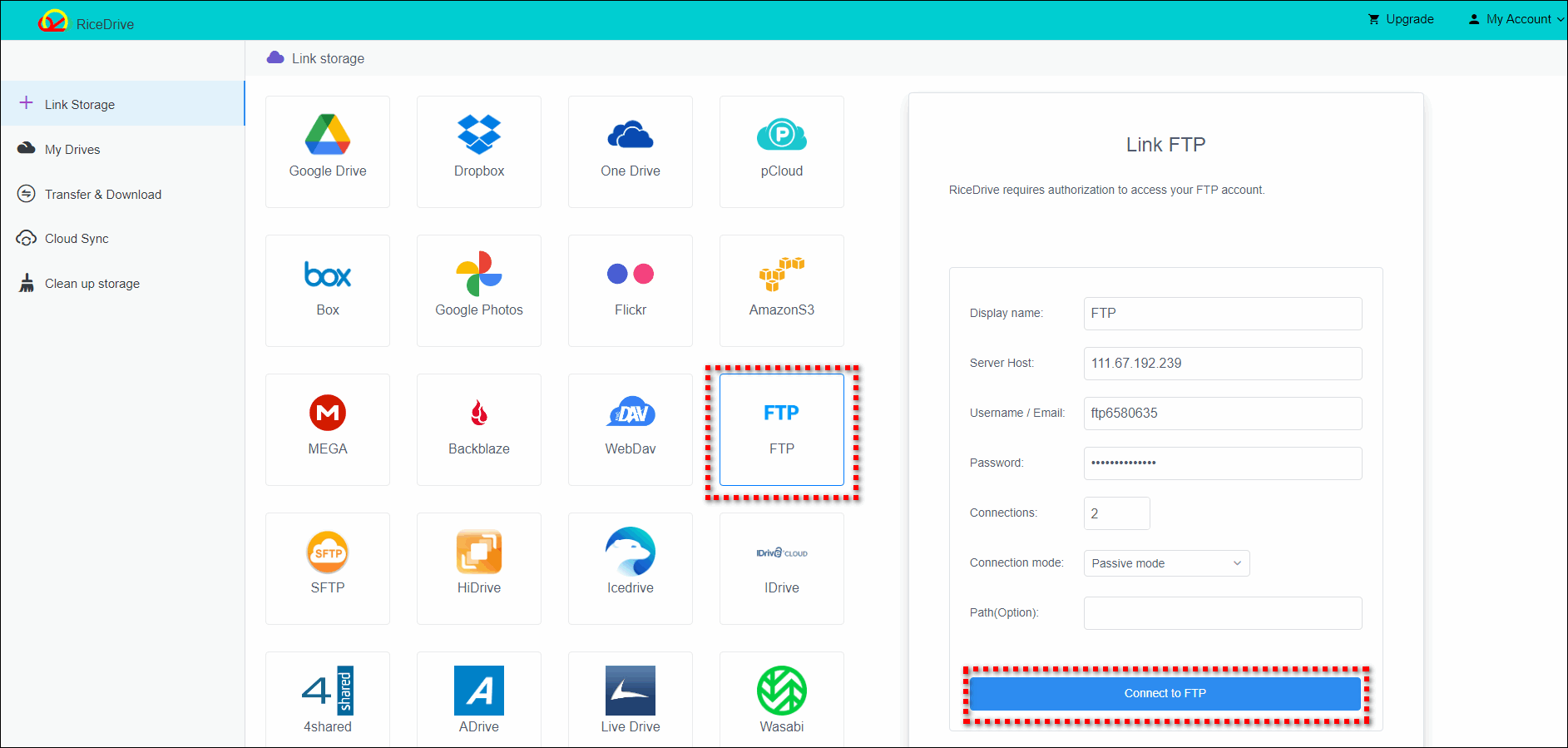
Note: The Connection mode refers to the type of connection used when connecting to a remote FTP server using the FTP protocol. RiceDrive supports active and passive modes, which correspond to different data transfer methods. Generally, if your computer is behind a restricted network (e.g., a company firewall) and needs to connect to the internet via NAT, it is advisable to choose passive mode. However, if your computer is in an open network environment, it is recommended to use active mode. The Connection attempts limit indicates the maximum number of attempts to establish a connection with the FTP server within a certain period. When your computer tries to connect to an FTP server, connection failures may occur due to network delays and other reasons. In this case, RiceDrive can make multiple retry attempts to ensure successful file transfers.
-
Authorize Google Drive access to RiceDrive. Again, go to the "Link storage" page, select Google Drive, and click the "Authorize Now" button to start the authorization process.

-
After authorizing both FTP and Google Drive to RiceDrive, you can create transfer tasks. Go to the "Transfer & Download" page and click the "New task" button to start the task creation process. On the task creation page, select FTP as the source and check the files you want to migrate in the file list below. Choose Google Cloud Storage as the destination and select a folder to store the files from FTP. Then click the Start button to create the transfer task. You can also open the "Schedule" settings in the bottom-left corner to set a daily schedule for better incremental transfers.

-
View the execution results, execution logs, and the transferred files or folders in the target path. Check the integrity of the files to ensure the successful execution of the task.
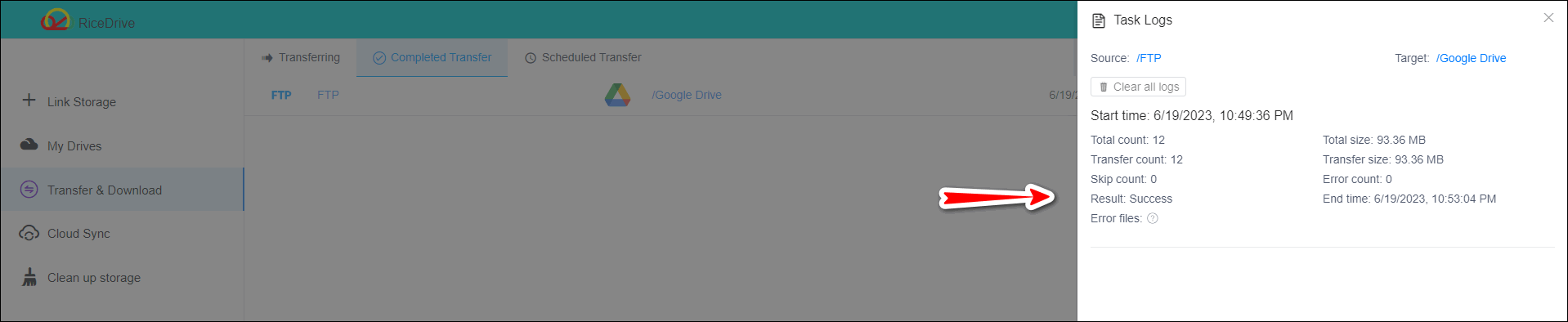
Tip: RiceDrive is compatible with multiple platforms, and you can also access the mobile version of RiceDrive to perform these operations.
Conclusion
To quickly migrate files from an FTP server to Google Drive, you can use tools, applications, or services like RiceDrive. These methods can help users migrate files from FTP to Google Drive quickly and conveniently, eliminating the tedious steps of manual copying and pasting. During this process, users need to ensure the correctness of their FTP and Google Drive accounts and carefully check all data to ensure they are moved as expected. Additionally, when handling sensitive data, it is important to comply with relevant privacy policies and legal regulations to protect the rights and interests of oneself and others.
