Being able to save videos from the internet to your cloud storage for later offline viewing on your iPhone is extremely convenient. While Apple provides some integrated tools to download videos from select sources like YouTube, downloading arbitrary videos from websites requires a third party app.
In this comprehensive guide, we will show you how to use the free application RiceDrive to download videos from both desktop and mobile web pages directly to cloud storage providers like Google Drive, Dropbox, OneDrive or MEGA.
Benefits of Downloading Online Videos to Your Cloud Drive
Here are some of the major advantages of downloading videos from websites to your cloud drive:
-
View without internet - Access videos offline by saving them to cloud storage synced to your iPhone. Great for flights, subway commutes, or anytime you lack connectivity
-
Avoid mobile data overages - Downloading videos to the cloud doesn't consume your iPhone cellular data allotment like streaming does.
-
Keep videos indefinitely - Websites can remove content, but videos you download to cloud storage remain available.
-
Easy sharing - Downloaded videos in cloud storage can be shared via link instead of emailing or AirDropping file attachments.
-
Space saving - Keeping videos in the cloud instead of local iPhone storage saves limited device space.
Overall, being able to download videos to cloud drives for offline iPhone viewing can be extremely handy if done legally and selectively.
Choosing a Video Downloader for iPhone
There are several approaches to downloading videos for offline iPhone viewing:
-
Safari browser - Has some built-in download tools but limited format support.
-
Third party apps - Offer integrated downloads but speeds vary.
-
Browser extensions - Enable downloads in Safari but must configure individually.
-
Desktop software - Cross-platform tools that sync downloads to mobile.
The best solution is a dedicated cross-platform app like RiceDrive. It enables fast downloading from any desktop web page, then syncing downloads to both cloud storage and your iPhone automatically.
Introducing RiceDrive
RiceDrive is a free and open source download manager and cloud storage tool. It integrates the most popular cloud drives, such as Google Drive, OneDrive, MEGA, Dropbox, pCloud, and so on.
Key features of RiceDrive include:
-
Cross-platform apps - Native apps for Windows, Mac, iOS, Android.
-
Fast video downloads - One-click video saves from 1000+ desktop sites.
-
Cloud drive support - Syncs downloads to Google Drive, Dropbox, OneDrive, MEGA etc.
-
Mobile formatting - Converts downloads to mobile-compatible codecs and formats.
-
Ad-free interface - No annoying or intrusive ads.
RiceDrive excels at fast desktop-quality video downloads while offering seamless cloud syncing and mobile compatibility.
Downloading from Mobile Websites
To leverage faster internet speeds, you can also use RiceDrive on your iPhone to directly download videos from mobile web pages:
-
visit mobile.ricedrive.com with your iphone browser and login with your email.
-
No neew register, log in directly with your email.
-
Add your cloud drive to RiceDrive, such as OneDrive, Googel Drive, and more.

-
Create a new WebURL task to download your video.
-
Paste the website URL and video name.
-
Select cloud drive to save your videos
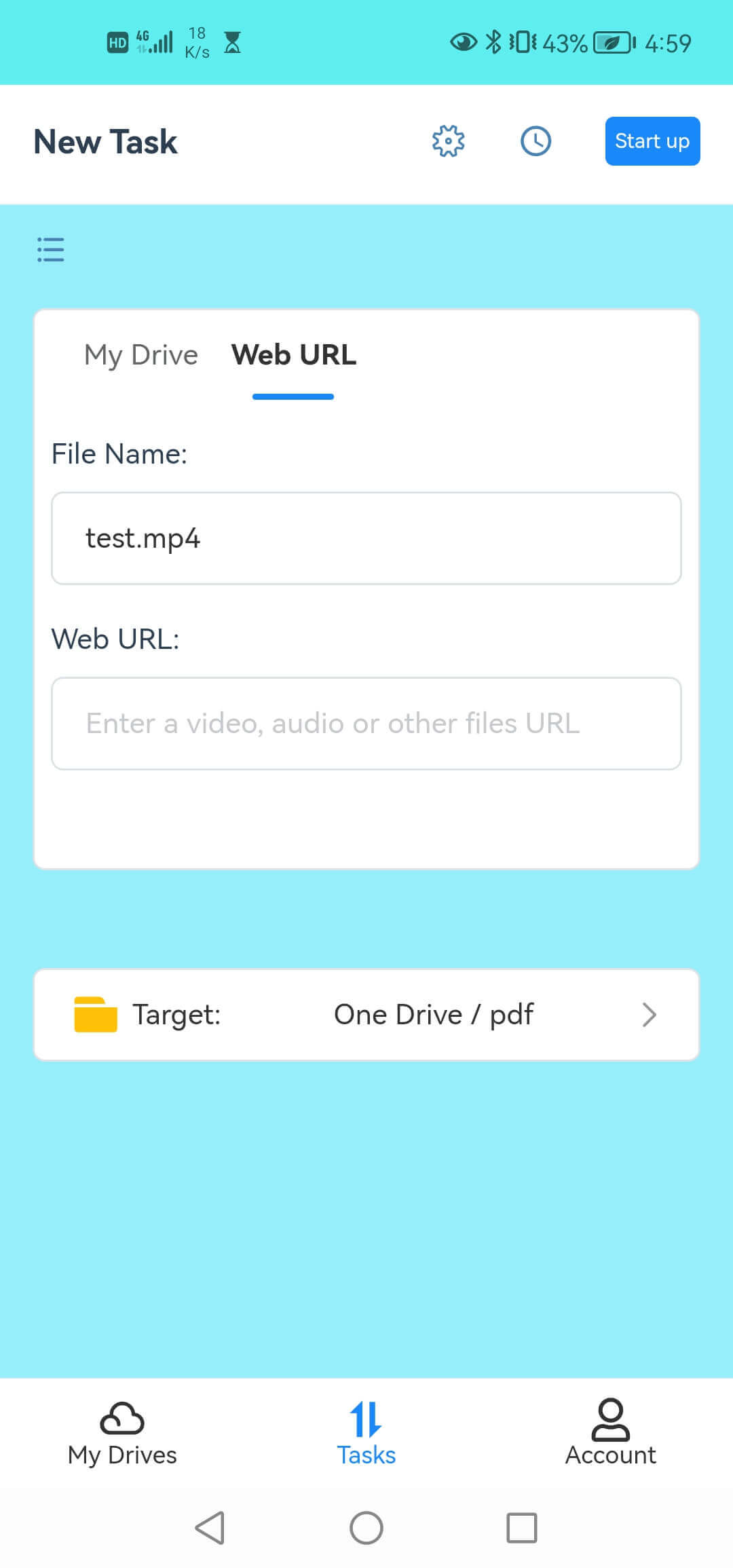
-
Click "Start up" button, RiceDrive will rapidly download the video file from the website to your designated cloud drive folder.
-
You can monitor download progress in the app's Downloads section.
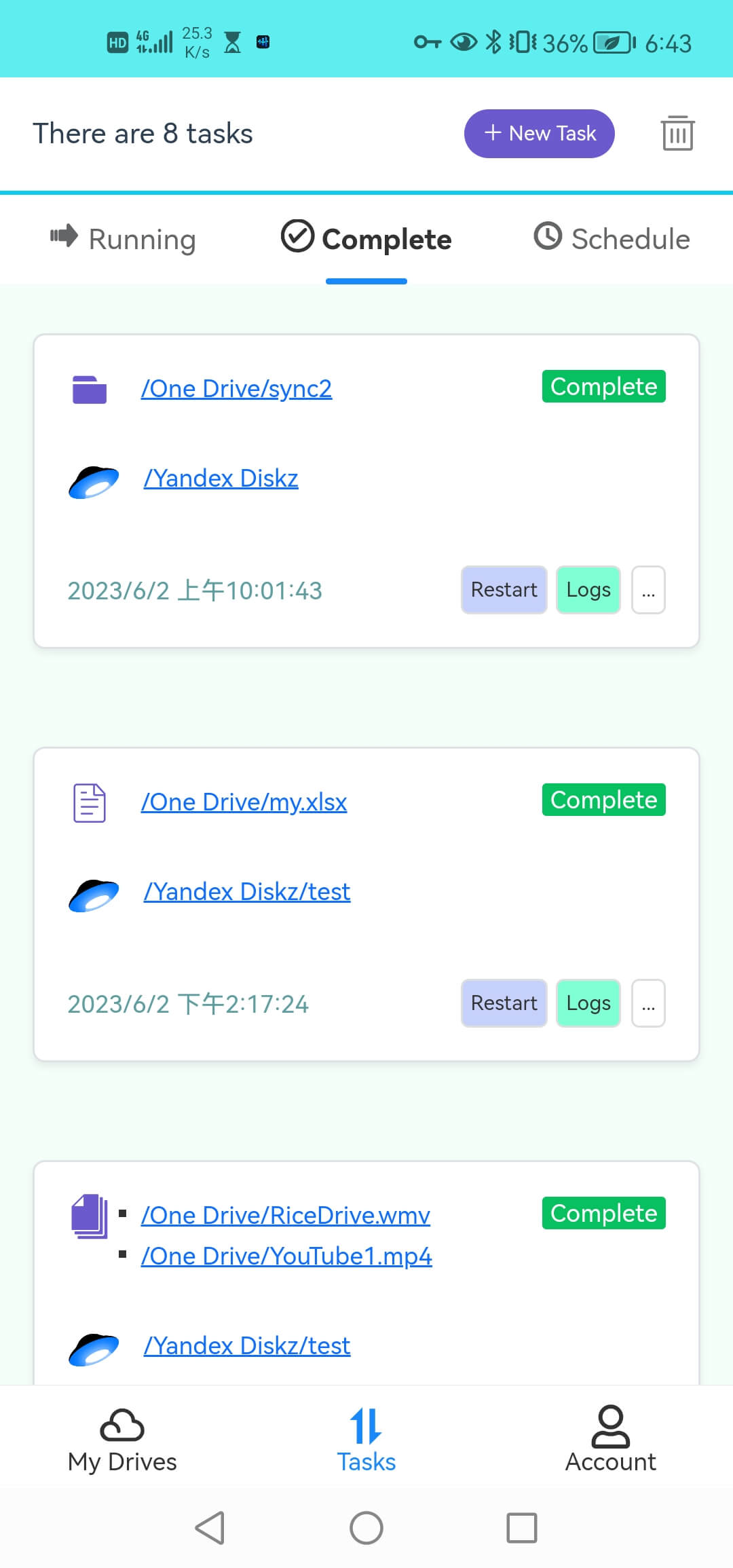
-
Downloads are automatically converted to mobile-friendly formats.
This will not use your mobile traffic and achieves the fastest network speed. Downloads are saved directly to your selected cloud drive.
Syncing Downloads to Your iPhone
With videos downloaded to cloud storage, we can now set up automatic syncing to transfer them to our iPhone:
-
Install Cloud Drive app on your iPhone from the App Store. Log in to your Cloud Storage account.
-
Find the video in your Cloud Drive.
-
You can watch videos through the cloud drive mobile app or download them to your phone
The RiceDrive apps seamlessly keep your desktop downloads and iPhone in sync via your preferred cloud storage provider.
Advanced RiceDrive Tips
Here are some additional tips for power users:
-
Connect multiple cloud drives like Dropbox and Google Drive to have expanded cheap storage for videos.
-
Disable video conversion in RiceDrive settings to keep files in their original format if preferred.
-
Adjust transfer settings on desktop and mobile to control video quality and file conversions during download.
-
Enable background downloading and transfers for uploads/downloads even when RiceDrive app is closed.
-
Try offline viewing mode to access synced videos without an internet connection.
Take some time to customize RiceDrive by digging through the various settings to optimize it for your personal downloading needs.
Conclusion
Although it may sound complicated, RiceDrive makes downloading videos from virtually any website to your preferred cloud drive simple.
In just a few taps, you can leverage desktop internet speeds to rapidly grab videos, automatically sync them to the cloud, and then access them later offline directly on your iPhone.
We encourage you to explore RiceDrive's wide range of useful settings to optimize and customize your cross-platform video downloading and cloud transfer workflow. Enjoy access to a continually stocked video library wherever you go!
