With the rise of online video platforms, more and more quality video content is being hosted on video websites. YouTube has now become the world's largest video library, bringing together a huge amount of high-quality videos. However, the YouTube video watching experience is not ideal. Downloading the videos to local storage or other cloud storage for watching can provide a much better viewing experience.
RiceDrive is a software service that helps us transfer files between cloud storages. With it, we can easily transfer files between cloud storage platforms. Below I will show you how to use RiceDrive to download YouTube videos to Google Drive step-by-step.
I. Sign Up and Login RiceDrive Account
First we need to go to RiceDrive official website (https://www.ricedrive.com/). Click “Sign In” at the top right corner, and Choose to log in using a cloud storage account or an email. When you log in for the first time, the system will automatically register your account.
After logging in, it will enter RiceDrive file management page. This account can record multiple cloud storages we added, making subsequent file transfers convenient.
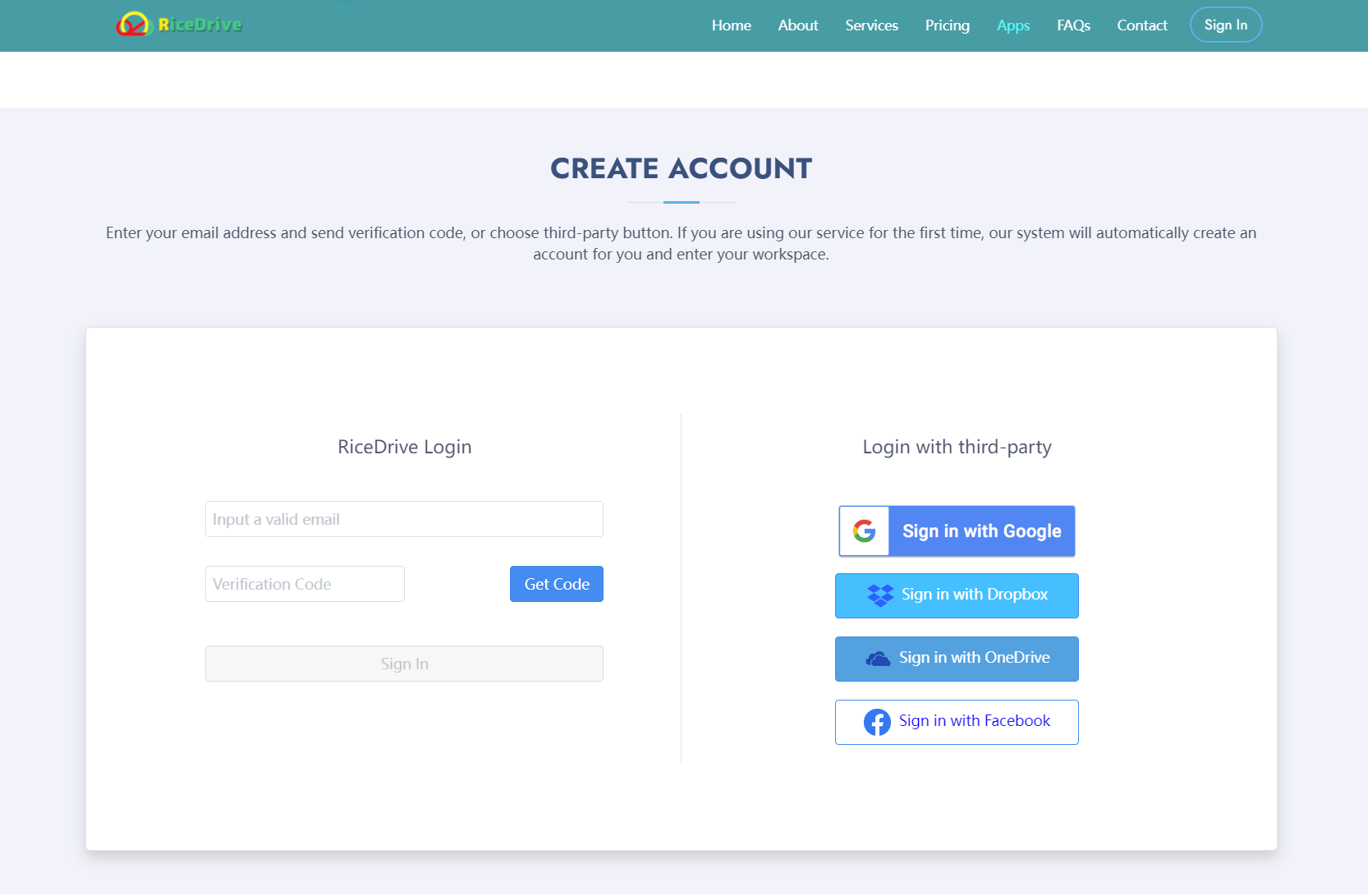
II. Add Google Drive Account
After successfully logging into RiceDrive, we first need to add Google Drive cloud storage accounts. Click the "Link Storage" icon in the upper left corner, and open the Link Cloud Storage window.
In the Add Cloud Storage window, find the Google Drive icons and click "Connect to Google Drive" respectively. Following the prompts, enter Google Drive accounts on newly opened pages and complete related account authorization operations. Once authorized successfully, your Google Drive will be added to RiceDrive.

III. Search YouTube Videos and Add Download Tasks
With cloud storage account added, we can start downloading YouTube videos to Google Drive. Click "Transfer & Download" on the upper left corner of RiceDrive to enter Transfter management page. Click "Create Transfer" to open the Create Transfer pop-up.
After select "Weg URL" as source and copy the video url you want to download. You need to give your file a name. The video will be added to the download tasks.You can click "Add Source" to add multiple video download tasks at one time.

IV. Set Google Drive Save Path
Click to select, and choose the Google Drive we added earlier from the added cloud storage list. This way, the downloaded video will be automatically saved in Google Drive after download is finished.
Below the save path, you can choose a specific folder path in Google Drive. The default is the root directory. We can also select existing folders or create new folders to save videos.
V. Start Multiple Tasks Download
With multiple download tasks added and save paths set, we can start downloading. Click "Start up" at the bottom of video details page, RiceDrive will automatically start multiple video downloads. We can pause any task during download anytime.
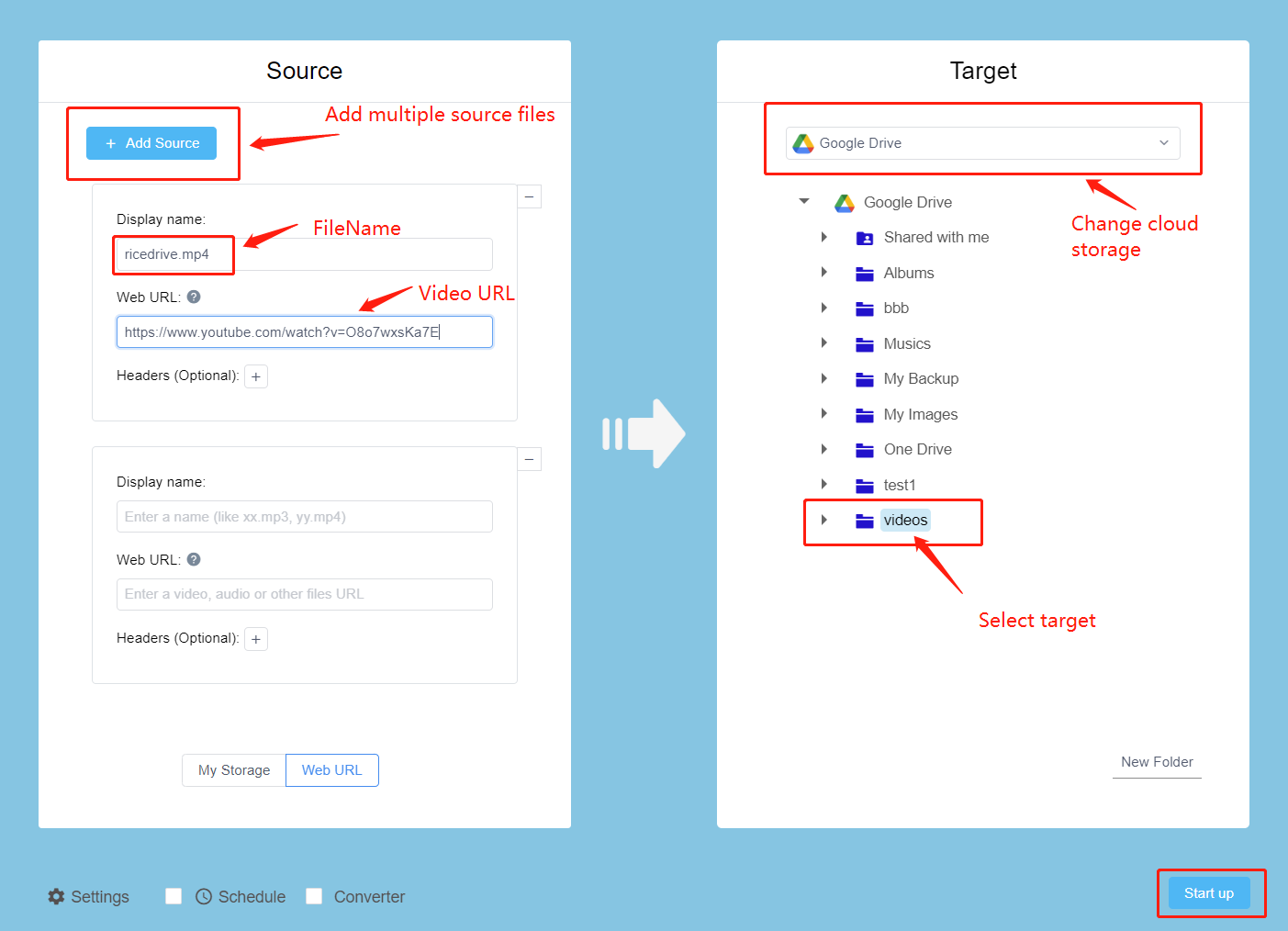
VI. Manage Download Tasks
On RiceDrive's download management page, we can view the list of currently running download tasks. We can pause downloading videos, or delete unwanted download tasks.
The history page records all completed and failed download tasks information, including cloud storage source and save path etc.
VII. Download Completed
Once the video downloads finished, we can find the saved video files in the designated Google Drive folder. Videos are in MP4 format by default, filenames contain original YouTube video information.
Now we can conveniently manage and watch the downloaded YouTube videos in Google Drive. Compared to online watching, downloading to cloud storage not only has faster speed and better experience, but also makes management and backup easier.
VIII. Other Cloud Storage Support
In addition to YouTube and Google Drive, RiceDrive also supports 20+ popular cloud storages including Dropbox, OneDrive, MEGA etc. So we can easily transfer files between these cloud storages.
With the help of RiceDrive, we truly achieve interconnection and intercommunication between cloud storages. After unifying these cloud storages in RiceDrive, it is as convenient as accessing local disk.
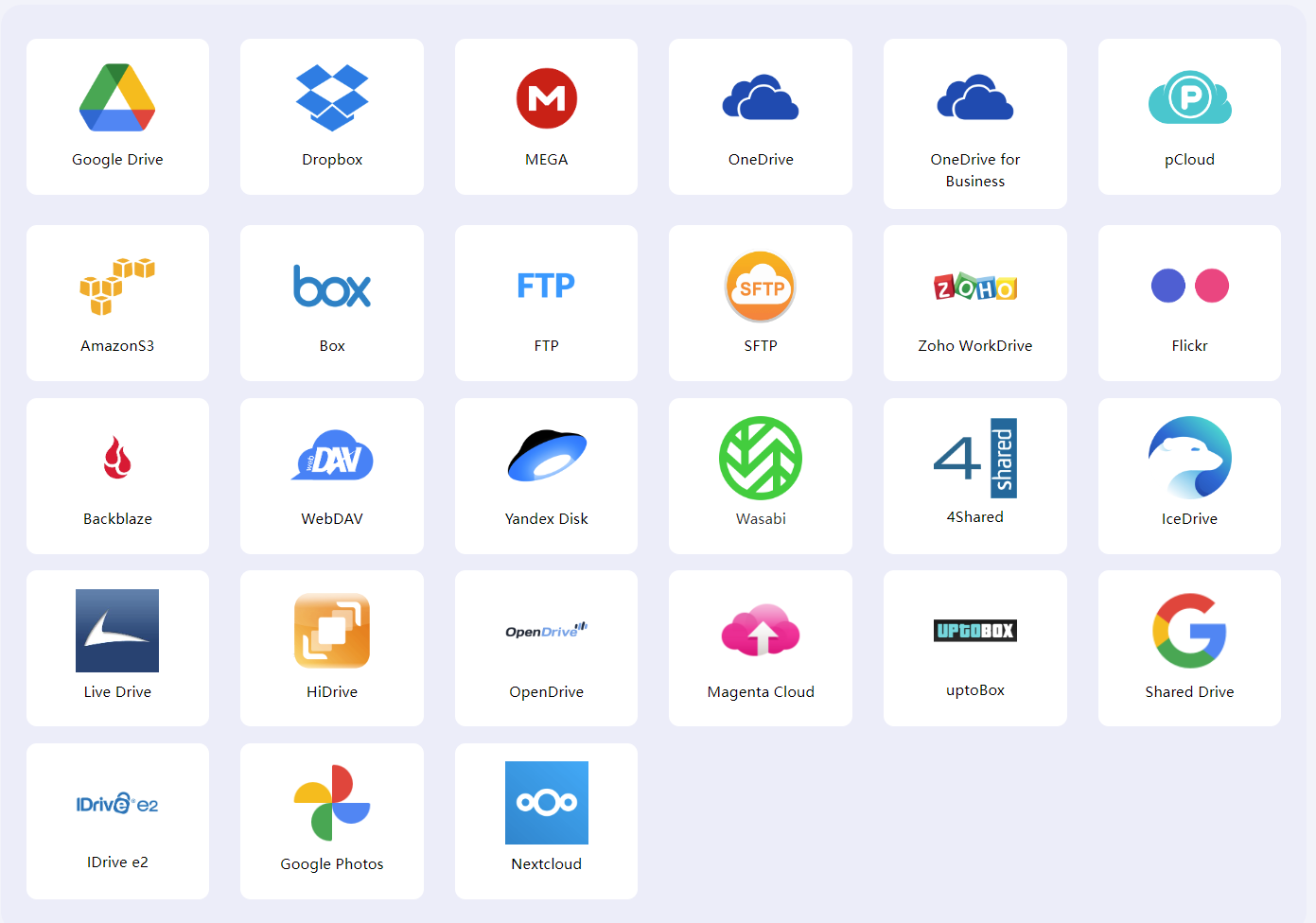
IX. Advanced Features
RiceDrive can not only simply transfer files, but also provides some advanced features including:
-
Cloud storage file sync: achieve two-way sync between different cloud storages
-
Cloud storage file clean: Scan your cloud storage and find duplicates, empty folders and large files to clean up
-
Cloud storage authorization security: Cloud storage authorization information can be saved local
-
Scheduled tasks: Automatically transfer and sync files at the specified time to back up some important data
etc. These features further enrich RiceDrive's use cases, making it an all-in-one tool for cloud file management.
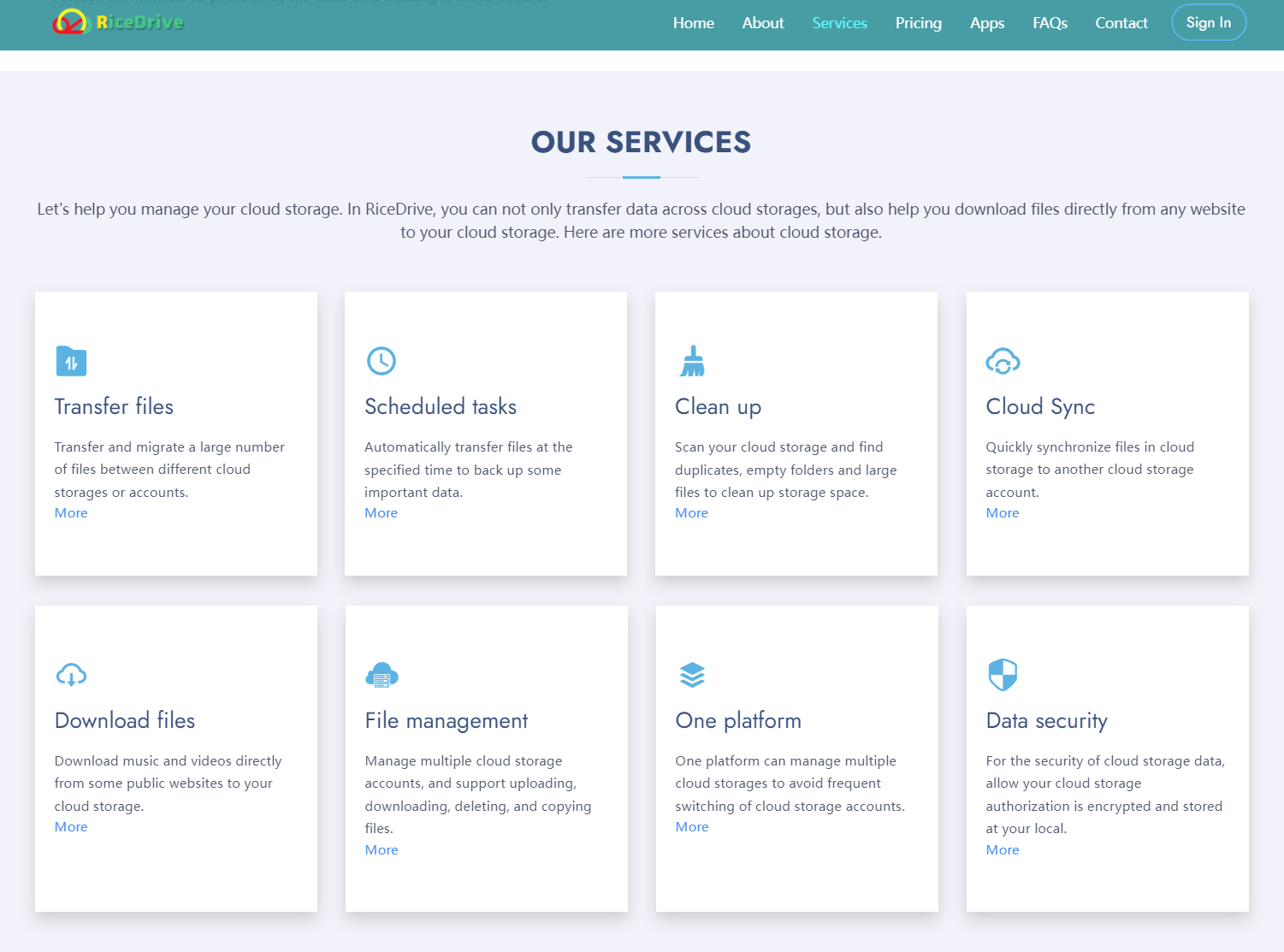
X. Pricing Plans
RiceDrive offers both free and premium paid plans. The free plan is already enough to meet our daily cloud storage transfer needs. If you need large file transfer, batch download, advanced features, etc, you can purchase premium plans for higher performance and extra features.
RiceDrive premium plans are quite affordable, with monthly and annual options. Annual plans offer bigger discounts. Currently there are discount promotions for new users to enjoy 50% off.
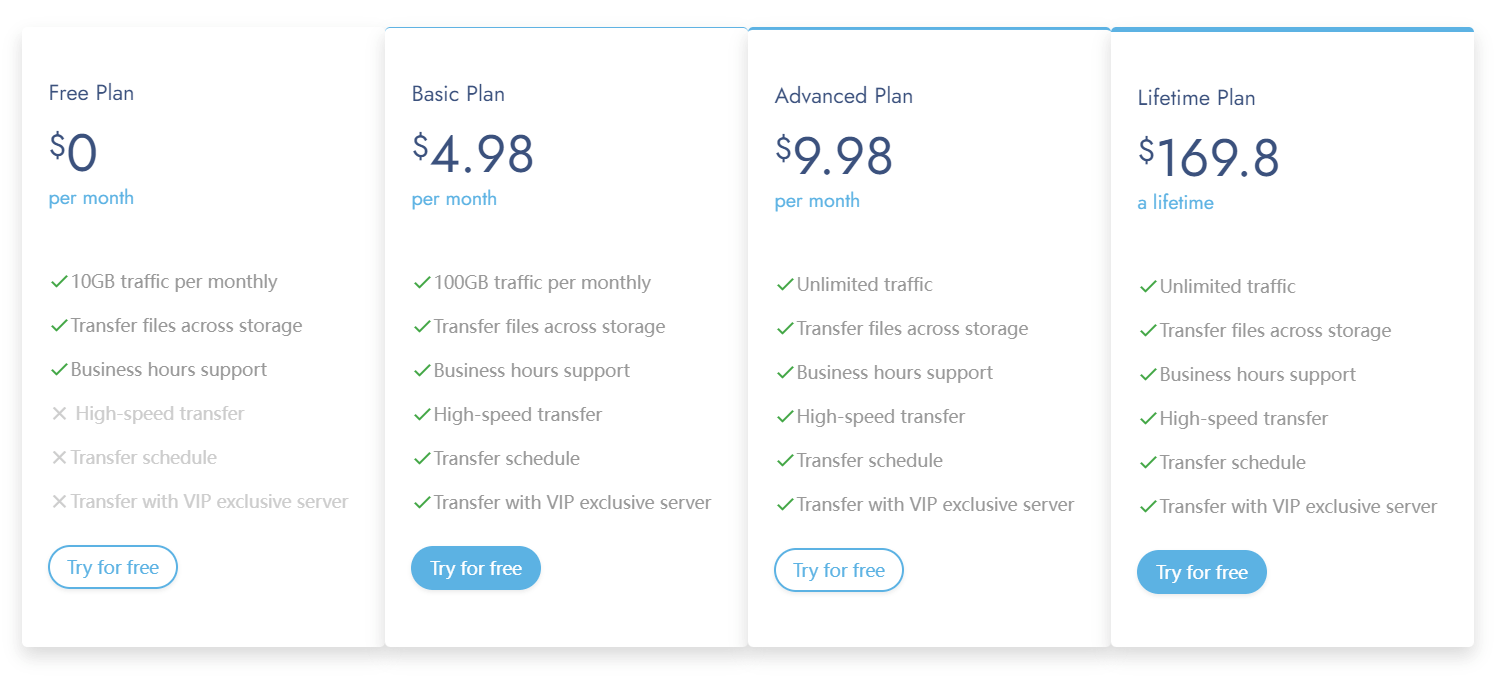
XI. Summary
Above I have detailed the steps to download YouTube videos to Google Drive using RiceDrive. Overall, it is very easy to use and greatly improves cloud file management efficiency.
RiceDrive not only integrates mainstream cloud storage services, but also offers multi-platform access with powerful features. It is an excellent tool to achieve cloud storage interconnection and unified cloud file management. With it, we can access cloud storage files anytime, anywhere, realizing seamless cloud storage connection.
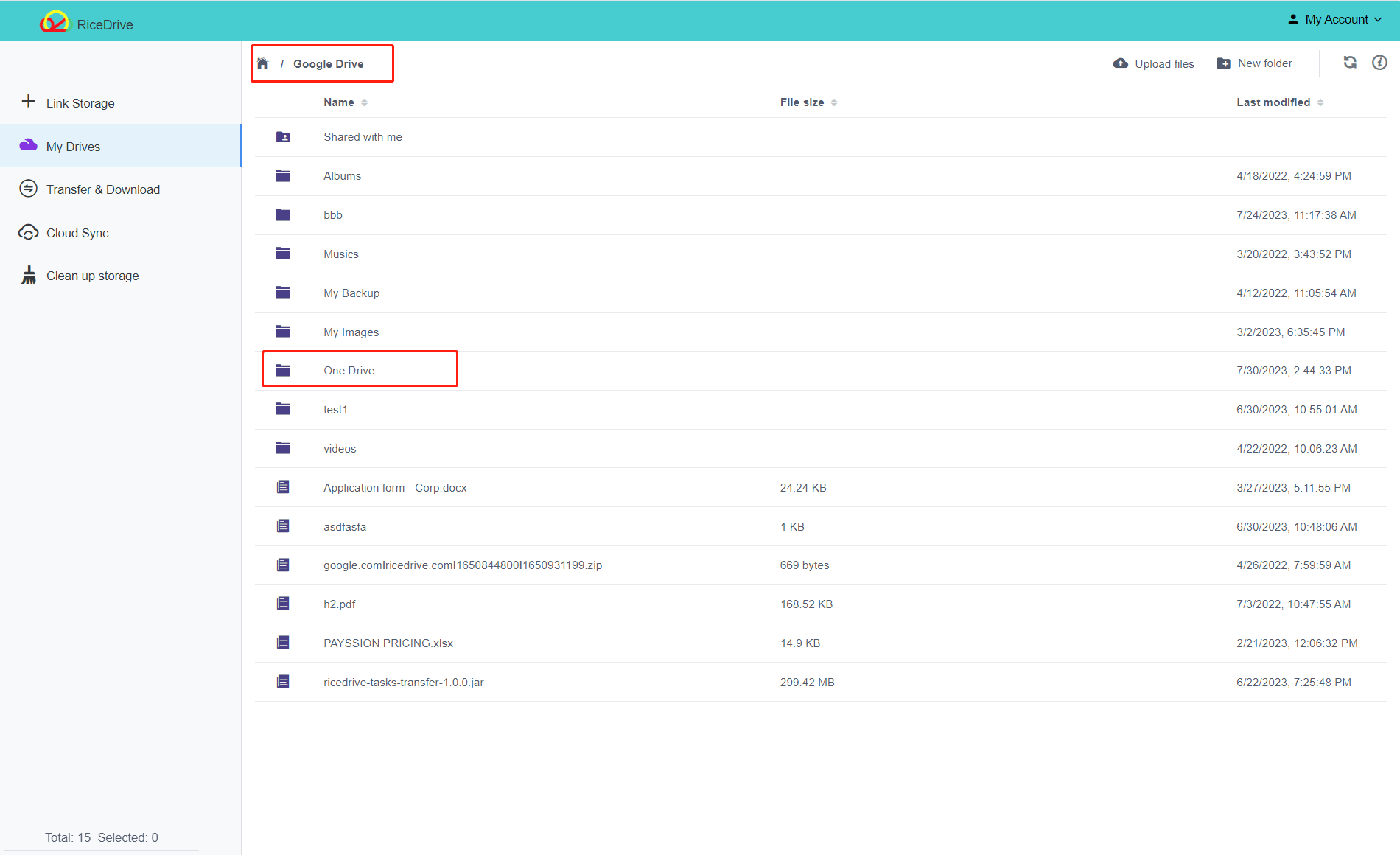
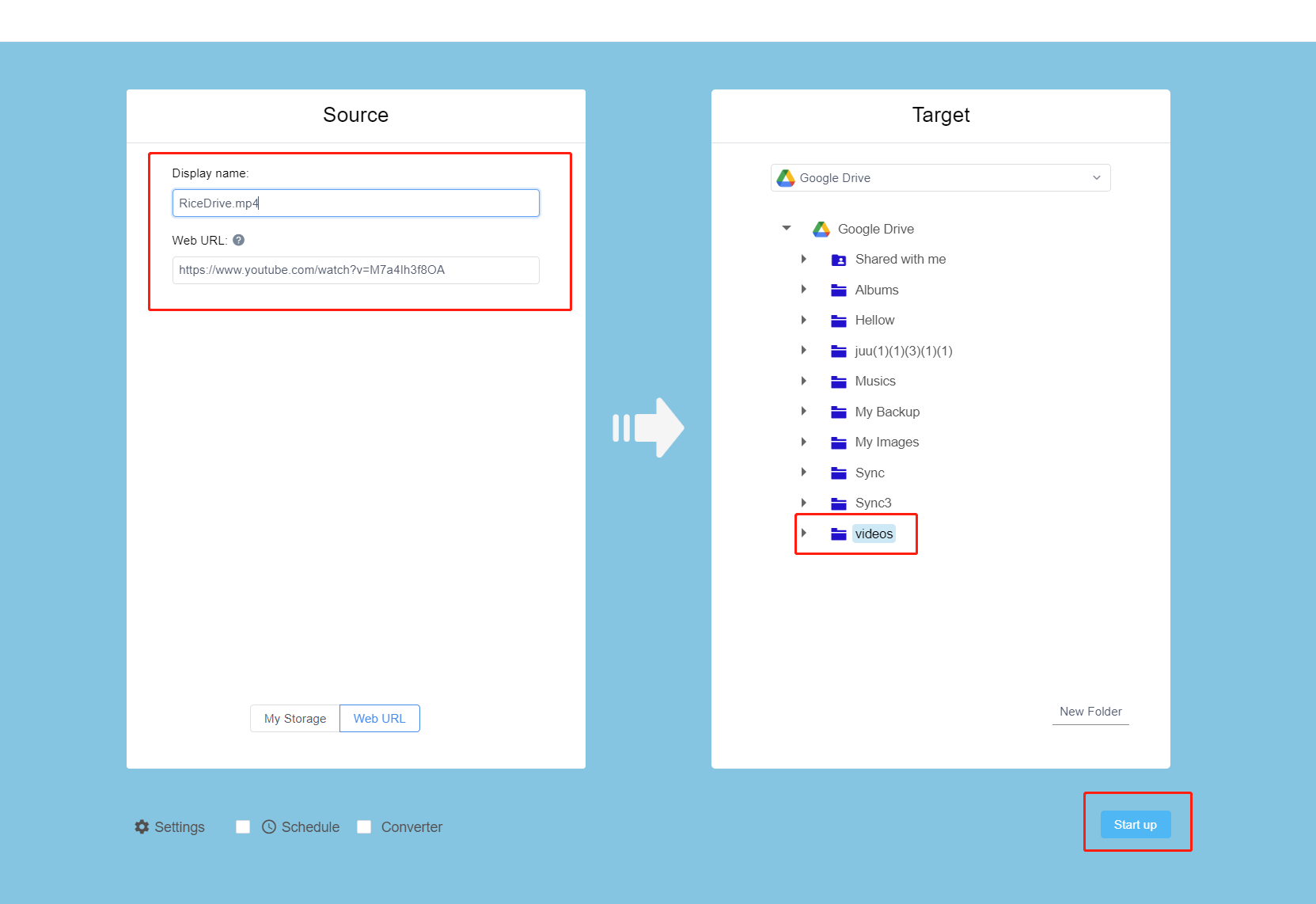
![The better way to download free music [2023]](/static/images/intros/33.jpg)
