YouTube has become a popular way to listen to music on the go using your smartphone. With YouTube's massive catalog of songs and albums, you may want to download your favorite tunes to your phone so you can listen offline when you don't have an internet connection. There are several methods to download YouTube music directly on your iOS or Android phone.
Using a Mobile YouTube Downloader App
A simple way to download music from YouTube to your iPhone or Android phone is to use a mobile app created for this purpose. There are various downloader apps on the App Store and Google Play that allow saving YouTube videos or extracting the audio as MP3 files. Some top options include VideoDownloader for YouTube, InsTube Music, YMusic, and SnapTube.
Here is how to use one of these apps to download YouTube music:
-
Install the YouTube downloader app from your device's app store.
-
Open the app and allow any required permissions like storage access.
-
Search or paste the YouTube URL into the app for the song or album you want to download.
-
Tap the download icon within the app and select MP3 as the file format.
-
The app will extract the audio and save it as an MP3 file in your local music library.
-
The downloaded song will appear in your regular music player app for offline listening.
-
The app will extract the audio and save it as an MP3 file in your local music library.
Mobile YouTube downloaders provide a quick and easy way to save audio from YouTube music videos to your device. However, many free downloader apps have limits, ads, or low MP3 bitrates. Paid app versions unlock better quality audio downloads.
Using Shortcuts (iOS only)
Apple iPhone and iPad users have access to the Shortcuts app, which allows creating automated workflows. Clever developers have made YouTube downloading shortcuts that can save music with just a tap.
Some recommended shortcuts for downloading YouTube music include YouTube Song Downloader, YouTube MP3 Converter, and Audio - Download YouTube.
To use a downloading shortcut:
-
Install the Shortcuts app from the App Store if not already present.
-
Open Safari and search for "YouTube download shortcut" to find options. Tap to install a shortcut.
-
The next time you want to download a song from YouTube, share the video to the Shortcuts app.
-
The shortcut will process the video URL and save just the audio as an MP3 file to your Music library.
Shortcuts provide quick access to YouTube music downloading right from the share menu. However, Apple restricts shortcuts that violate app policies, so downloading large amounts of media could result in removal.
Using Desktop Software
For power users who want advanced downloading and customization, desktop YouTube downloader software is an option. Programs like 4K Video Downloader have mobile apps that sync with their desktop suite.
Here is how desktop software can download YouTube music to your phone:
-
Install the desktop downloader software and paired mobile app.
-
On your computer, use the software to queue up music downloads and specify MP3 as the format.
-
On your iPhone or Android, open the mobile app which will sync your queued downloads.
-
When ready, trigger the downloads within the mobile app. The songs will be saved locally.
-
Import the downloaded music into your phone's library via the app.
This method provides greater control over download quality and metadata vs mobile-only apps. But it requires more setup work on desktop before sending downloads to your phone.
Using Cloud Storage and Apps
Cloud storage platforms like RiceDrive have integrated YouTube downloaders. You can use them alongside mobile apps to save YouTube music to the cloud, then play or download songs on your phone.
Here is the process with RiceDrive:
-
Install the RiceDrive mobile app and login a free account with your email.
If you don't want to install any apps, open the RiceDrive mobile website (mobile.ricedrive.com) in your phone browser.
-
After logging into RiceDrive, connect one of your mainstream cloud drives like Google Drive, Dropbox, OneDrive etc. to store the downloaded YouTube music.
-
Click on Tasks and new Task to open the download page.
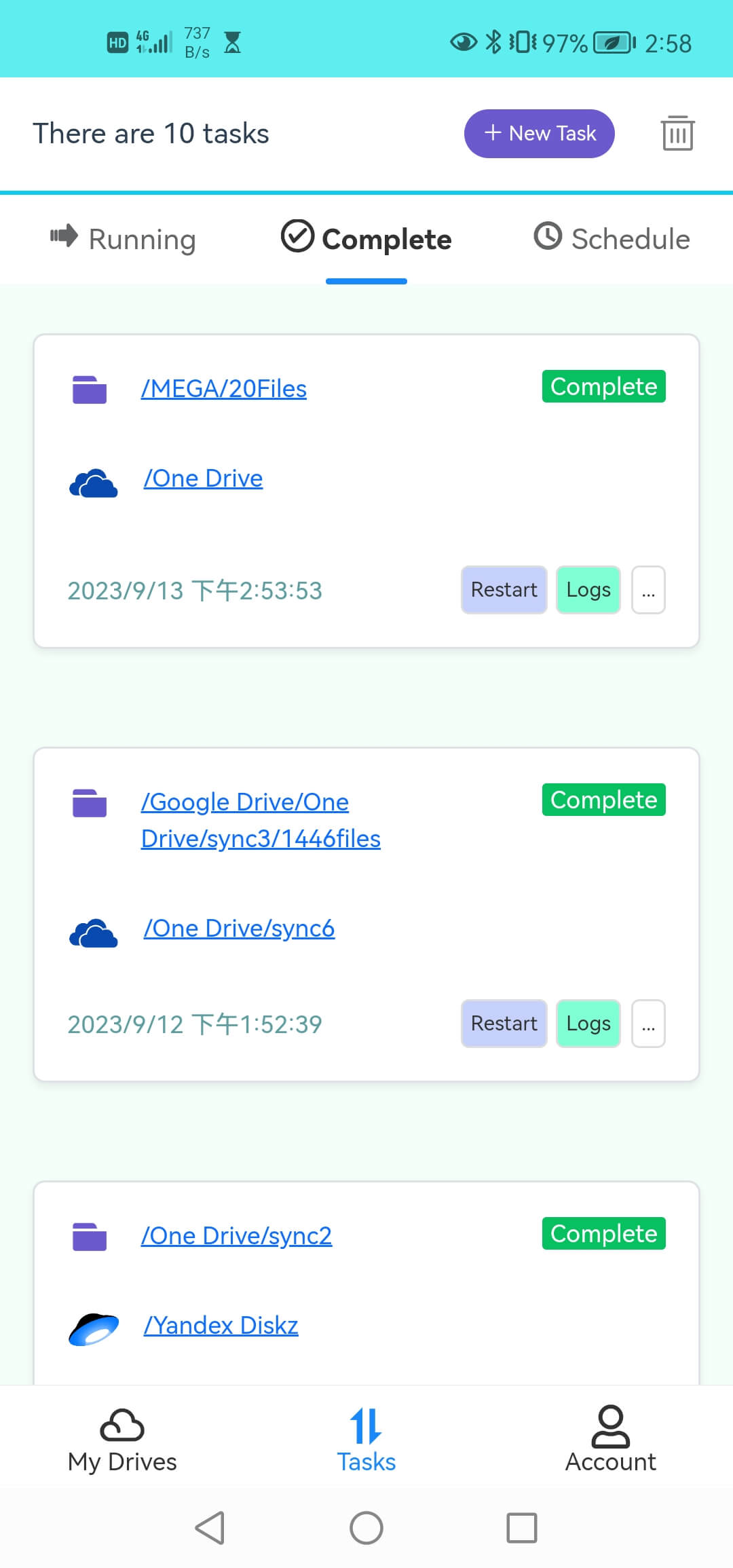
-
Switch the source to WebUrl mode, paste your YouTube URL and enter the file name.
-
Select a folder in your cloud drive as the destination.
-
Click on Start Up to download the YouTube music.
-
Once the download task is completed, then you can find these music files in the folder within your cloud storage app.
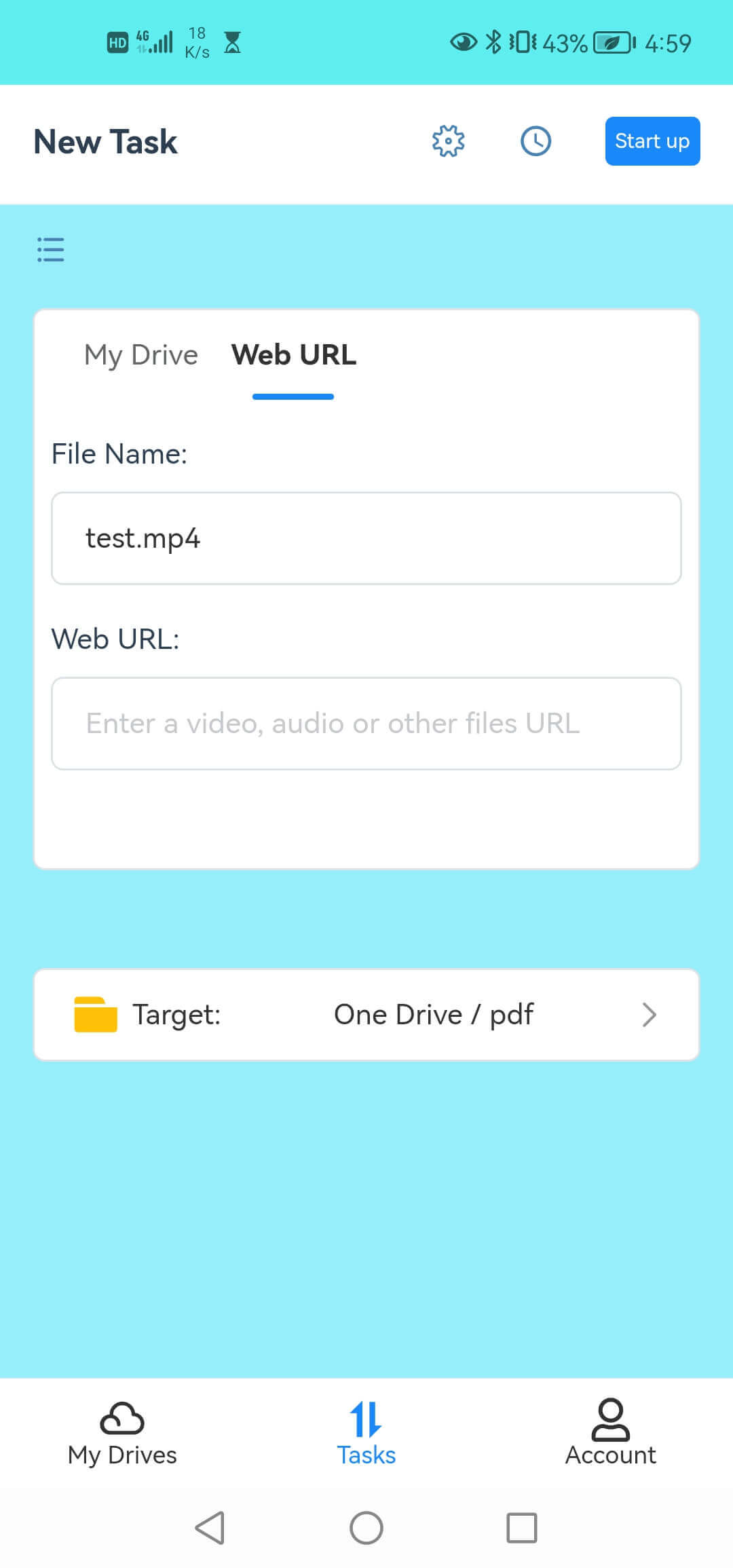
This method initially downloads to cloud storage without taking up bandwidth and space on your phone. RiceDrive offers 10GB free downloads. You need to have a cloud drive supported by RiceDrive.
Which Method is Best?
There are pros and cons to each approach for downloading YouTube music to your smartphone:
-
Mobile apps provide quick and direct downloads, but may lack features or have quality/quantity limits.
-
iOS Shortcuts offer one-tap downloading, but require finding trustworthy options and avoid overuse.
-
Desktop software enables advanced control at the cost of setup complexity.
-
Cloud platforms like RiceDrive allow downloading to the cloud first before transferring music to mobile.
In the end, the best option depends on your specific needs and the amount of music you wish to download. Whichever method you choose, make sure to only download YouTube music legally for personal use according to copyright laws. And consider supporting the artists by purchasing full albums or songs you truly appreciate.
