As cloud storage becomes more and more popular, many people find themselves needing to move files between different services. Two of the most commonly used storage platforms are FTP (File Transfer Protocol) servers and Dropbox. While they both allow you to store and share files online, their formats are completely different and not natively compatible. Fortunately, tools like RiceDrive make transferring files from FTP to Dropbox quick and easy. In this article, we’ll walk through the entire process step-by-step.
An Introduction to FTP and Dropbox
Let’s start with a quick overview of what FTP and Dropbox are and how they work.
FTP, which stands for File Transfer Protocol, is a standard network protocol used for transferring files between a client and server over the internet. FTP servers have been around since the early days of the internet and are still widely used today, especially by companies and web developers for hosting websites and sharing large files.
With an FTP server, you get allotted storage space to upload your files to. To access the server and transfer files, you need an FTP client software or app. FTP utilizes user authentication, requiring you to log in with a username and password. It also uses separate connections for uploading and downloading files.
Dropbox, on the other hand, is a modern cloud-based file storage service. With a Dropbox account, you get cloud storage that syncs across all your devices automatically. Files uploaded to Dropbox are accessible anywhere through their website or mobile app. Everything is stored securely in the cloud rather than on a server.
The key difference is that FTP requires manually transferring files between server and client, while Dropbox syncs everything seamlessly. For the average consumer, Dropbox is much easier to use. But FTP servers have larger storage options suitable for bigger businesses.
Why Transfer FTP to Dropbox?
If you have files stored on an FTP server that you want to access through Dropbox, RiceDrive makes it possible. Here are some of the top reasons to transfer files from FTP to Dropbox:
-
Access files anywhere - With Dropbox syncing across devices, you can access transferred files on-the-go.
-
Added security - Dropbox utilizes robust encryption to keep your files safe.
-
Collaboration - Dropbox makes sharing and collaborating on files a breeze.
-
Integration & automation - Dropbox integrates with many apps and allows for automated workflows.
-
User-friendly interface - Dropbox has a simple, intuitive web interface and mobile apps.
-
Back up FTP files - To prevent loss of important files on FTP.
For individual users or small teams that want an accessible and easy-to-use cloud storage solution, transferring from FTP to Dropbox is an excellent choice. The same files can be accessed much more conveniently from Dropbox.
How RiceDrive Transfers FTP to Dropbox
Now let’s look at how RiceDrive enables transferring files between FTP and Dropbox quickly and securely:
-
Sign in for a RiceDrive account
First, go to the RiceDrive website and sign in for a free account with an email. You login information will be used to connect your cloud services.
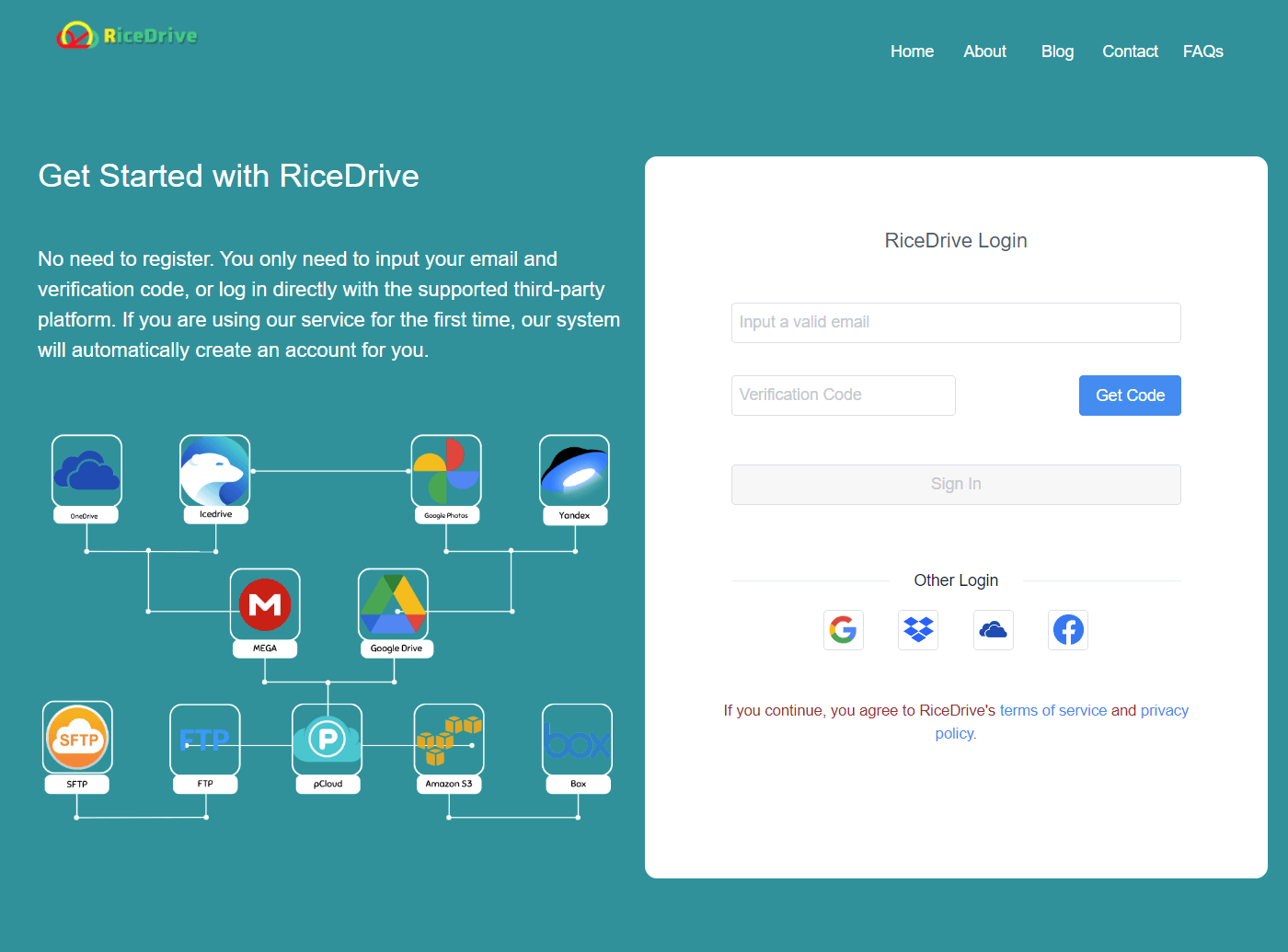
-
Connect FTP account
After logging into your RiceDrive account, connect your FTP server by inputting your hostname, username, and password. The FTP server will sync with RiceDrive.
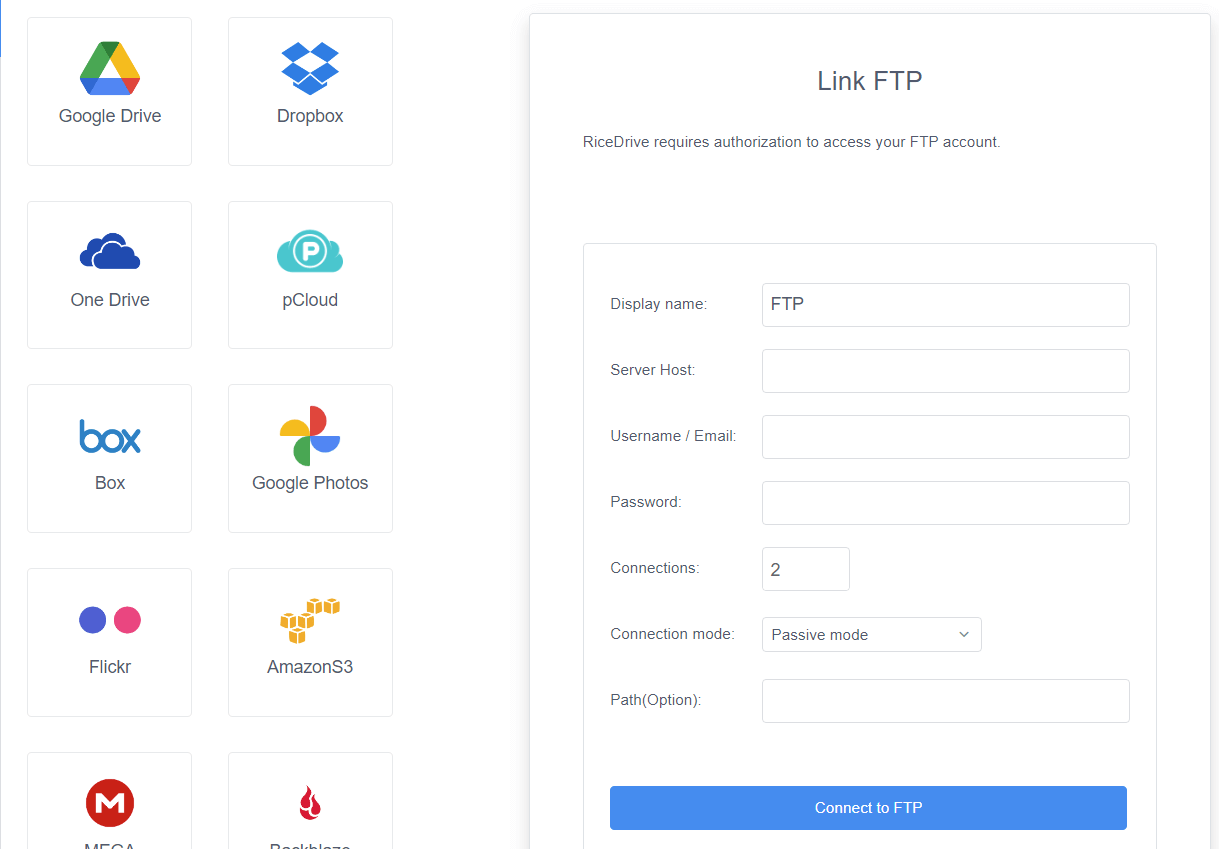
-
Connect Dropbox account
Similarly, connect your Dropbox account by clicking the Dropbox icon and signing in to your Dropbox. RiceDrive will sync with your Dropbox cloud storage.
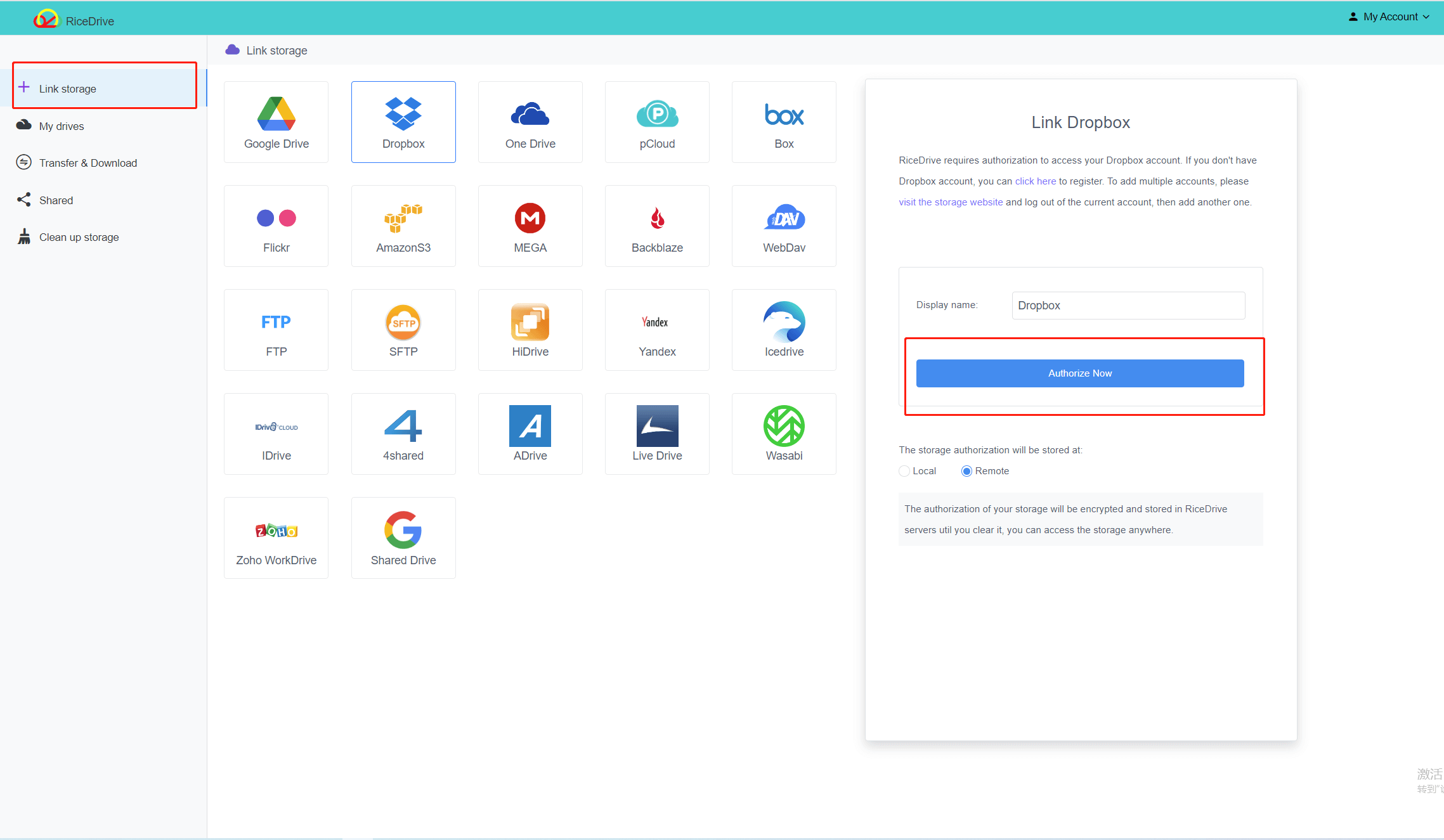
-
Select files & transfer
On the RiceDrive dashboard, select the files or folders you want to transfer from the FTP side. Then click the Dropdown box in the Target. Choose Dropbox as the destination, and hit "Start up" to start moving the files over.
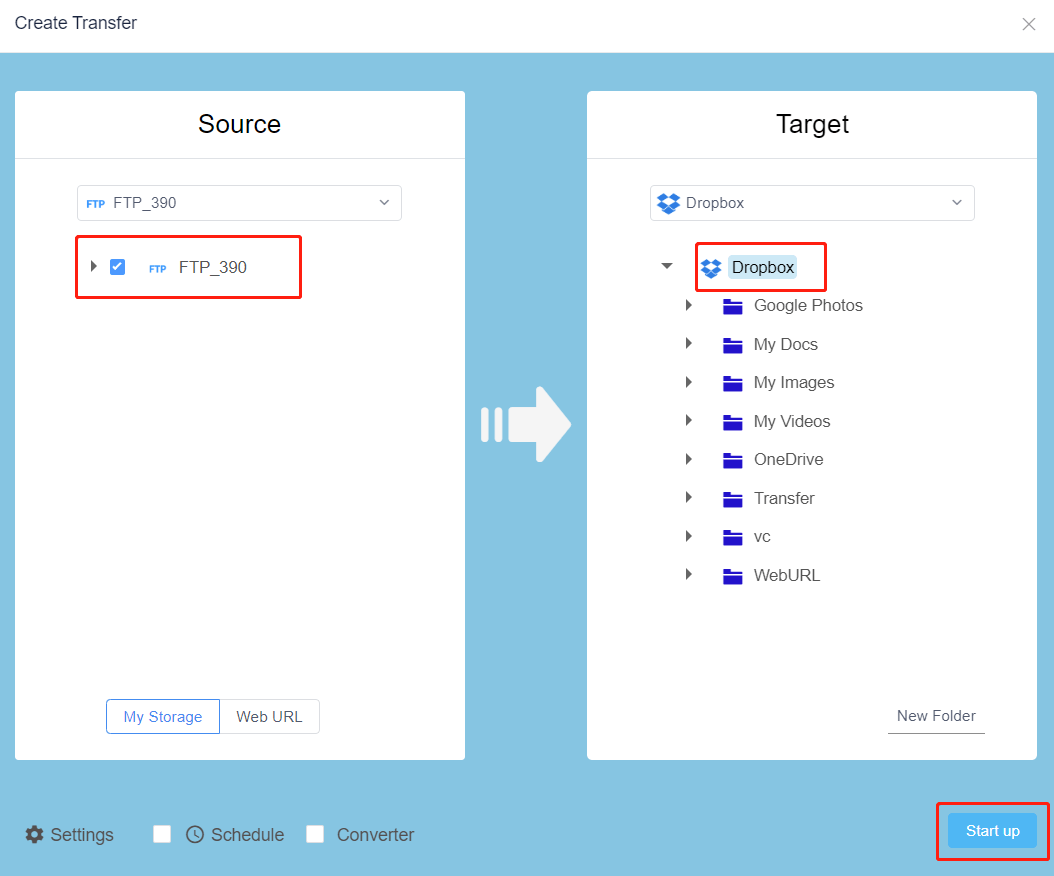
-
Check Dropbox for transferred files
Once complete, the selected files from your FTP will now appear in your Dropbox account. You can access them instantly from Dropbox on any device.
Key Features & Tools
RiceDrive has several key features that enable smooth FTP to Dropbox file transfers:
-
Intuitive dashboard interface - Makes connecting accounts and choosing files to transfer highly visual and user-friendly.
-
Powerful transfer tool - Transfers even large files quickly and reliably.
-
Sync & backup - Automatically syncs and backs up your cloud services for peace of mind.
-
File size tracker - Displays file sizes to prevent hitting storage limits.
-
manage Multi FTP - Manage multiple FTP accounts on one platform
-
Task scheduler - Schedules transfers to happen automatically at set times.
-
File preview - Preview files before transferring so you grab the right ones.
-
FTP client - Built-in FTP client lets you directly modify your FTP.
-
Secure protocols - Uses the highest security protocols to protect your data.
-
Customer support - Provides outstanding customer support in case any issues arise.
These features make RiceDrive much more robust and helpful than doing manual FTP to Dropbox transfers.
Top FTP Servers Supported
RiceDrive works with all the most popular FTP servers including:
-
FileZilla - Open source FTP with cross-platform support.
-
VSFTP - Lightweight, stable, and secure FTP server for Linux.
-
FTPd - Common FTP daemon for Mac OS X and iOS.
-
IIS FTP server - Microsoft's FTP server for Windows and Azure.
-
Apache FTPServer - Free open source FTP server for Windows.
-
GlobalSCAPE - Enterprise-level secure FTP for businesses.
-
SolarWinds - Powerful FTP optimized for IT professionals.
So no matter what specific FTP server you use, RiceDrive can connect for easy file transfers.
Advantages of Using RiceDrive
Compared to manually transferring files, using RiceDrive for FTP to Dropbox transfers has some major advantages:
-
Saves time - Transfers are much faster than manual methods.
-
Convenience - Everything handled through one simple online dashboard.
-
Automatic sync - Keeps cloud services continually synced.
-
24/7 access - Files available anytime, anywhere after transferring to Dropbox.
-
Security - Bank-level security keeps transfers and data safe.
-
Control - Choose exactly which files transfer and when.
-
FTP client - Modify FTP without needing separate FTP software.
-
Reliability - Maintains high transfer speeds and success rates.
-
Affordability - Basic RiceDrive usage is 100% free.
For smooth, secure, automated transfers between FTP servers and Dropbox, RiceDrive is a terrific solution.
Getting Started with RiceDrive
Ready to start transferring files from your FTP to Dropbox? Signing up for RiceDrive is fast and easy:
-
Go to www.ricedrive.comand click Sign In.
-
Enter your email. Then click Send Code.
-
Verify your email address by filling login code.
-
Log into your RiceDrive account and connect your FTP and Dropbox.
-
Select the files you want to transfer and hit Transfer!
Within minutes you can be moving files seamlessly between FTP and Dropbox. RiceDrive even offers a handy tutorial the first time you use it.
For any questions, you can refer to their extensive help documentation or reach out to their stellar customer support. The premium paid plans provide faster transfers and more features, but the free version works great for basic use.
Conclusion
As you can see, transferring files from FTP to Dropbox is quick and straightforward with RiceDrive. Instead of complex manual transfers, you can move files between FTP servers and Dropbox with just a few clicks.
If you need to access files from FTP in your Dropbox for convenience and collaboration, give RiceDrive a try today. Their secure, intuitive platform makes it the premier solution for automated cloud to cloud transfers.
