
AWS S3 is a cloud storage service provided by Amazon Web Services that allows for easy storage and retrieval of any amount and type of data. S3 is one of the most highly durable, scalable, and secure cloud storage services available, offering enhanced data protection and compliance requirements through various access control permissions and storage bucket logging features. Additionally, it provides APIs for quickly transferring data and easily integrating it with other AWS services. Furthermore, S3 has a data durability of 99.999999999%, which means you can trust the service to securely store important business data without worrying about data loss. Therefore, AWS S3 is a secure, efficient, and easy-to-manage cloud storage solution that helps improve data processing and management efficiency for both personal and enterprise users. Google Drive is a widely used cloud storage option for many individuals and businesses. However, as data sets grow, the cost of storing data on Google Drive also increases. Therefore, more and more organizations are looking for cost-effective, secure, reliable, and scalable storage solutions, and AWS Simple Storage Service (S3) can meet this need. Below, I will introduce two methods to help you migrate files from Google Drive to AWS S3.
The upload/download method involves downloading data from Google Drive to a local computer and then uploading it to AWS S3. This method is simple to operate and is suitable for migrating small amounts of data. For large data migration, I will introduce it in the second method. Before transferring the data to AWS S3, it is important to export it from Google Drive to the local computer. The following are the steps for exporting data.
Step 1: Log in to your Google Drive account.
Step 2: Select the files to export.
Step 3: Right-click and select "Download" to download the selected files.
Step 4: The selected files will be downloaded in ZIP format to the local computer.
Step 5: Transfer the data from the local computer to the AWS S3 storage bucket.
RiceDrive is a professional online service tool designed to help users efficiently manage multiple cloud storage platforms. RiceDrive allows for quick connection and integration of files and data from various cloud storage service providers. It also offers many efficient file operation features such as batch uploading, downloading, and deletion, making file management easy for users. Unlike other cloud management tools, RiceDrive does not store any user data and provides encryption protection during the transmission process, ensuring the security and privacy of files and data. In summary, RiceDrive is a professional cloud storage management tool suitable for all types of users. Below are the specific steps to migrate from Google Drive to AWS S3 using RiceDrive.
Step 1: Log in to RiceDrive through your web browser by visiting RiceDrive.

Step 2: On the "Link storage" page, select Google Drive as the cloud storage option and click the "Authorize Now" button to initiate authorization.

Step 3: Authorize AWS S3 in RiceDrive. Before authorization, you will need to prepare your AWS Access Key ID and Secret Access Key.
1. First, go to the Amazon Web Services web console.
2. Click on "My Account" at the top-right corner of the webpage, and then click on the "Security Credentials" option in the dropdown list.
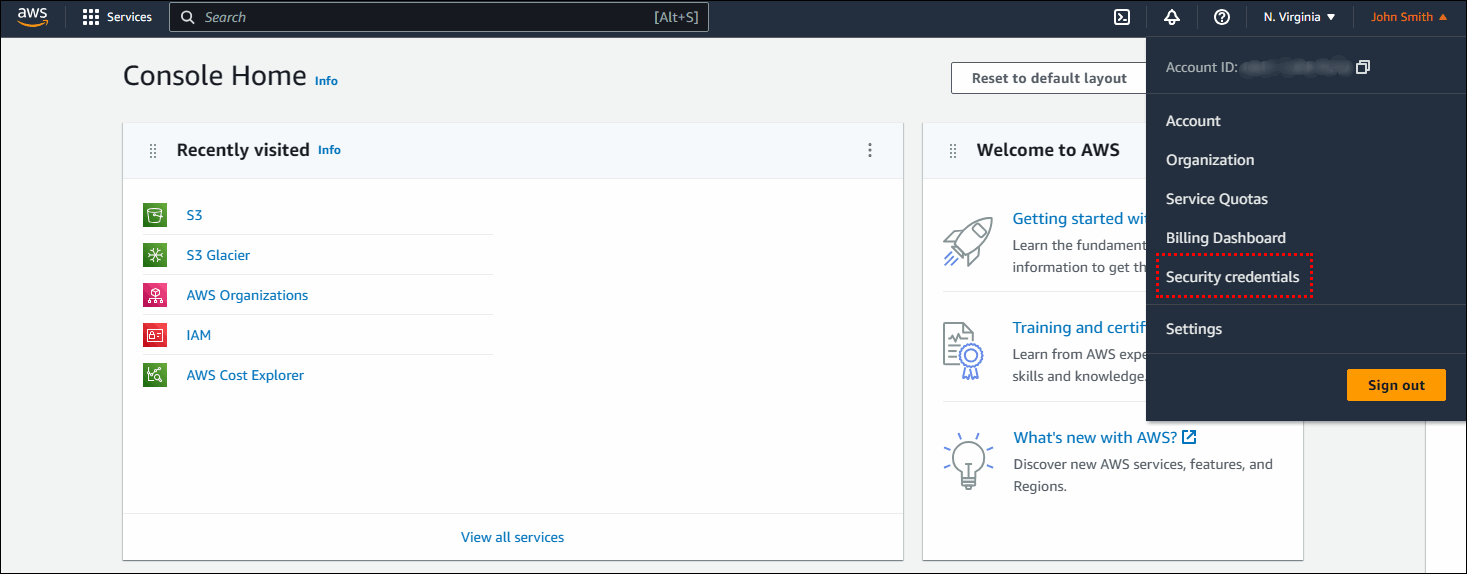
3. Click on the "Create access key" button to access the AWS Access Key creation page.

4. Click on the "Create access key" button to generate the "AWS Access Key ID" and "Secret Access Key".
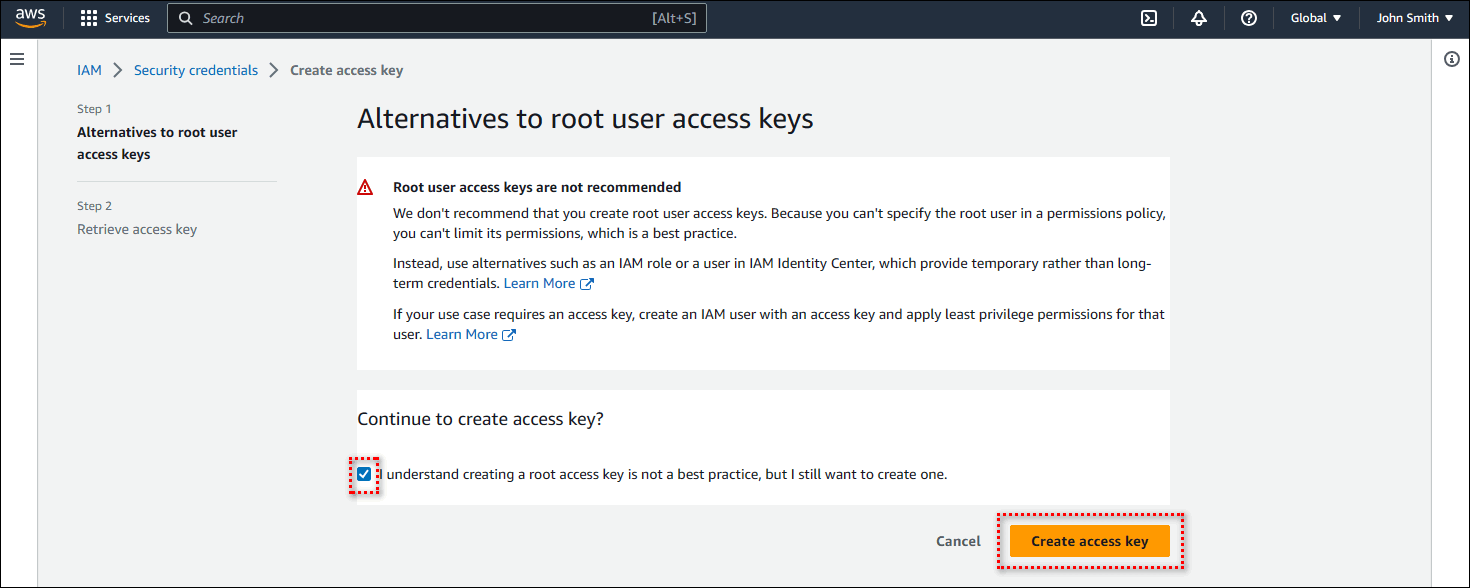
5. Copy your "AWS Access Key ID" and "Secret Access Key".
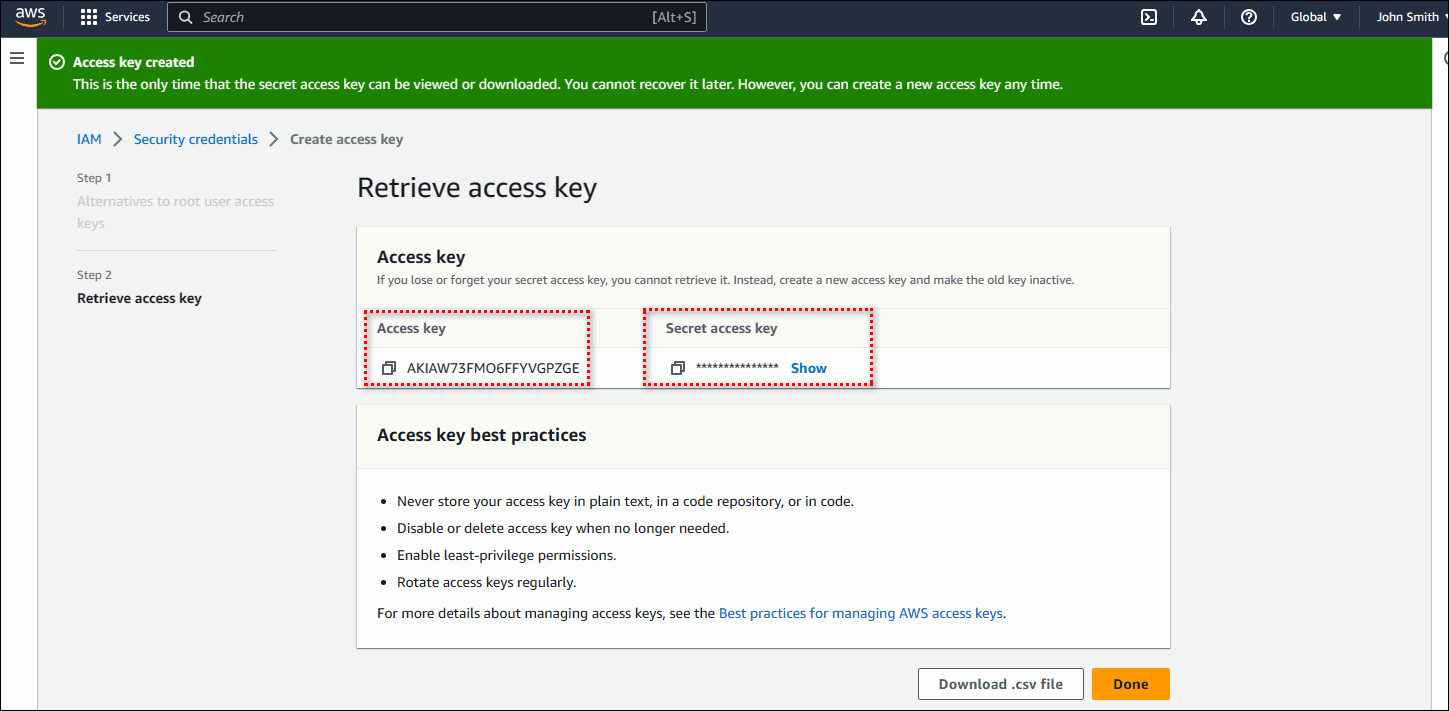
Step 4: Paste your "AWS Access Key ID" and "Secret Access Key" in RiceDrive, then click the Connect button.
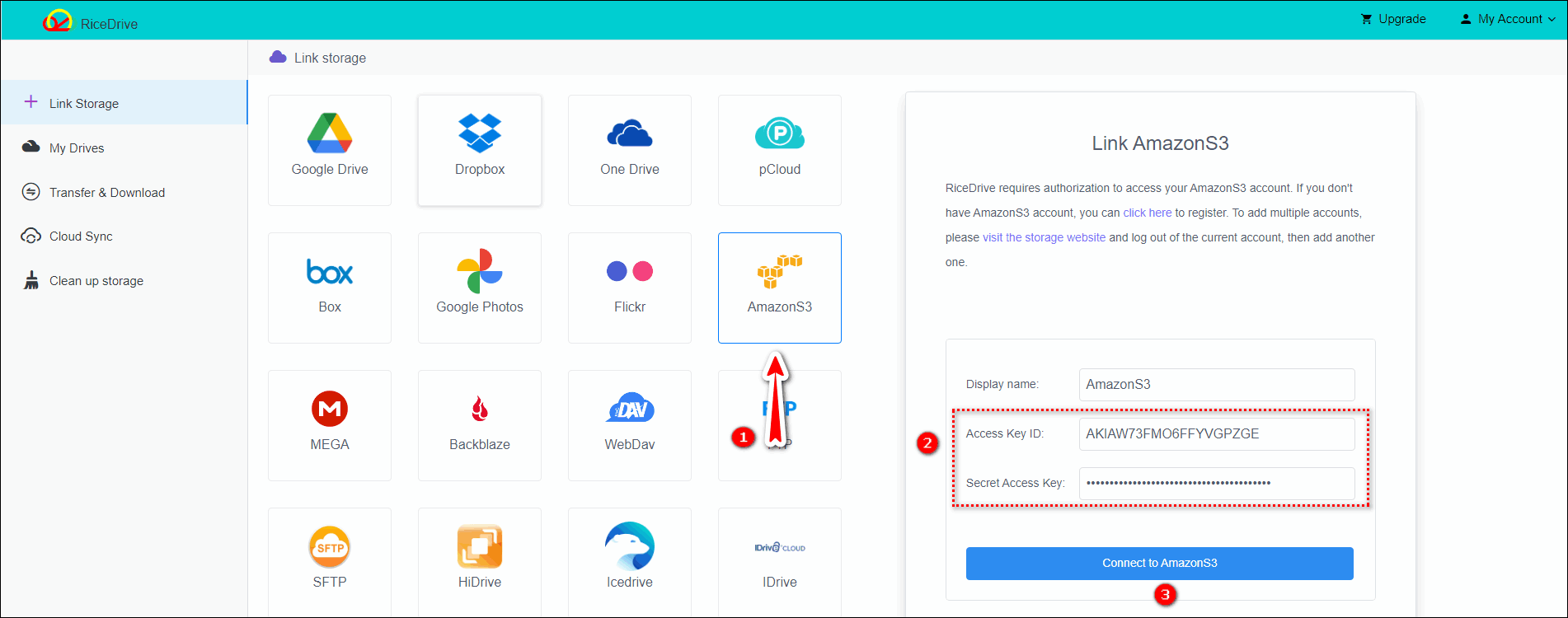
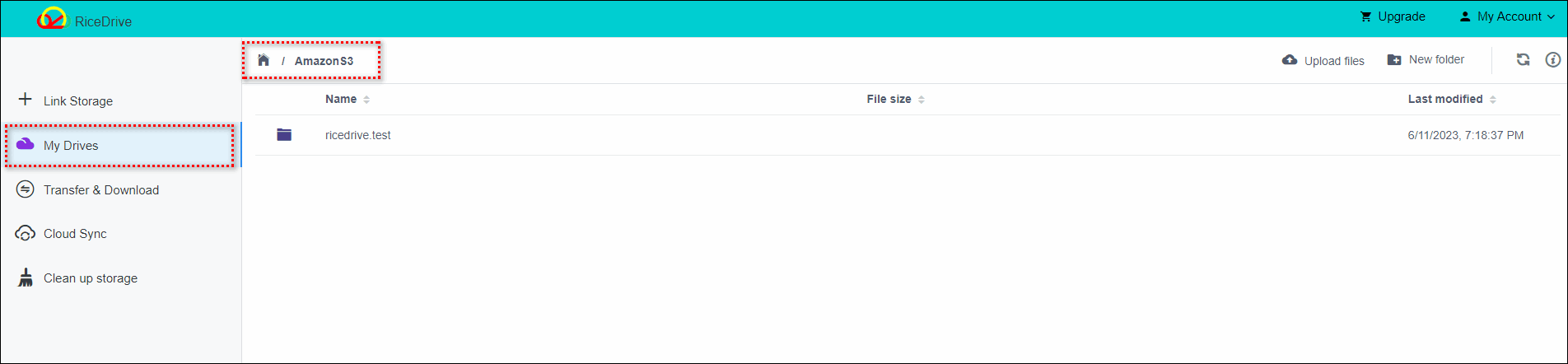
Step 5: After AWS S3 and Google Drive are authorized to RiceDrive, you can create transfer tasks. Go to the "Transfer & Download" page, click the "New task" button to enter the task creation process. Select Google Drive as the source cloud storage, then check the files or folders you want to migrate from the file list. Choose AWS S3 as the target cloud storage, select a folder to store the transferred files, and click the start button to create the task. You can also open the "Schedule" settings in the bottom left corner to set a daily schedule for better incremental transfer.
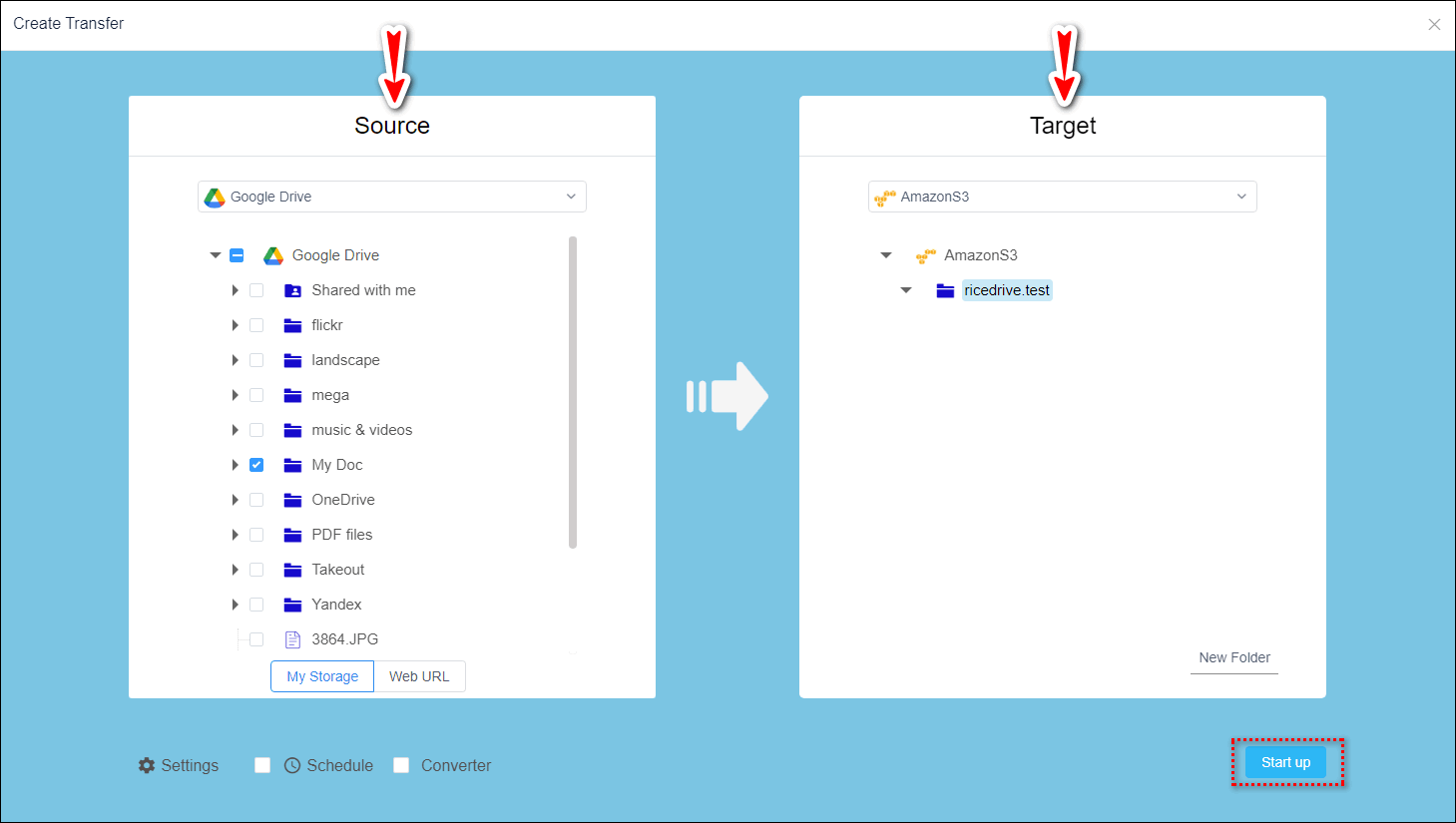
Step 6: Check the execution results, execution logs, and files or folders transferred to the destination path to ensure the successful execution of the task.
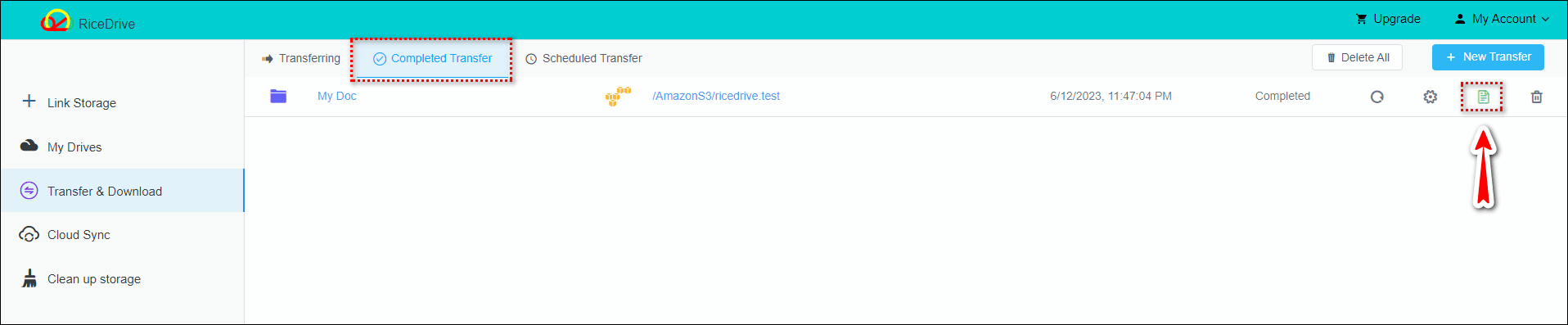
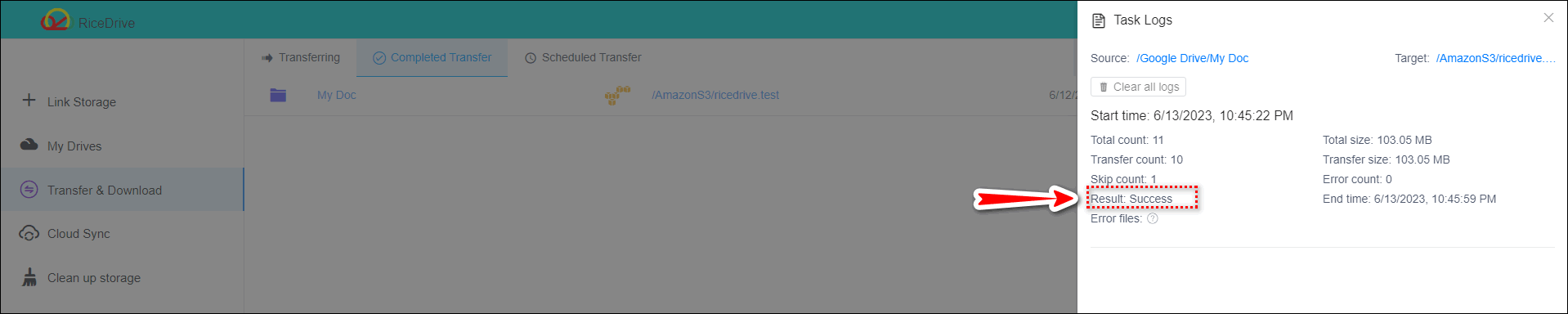
Nowadays, many people use multiple cloud storage services such as Google Drive, Dropbox, or OneDrive. However, using these different services at the same time can bring some challenges, such as managing multiple accounts and handling various files and documents. RiceDrive is an excellent online service tool designed to solve these problems. Its main advantage lies in helping users efficiently manage multiple cloud storage spaces, integrating and managing all data and files in one centralized interface. Migrating cloud storage with RiceDrive can significantly improve efficiency and convenience while ensuring the security of data and files, which is one of the main reasons why many users choose to use it. When you need to integrate, backup, migrate, or manage multiple cloud storage services, RiceDrive can be an effective and efficient solution, creating a more convenient file management environment for you.