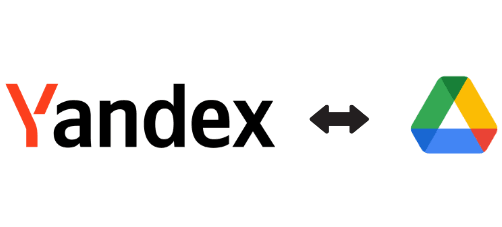
Yandex Drive and Google Drive are both popular cloud storage platforms. Each of these cloud storage services has its own unique features. Yandex Drive is a Russian provider of cloud storage services, which ensures data security and privacy by encrypting the transmission and storage of data. On the other hand, the Google Drive platform is widely used by users and businesses from all over the world, known for its excellent collaboration functions that make file sharing with other users very easy. Transferring files from Yandex Drive to Google Drive may be slightly more complex, but whether seeking backup or needing to share files, the process of transferring files should be fast and simple. In this article, we will introduce some simple methods to help users transfer files from Yandex Drive to Google Drive. Therefore it is important to read this article carefully and follow the steps below.
If there are not too many files to transfer, manual transfer may be a reasonable option. However, when dealing with a large amount of data, this process will become very cumbersome and time-consuming. Here are the steps for manually transferring files between Yandex Drive and Google Drive:
Step 1: Log in toYandex Drive via your browser.
Step 2: Before exporting files from Yandex Drive, you must download them to your local computer. Select the folder you want to transfer in Yandex and right-click to choose download, then pack the folder into a zip file and download it to your local disk.
Step 3: Log in to Google Drive via your browser, and create a folder in Google Drive to store the files from Yandex Drive.
Step 4: Click the upload button in Google Drive to upload the Yandex Drive files that you downloaded from your local computer.
If the volume of your data is small, this may be the simplest method. It does not require the installation of additional software and can be completed with only a web browser. Although this method is easy to operate without the need for other tools, the process is obviously very time-consuming and laborious, and errors are likely to occur. Another alternative solution to this problem is to use third-party tools to automate the entire process.
There are multiple third-party tools available for transferring data between cloud storage services. Among them, RiceDrive is a popular choice due to its fast internet speed, cost-effectiveness, and strong reliability. RiceDrive can not only transfer files quickly but also handle large amounts of data and split files that exceed the size limit of a single cloud storage service.
Here are the steps to transfer files from Yandex Drive to Google Drive using a third-party tool:
Step 1: Log in to RiceDrive. You do not need to register, simply receive a verification code via email to login.

Step 2: Authorize Yandex to RiceDrive. Go to the "Link storage" page, select Yandex Cloud Storage, and click the "Authorize Now" button to start the authorization process. You will need to log in to your Yandex account during the authorization.
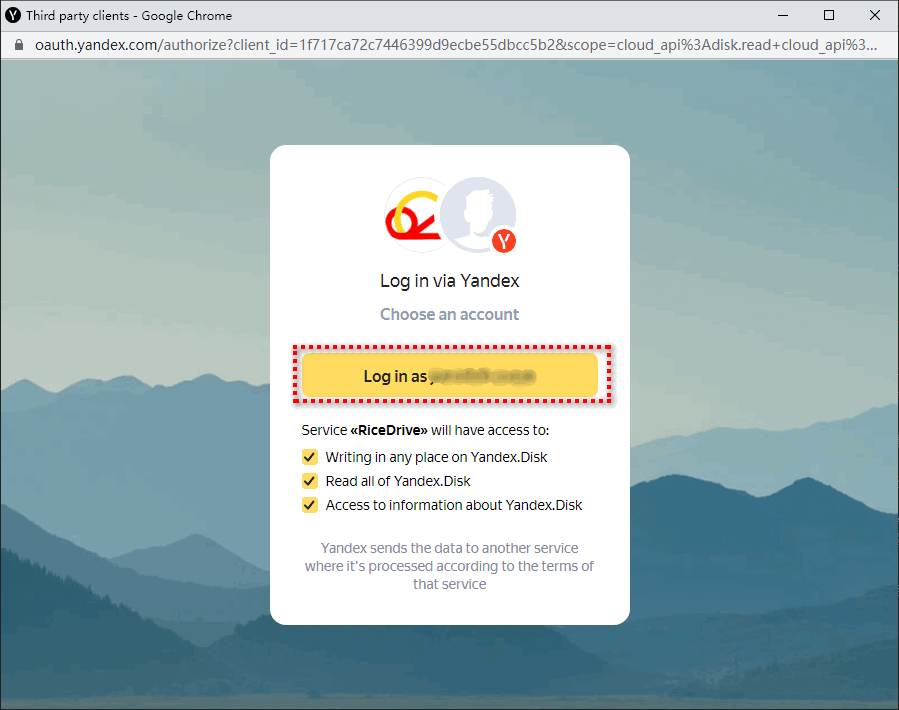
Step 3: Authorize Google Drive to RiceDrive. Note that during the authorization process for Google Drive, you need to check the view, edit, and delete checkboxes.
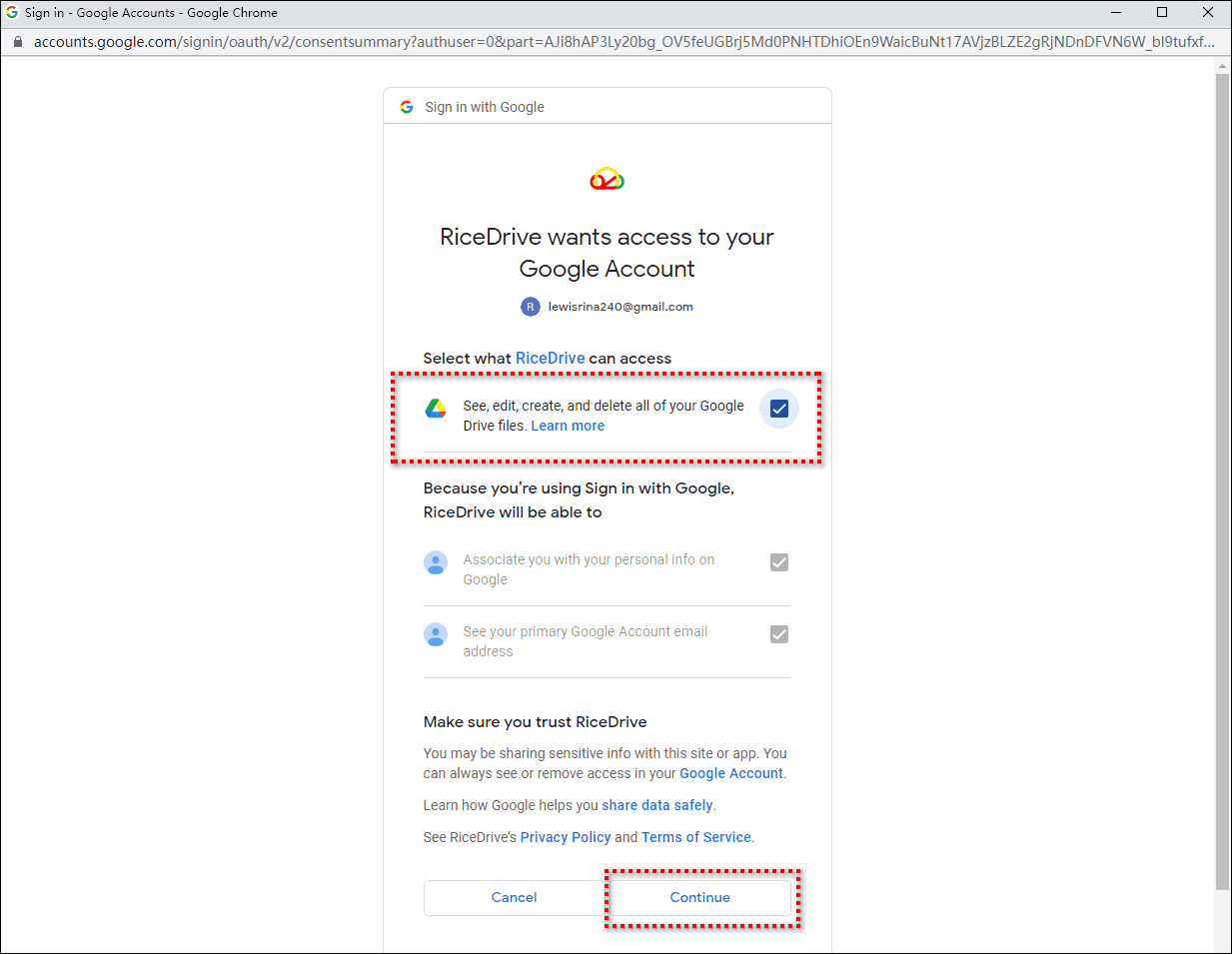
Step 4: Once both Yandex and Google Drive are authorized into RiceDrive, you can create transfer tasks. Go to the "Transfer & Download" page, click the "New task" button and follow the instructions to select Yandex as the source cloud storage and check the files you want to transfer to Google Drive, select Google Drive as the target cloud storage and choose a folder to store the transferred files from Yandex. Then click the start button to create a transfer task. You can also open the "Schedule" setting in the bottom left corner to set a daily plan to help you better carry out incremental synchronization.
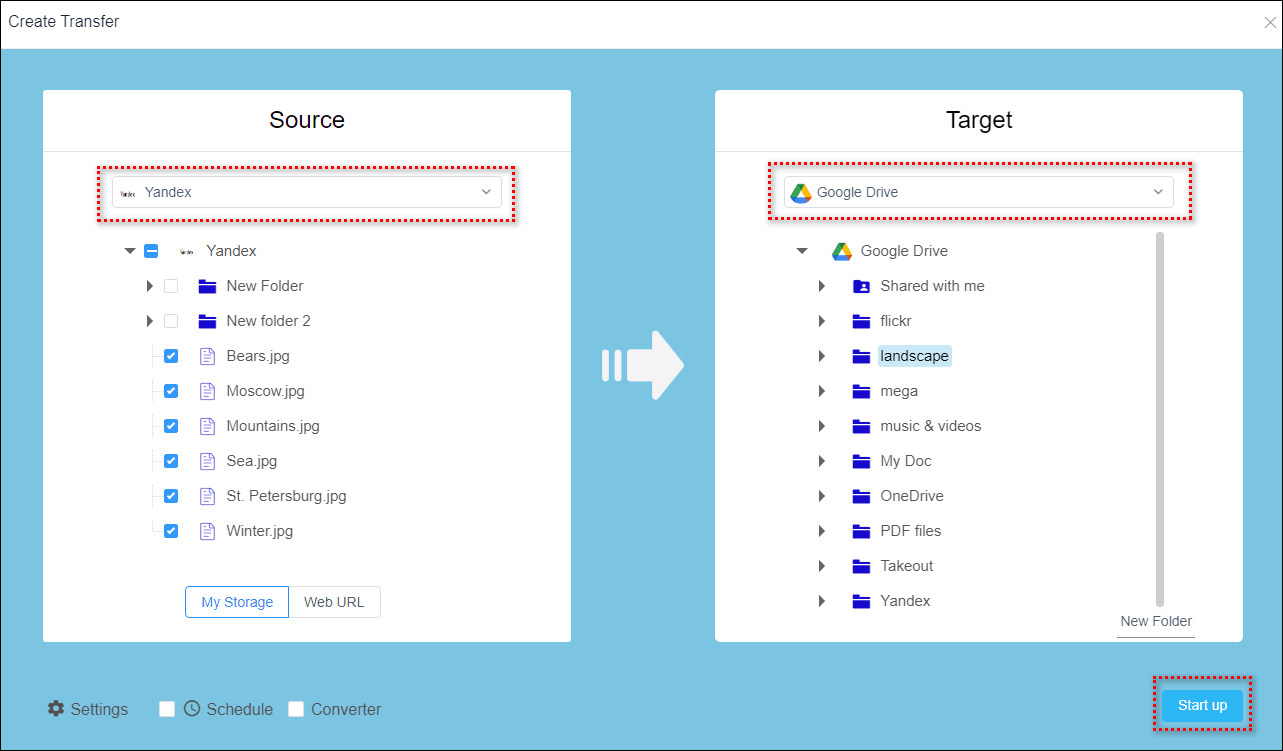
Step 5: Check the execution results and execution logs as well as the transferred files or folders in the target path to ensure the integrity of the files and confirm that the task has been executed successfully.
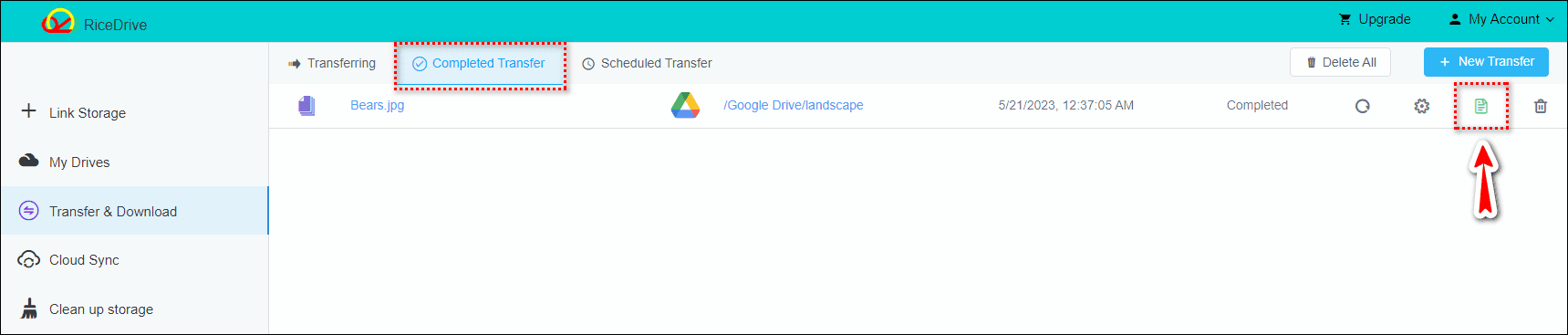
Overall, this method is a relatively quick, convenient and worthwhile solution. Users don't have to manage the entire process themselves, and it provides a higher degree of automation. In addition,RiceDrive also provides simple synchronization, mirror synchronization, two-way synchronization and other functions to help you better synchronize data in cloud storage.
Whether you are an enterprise or an individual, transferring files from Yandex Drive to Google Drive can be a challenge. But with the specific steps mentioned above, the operation is not too difficult. In this process, please ensure the security of data, avoid data leakage and adverse effects, so as to better protect the privacy of enterprises and individuals. Cloud transfer tools solve many problems of traditional file transfer methods, such as slow transfer speeds, difficulty in transferring large files, and data insecurity. This transmission method has many advantages, making your file migration more convenient, so that you can access them anytime, anywhere, greatly improving our efficiency and convenience in daily work and life.