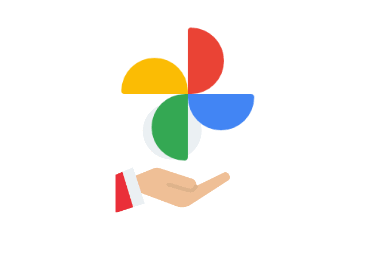
One of the most precious and irreplaceable data we often capture in our daily lives is photos. In order to ensure that our valuable memories can be preserved for a long time and not permanently lost due to unforeseen circumstances, we need to find a reliable backup solution. Based on this, I have written this article to share several solutions suitable for backing up Google Photos.
Downloading photos and videos to local devices is an option if you only want to backup specific photos and videos. This approach is relatively safe and reliable because you are saving the files on your physical device rather than relying on cloud services. Using an external hard drive for backup allows you to have full control over the backup process and the location of the data storage. However, it's important to note that external hard drives can also experience failures or damage, so it's best to keep the hard drive in good condition and regularly check data integrity.
Google Takeout is a service provided by Google that allows users to export and download their data stored in Google products to their own devices. Using Google Takeout to backup Google Photos is quite convenient, but it's worth noting that the exported files can be large, and the export time may be longer. Now, let's go through the steps of using Google Takeout to backup Google Photos to a local hard drive.
1. Open the Google Takeout website (https://takeout.google.com/) and log in to your Google account.
2. On the interface, you will see a list of all the Google products with exportable data. Find and select "Google Photos," then scroll to the bottom of the page and click the Next button.
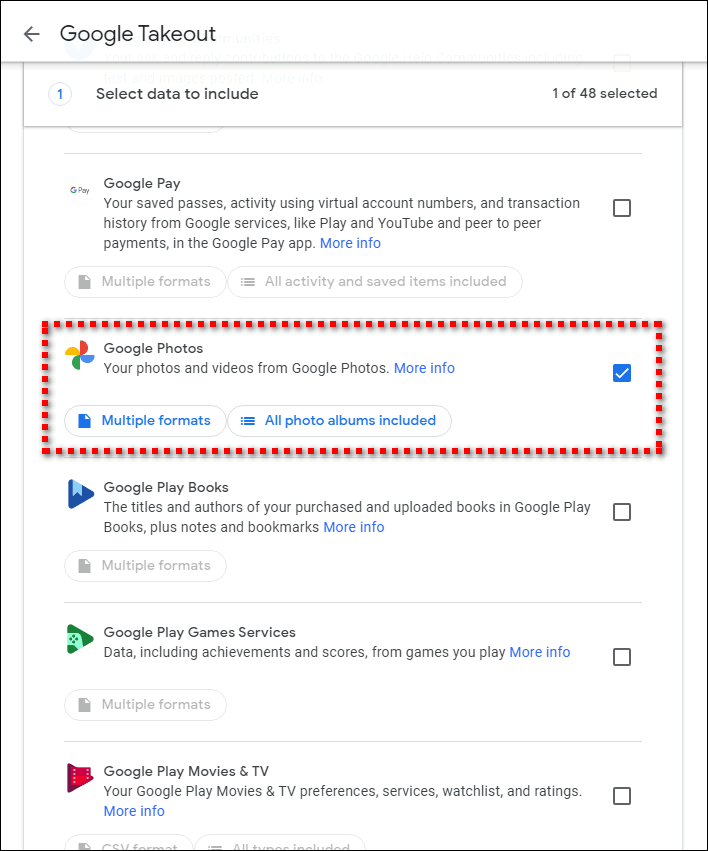
3. In the "Create export" page, you can choose the file format, file size, and export method. You can customize these settings according to your preferences, but we'll stick with the default settings here.
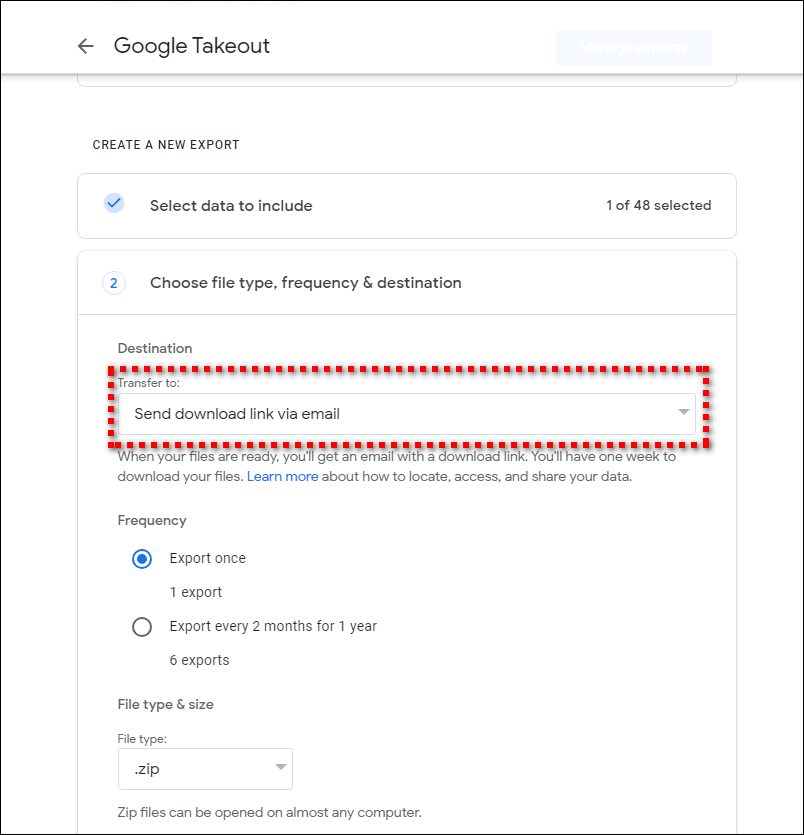
4. Click the "Create export" button and wait for some time. The system will generate a zip file containing your photos and videos and send the download link to your email.
5. Go to Gmail, then download the Google Photos to your local disk.
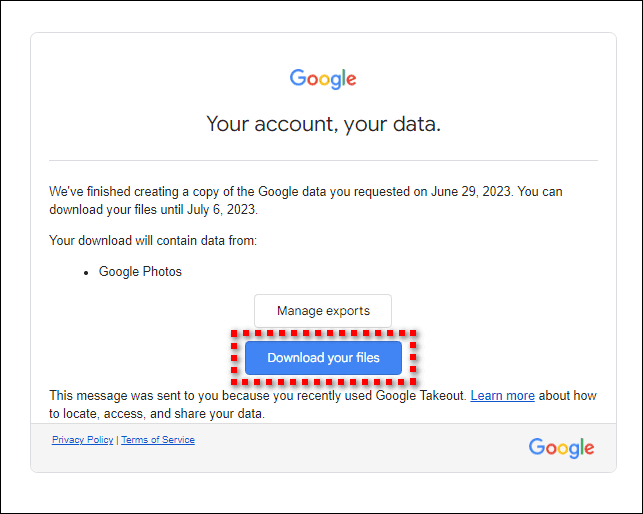
Google Takeout provides a user-friendly interface and simplified operation steps, making it easy and convenient to download your albums. If your album contains a large number of photos and videos, or if your internet connection is slow, the downloading process may take a long time. Every time you use Google Takeout to download photos and videos, you need to export all the files again. This may result in duplicate downloads and a waste of bandwidth and time.
In addition to backing up to a local disk, using cloud storage management tools can help us backup Google Photos to multiple cloud storage platforms. These tools are usually flexible and easy to use, allowing users to set backup frequency and range according to their personal needs. RiceDrive is a cross-platform cloud storage management tool for managing and transferring multiple cloud storage services. It provides a centralized interface that allows users to access, manage, and transfer files from multiple cloud storage accounts in one place. It integrates with over 30 cloud storage services, making it easy for users to manage files from multiple cloud storage accounts and perform file transfers, sync, and collaboration operations. By using RiceDrive, you can sync and backup your Google Photos with cloud drives such as OneDrive, Dropbox, and Flickr. It offers users a more convenient cloud storage management experience. Now, let's see how to use RiceDrive to backup Google Photos to other cloud storage platforms.
1. Open the RiceDrive official website and go to the login page. Enter your email address and then receive a verification code to log in.

2. Go to the "Link storage" page, select Flickr cloud storage, and click the "Authorize Now" button to authorize Flickr in RiceDrive.
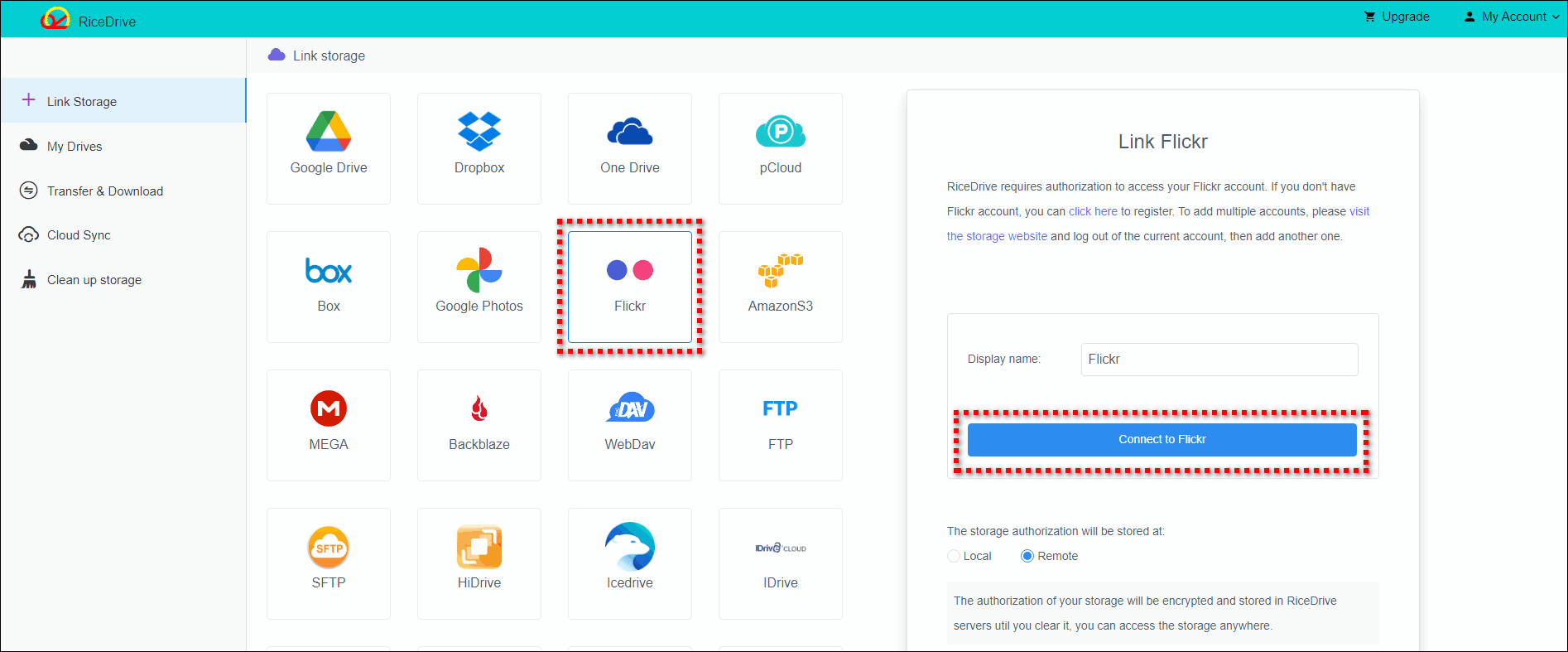
3. Go back to the "Link storage" page, select Google Photos, and click the "Authorize Now" button to authorize Google Photos in RiceDrive.
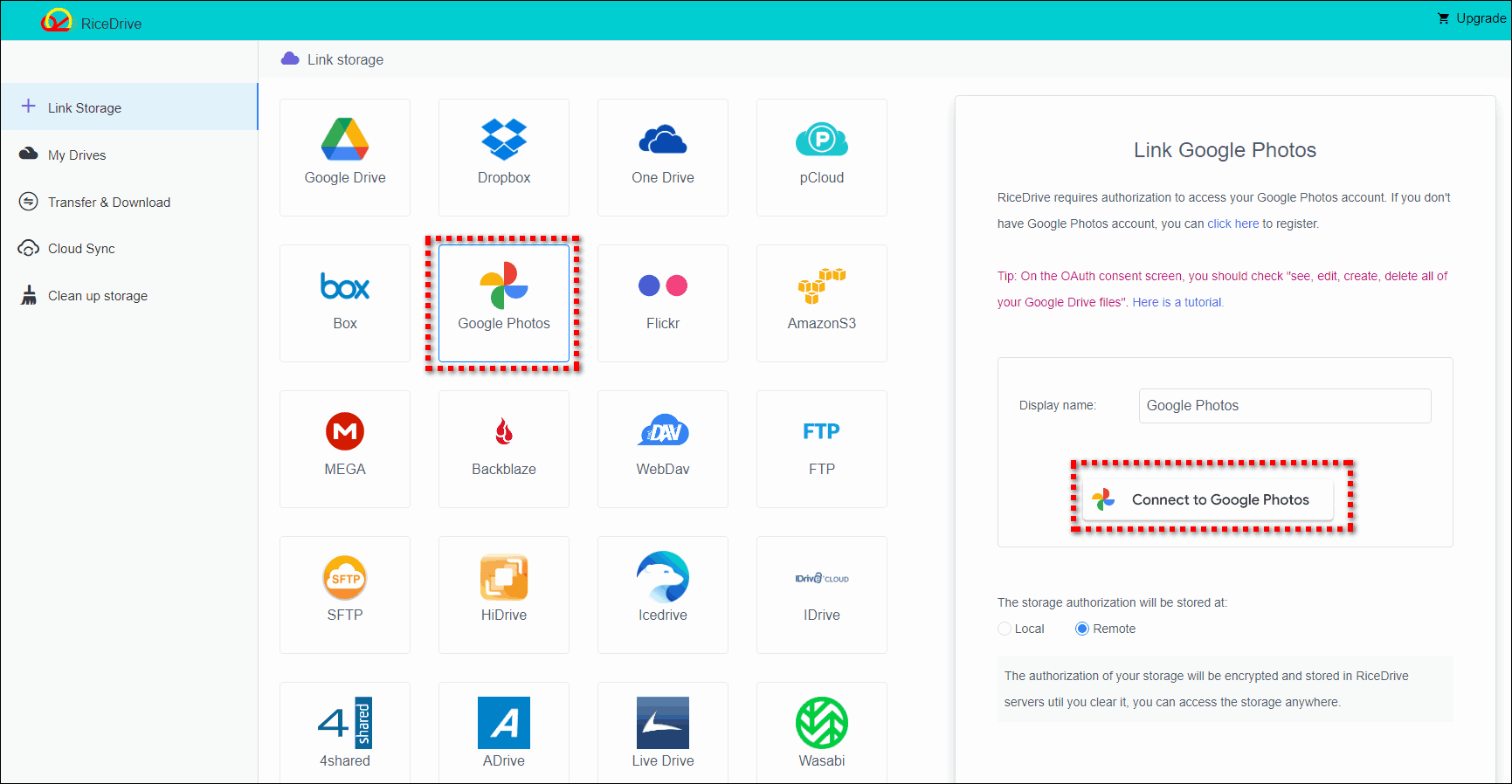
4. Create a transfer task from Google Photos to Flickr. Go to the "Transfer & Download" page, click the "New task" button to enter the task creation process. In the task creation page, check the files or folders you want to transfer in the source, choose Flickr as the destination where you want to store the data, and click the "start up" button to start the task. You can also open the "Schedule" setting in the lower-left corner to set a daily plan to help you synchronize newly added files on time. During the task execution, you don't need to wait and can even close RiceDrive to do other things. RiceDrive will automatically complete the task in the background.
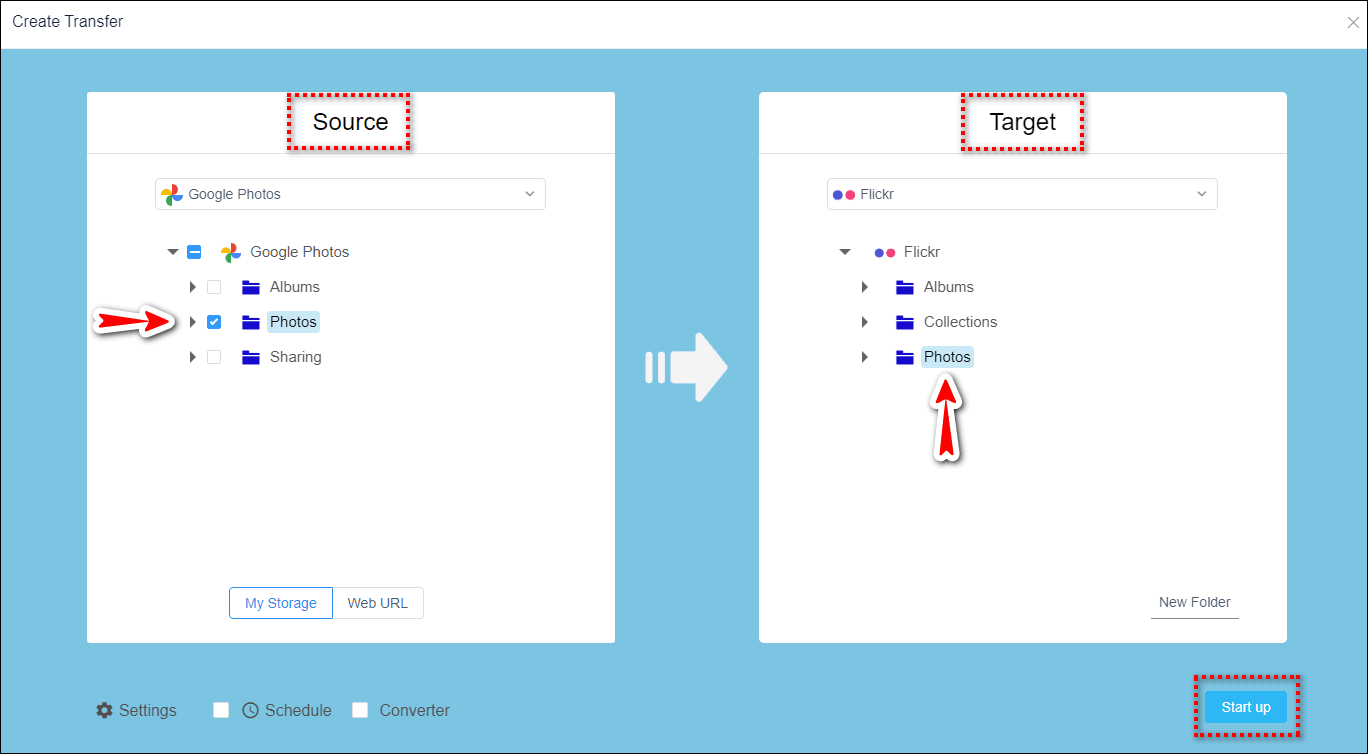
5. Check the execution results, execution logs, and files or folders transferred to the destination path to ensure that the task is executed successfully.
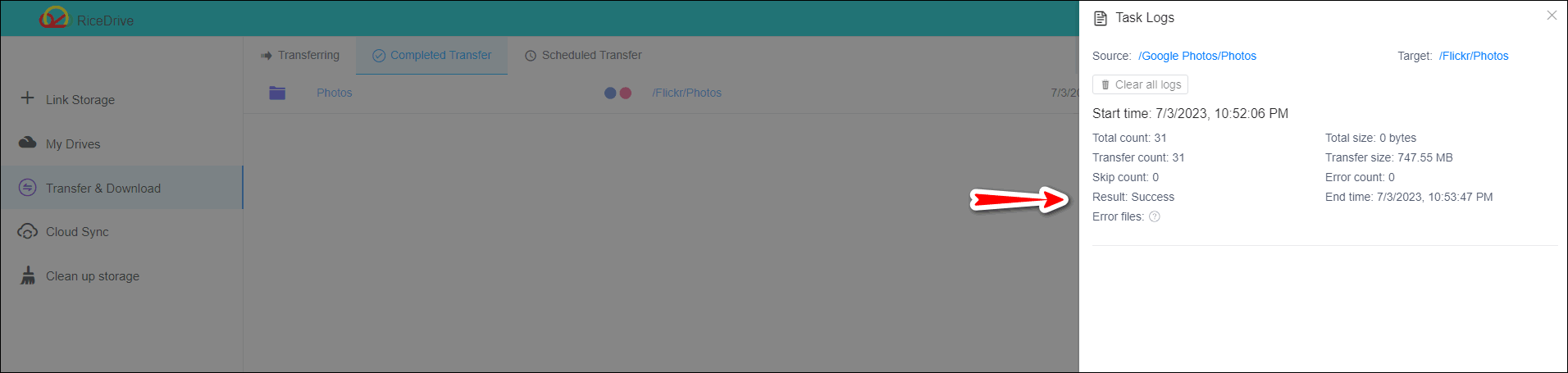
The advantage of using cloud synchronization tools to back up Google Photos is that it does not consume your bandwidth resources. All the transfer is done in the cloud, and you don't need to supervise it. You can even close the web page and do other more important things. You can also choose your preferred cloud storage service instead of being limited to Google's own storage platform. This way, even if there is a failure in Google Photos or an issue with your account, your photos and videos can still be safely stored in other cloud storage services. It also helps avoid data loss caused by local disk failures.
In the digital age, the photos and videos we capture have become precious memories. However, data loss and device failures can make these valuable memories disappear forever. This article introduced the Google Photos backup solution, which allows us to securely store photos and videos in the cloud. The choice of method depends on your needs and budget. Regardless, having a backup is crucial so that you can confidently enjoy your precious memories! We hope these methods are helpful to you.