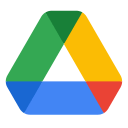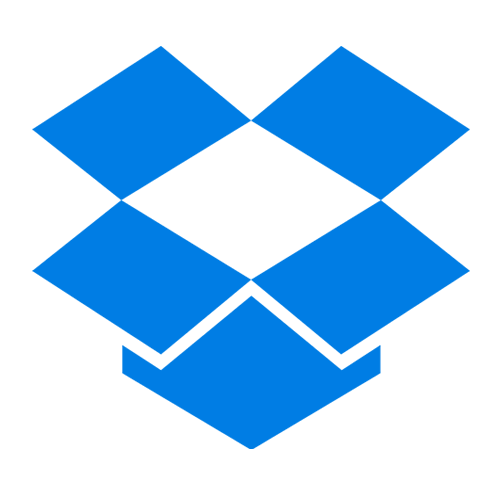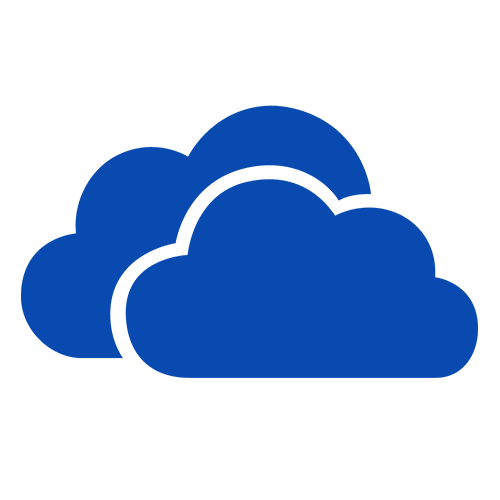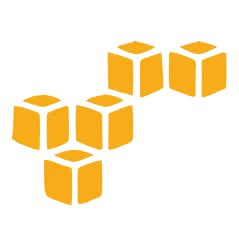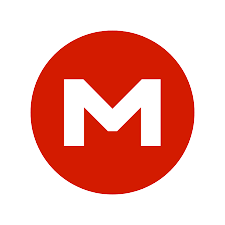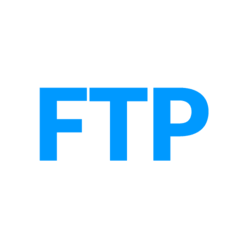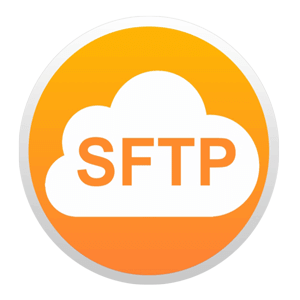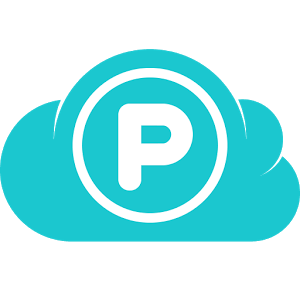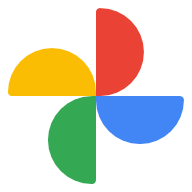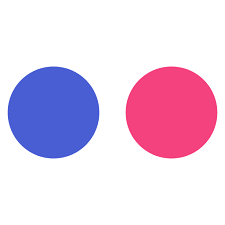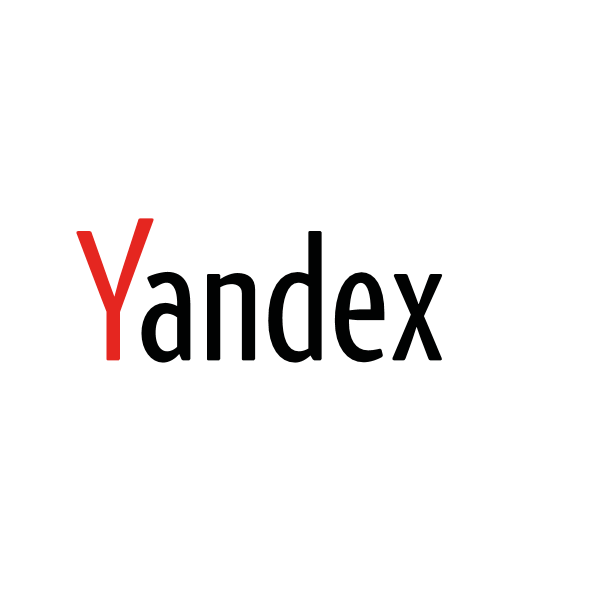Maybe some users have used some applications to migrate data. To use these applications, you have to authorize your storage to them, and then they need to store your token or password on their server. Can you really trust these applications say that the application is 100% secure? If your account on these applications is exposed, it may be a disaster for your storage. If we don't use these applications, how can we complete our works?
Now I'll teach you how to avoid exposing your storage account to complete your works. Just two simple steps.
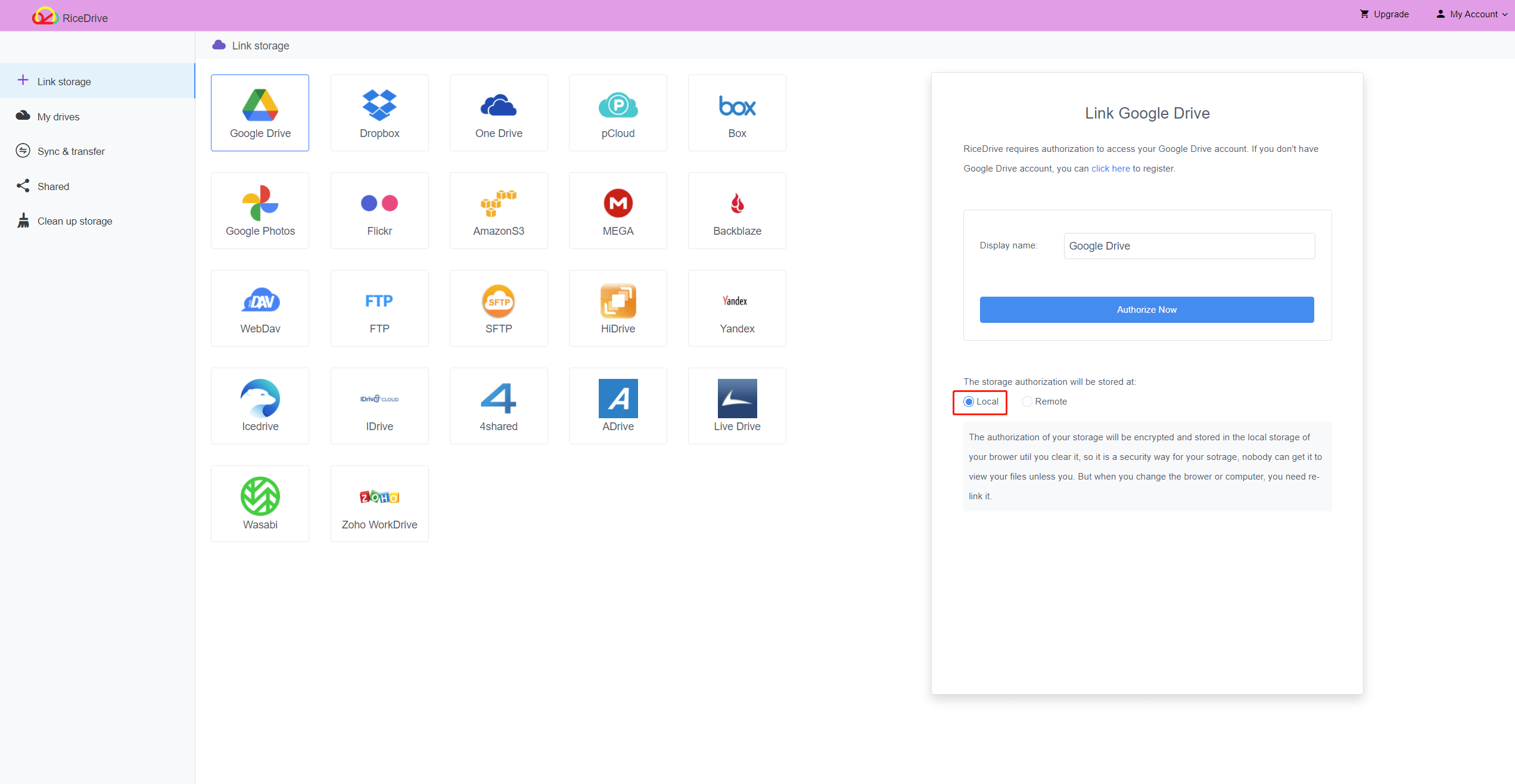
Now the cloud storage has been successfully added to ricedrive. When you change browse or computer to log in with the RiceDrive account, you will find that the RiceDrive account only displays the remote cloud storage, and the cloud storage with local is still only stored at the browser you just used.
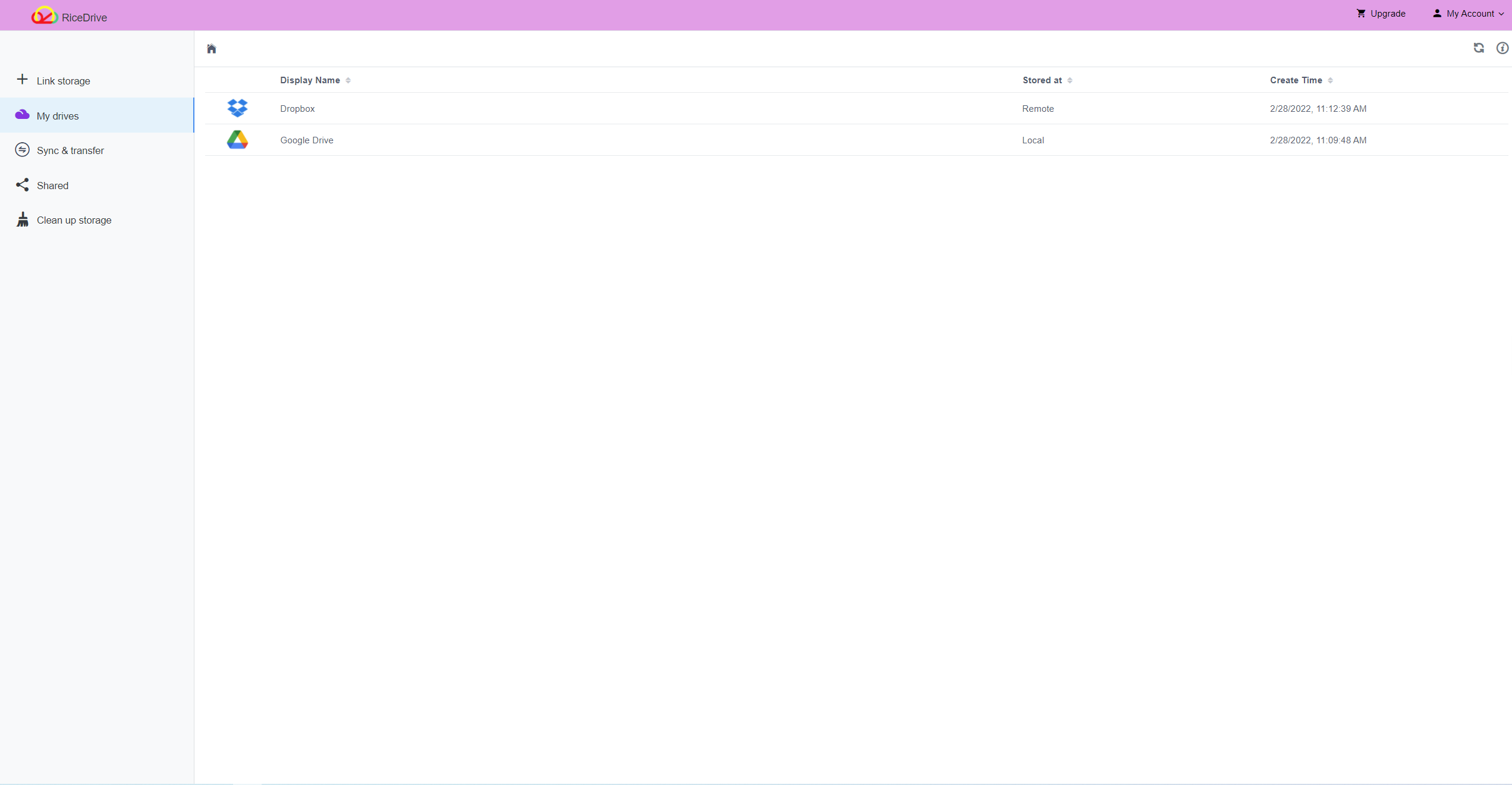

The cloud storage by local will not be seen elsewhere. It only exists on your computer, and your token or password will not be disclosed to anyone, including the RiceDrive team.
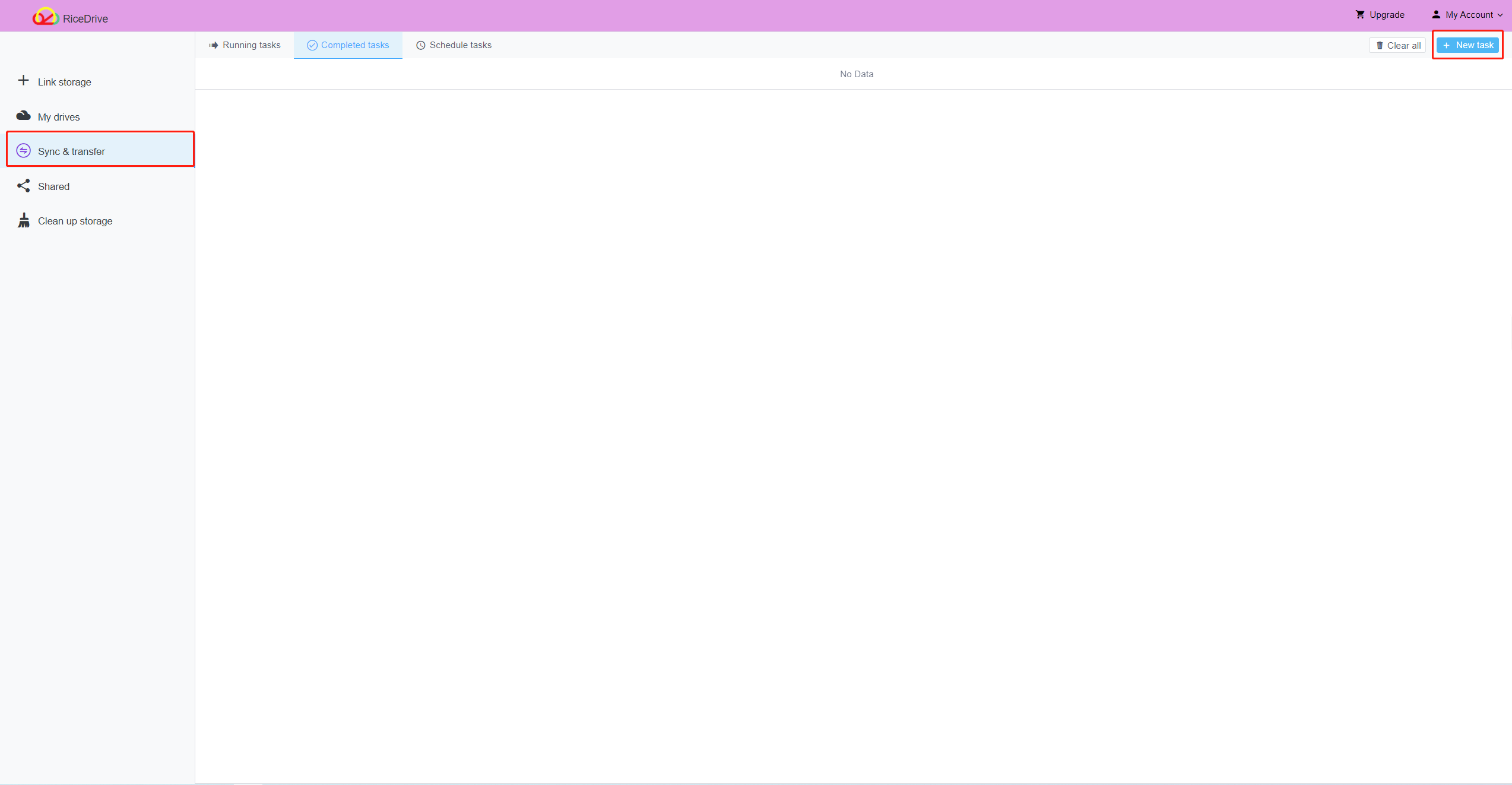
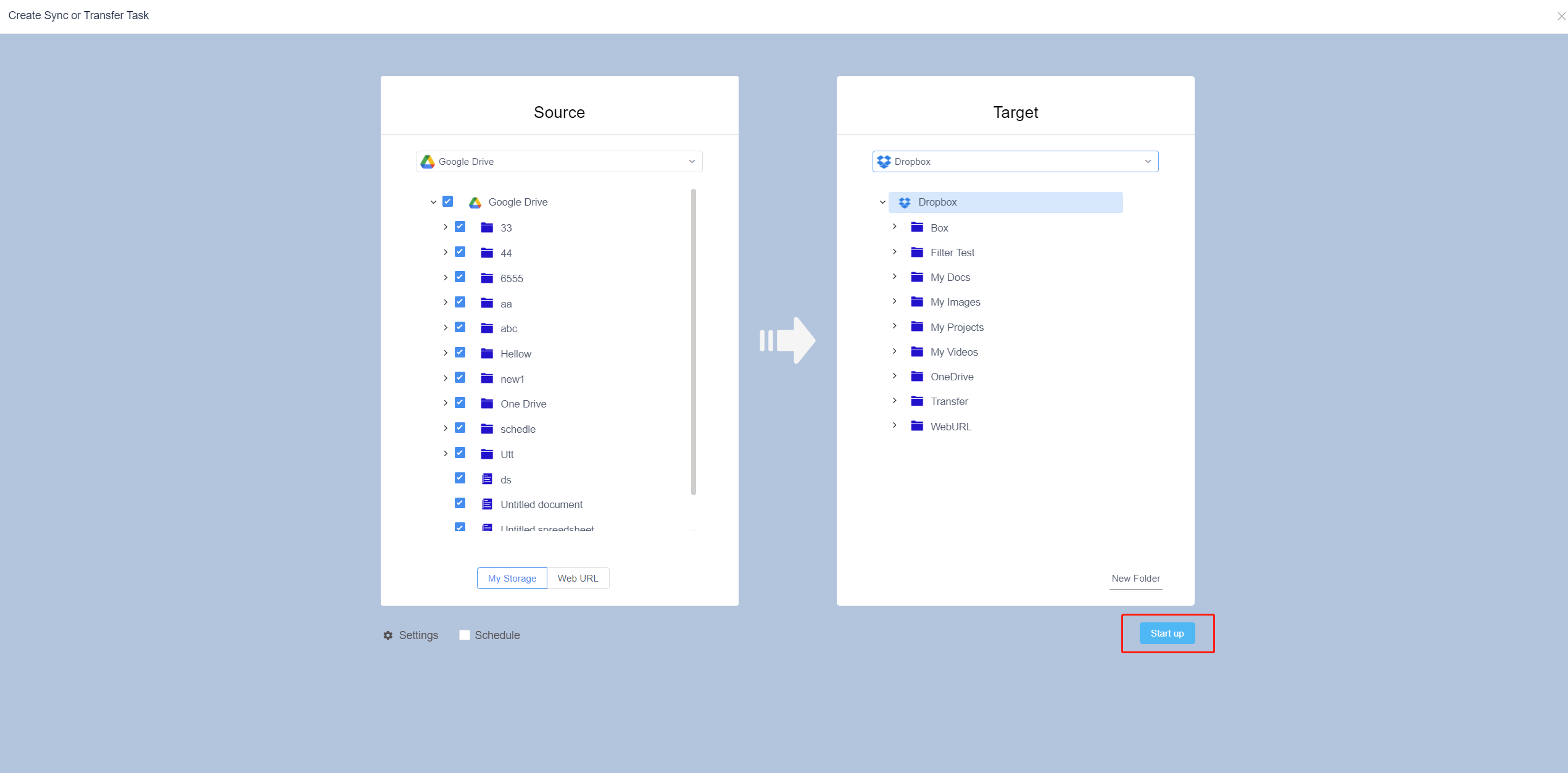
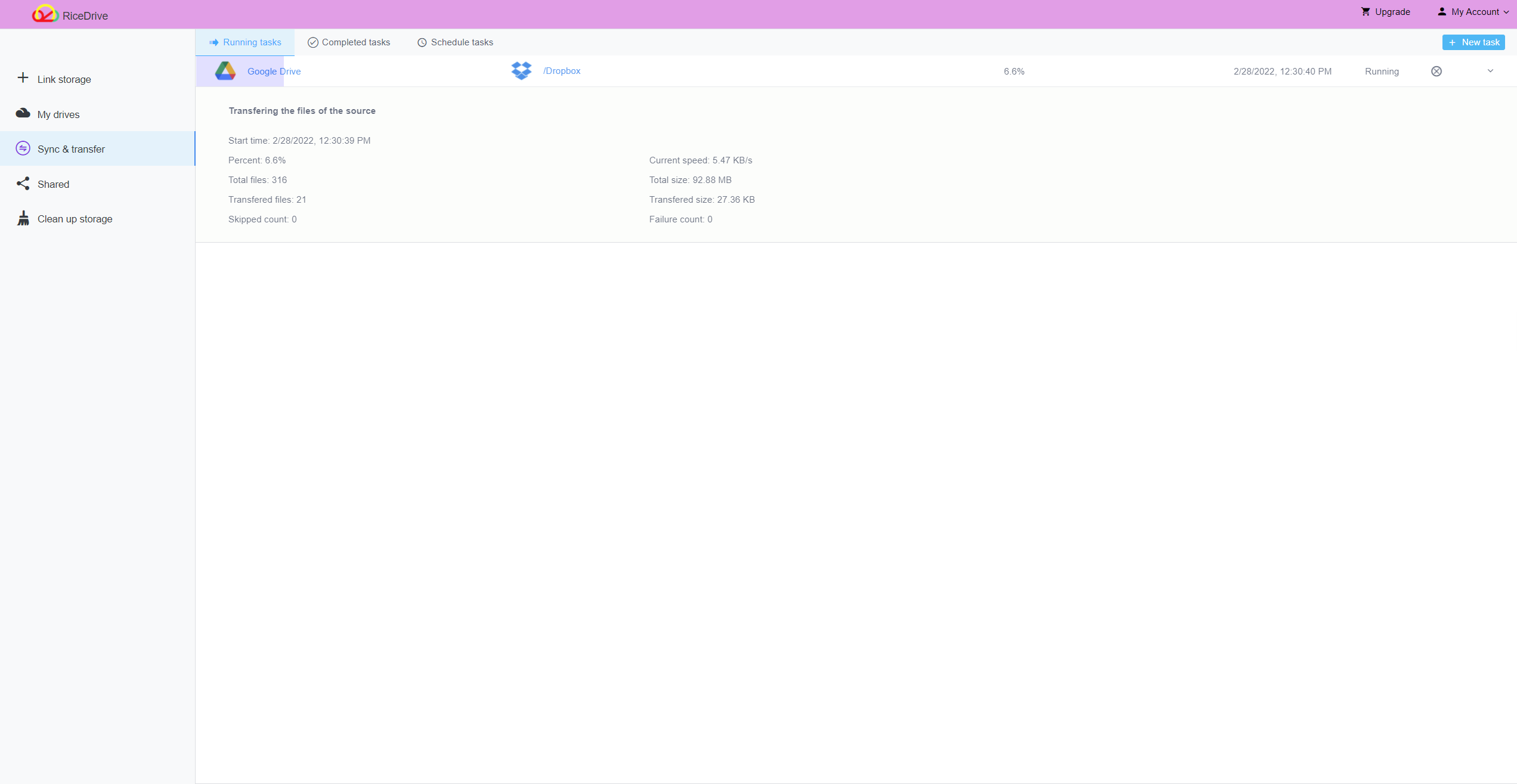
View the task log, we found that the data in Google Drive was successfully migrated to Dropbox.

Our cloud storage cannot be known by more than one people, right? You can try to use RiceDrive.
It has not associated with food, but it can bring you a right and nice feel!