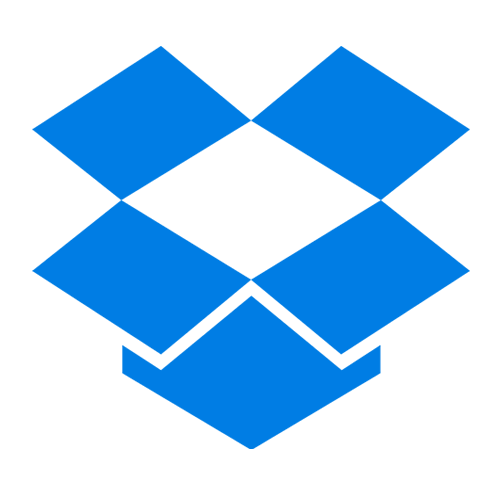
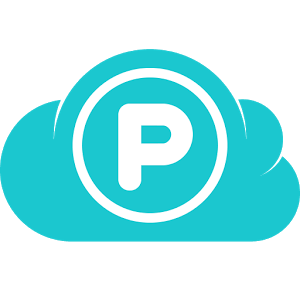
What factors determine how we choose a cloud drive to store our data? Cheap prices, more capacity, and practical functions. Between Dropbox and pCloud? It is well known that Dropbox is an excellent cloud drive with rich functions to help us better manage a large amount of files,
so its price is more expensive. In order to control the cost of families, organizations and companies, you may find pCloud at this time. The annual price of pCloud is much cheaper than Dropbox,
and it also provides the pCloud lifetime version. pCloud also provides backup for data from Dropbox, Facebook, OneDrive, Google Drive, and Google Photos.
How to help you successfully migrate data from Dropbox to pCloud? RiceDrive is a tool that can help you quickly migrate a large number of files from Dropbox
to pCloud. RiceDrive can manage your multiple different cloud drives, different cloud drive accounts, and seamlessly migrate data between cloud drives, downloading directly from various video and audio websites to your cloud drive.
How to get a RiceDrive account? You don't need to fill out complicated personal information, just use your email or storage account to Login RiceDrive to complete the registration.

1. Enter RiceDrive workspace and link your Dropbox and pCloud to RiceDrive.
2. Click "Link Storage" in your workspace.
3. Select pCloud in the right list.
4. Fill displayname for your pCloud, and then click "Authorize Now".
5. Entering the pCloud authorization page, allow RiceDrive to access.
After successfully adding pCloud, you can access your pCloud through RiceDrive.
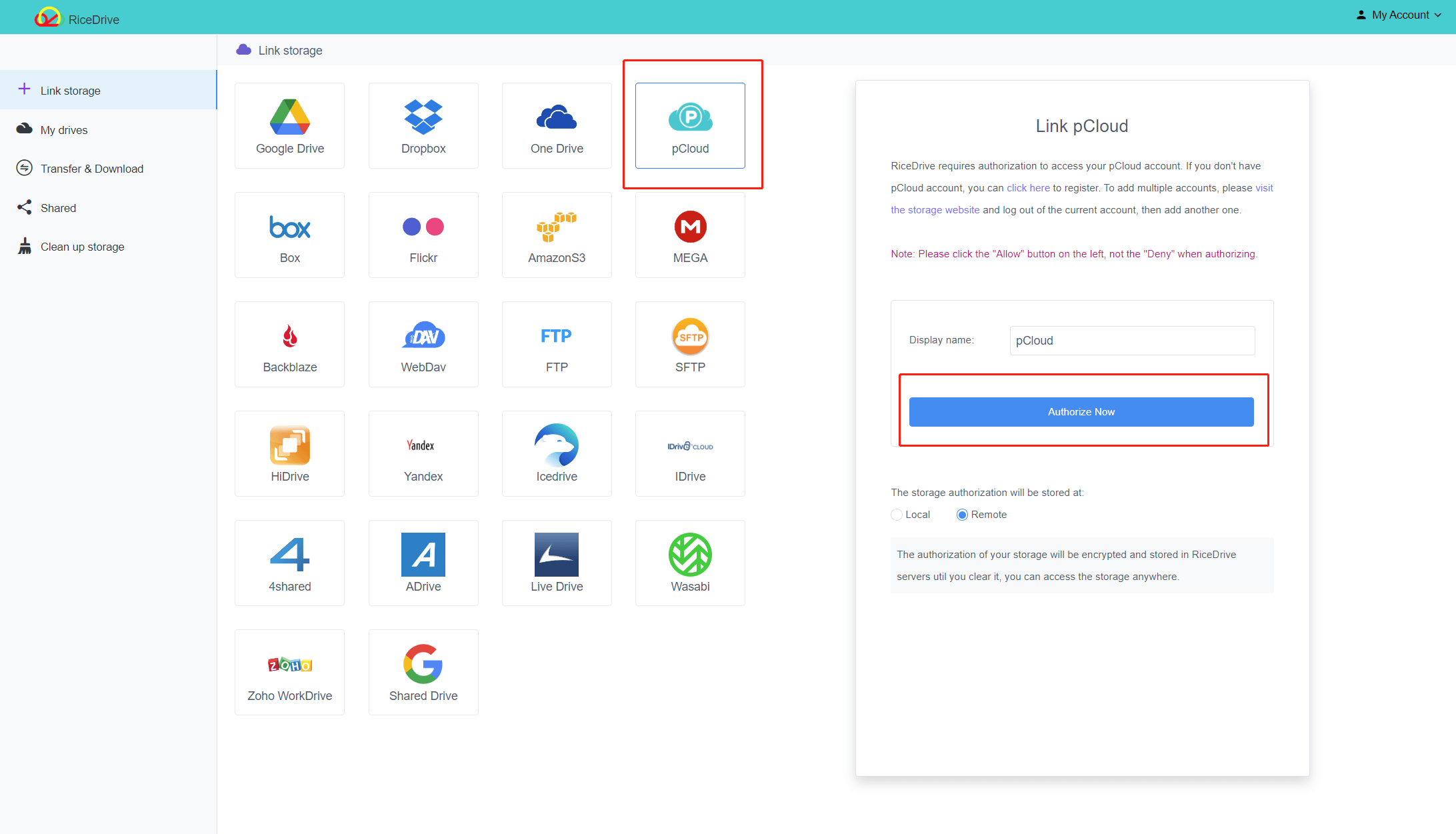
Before creating tasks, please make sure that the available space of pCloud is sufficient. It only takes a few seconds to create a task to migrate Dropbox to pCloud.
1.Click "Transfer & Download",
2. Click "New Task" button,
3. Select your Dropbox as the source,
4. Select Google Drive as the target,
5. Click "Start up" to start the Dropbox migration.

Close the Create Task dialog to check the progress of your tasks. No need to wait for tasks to finish, you can close RiceDrive's workspace page. You can log in to RiceDrive at any time to check the progress and results of the tasks.
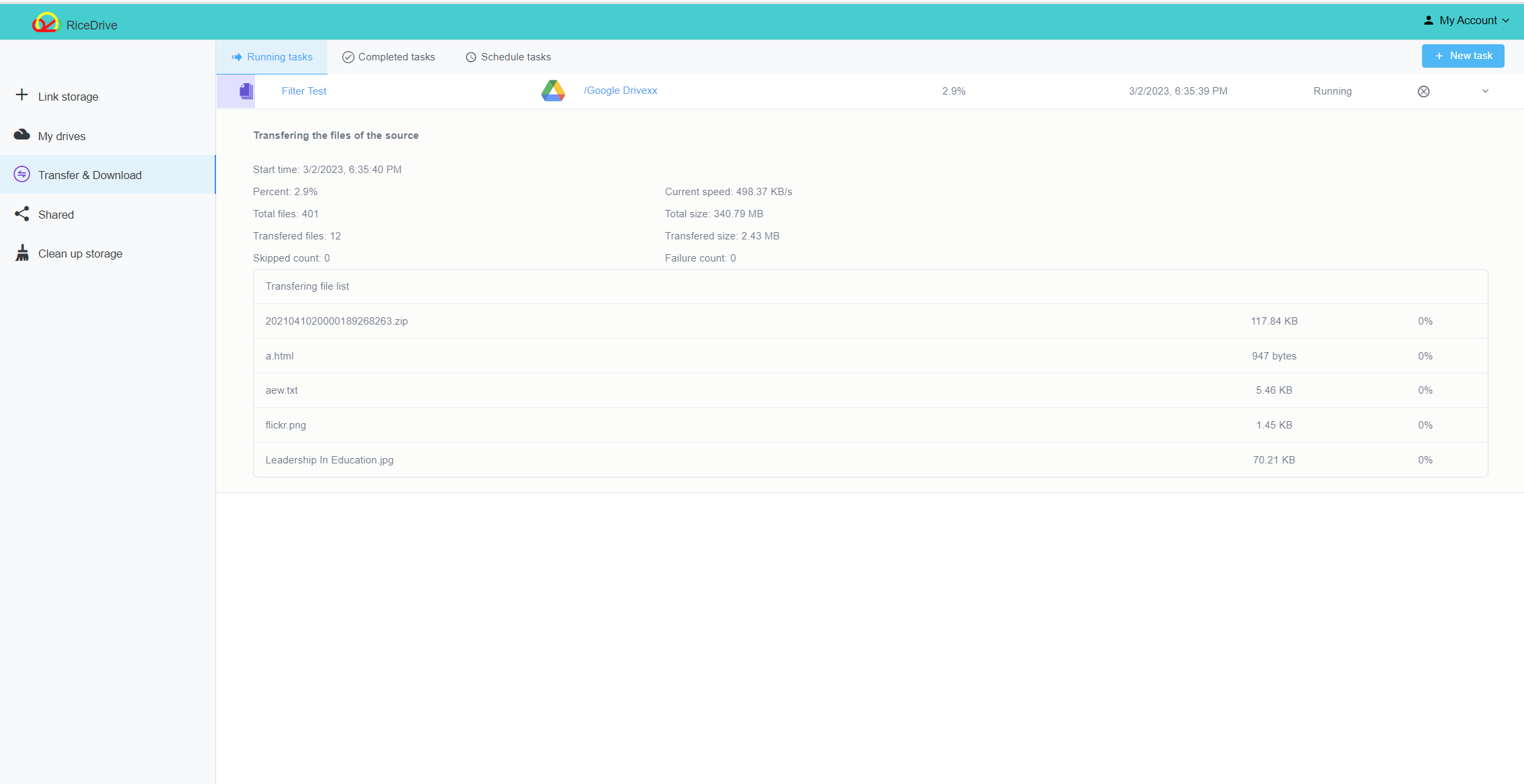
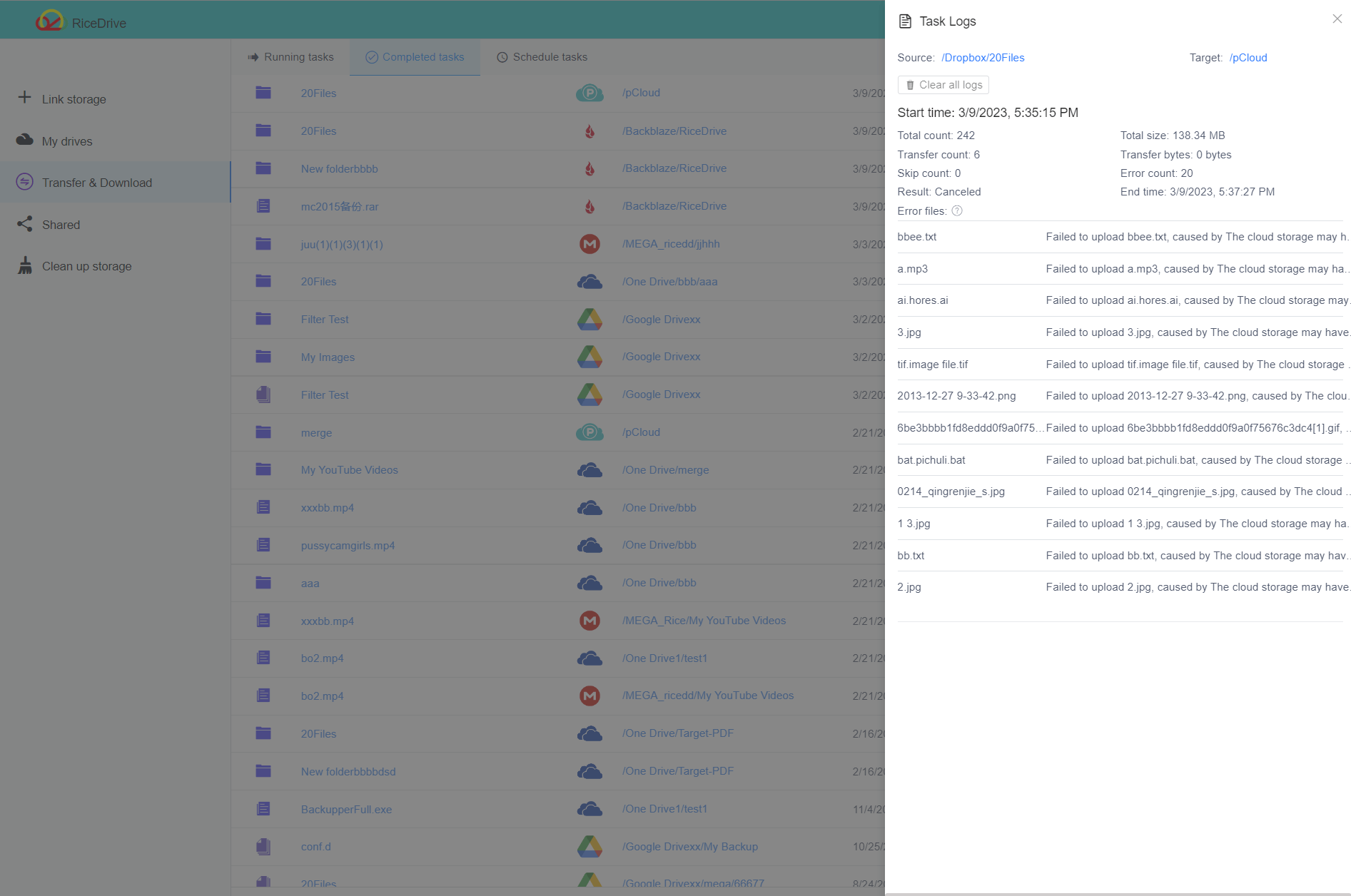
The price of data migration depends on the amount and priority of the data you choose.
If your Dropbox data is less than 10GB, RiceDrive can help you migrate to pCloud for free. If the data size is 100GB or even more,
you can purchase 100GB of transfer traffic for only $3.99, and $9.98 for unlimited traffic and achieve faster transmission speed.
Check out our prices and services.
It makes sense for pCloud to continue providing an official tool, where people can use it to easily transfer data so they don't have to look for third-party tools for this job. pCloud provides a tool that can get data from OneDrive, Google Drive, and Dropbox.
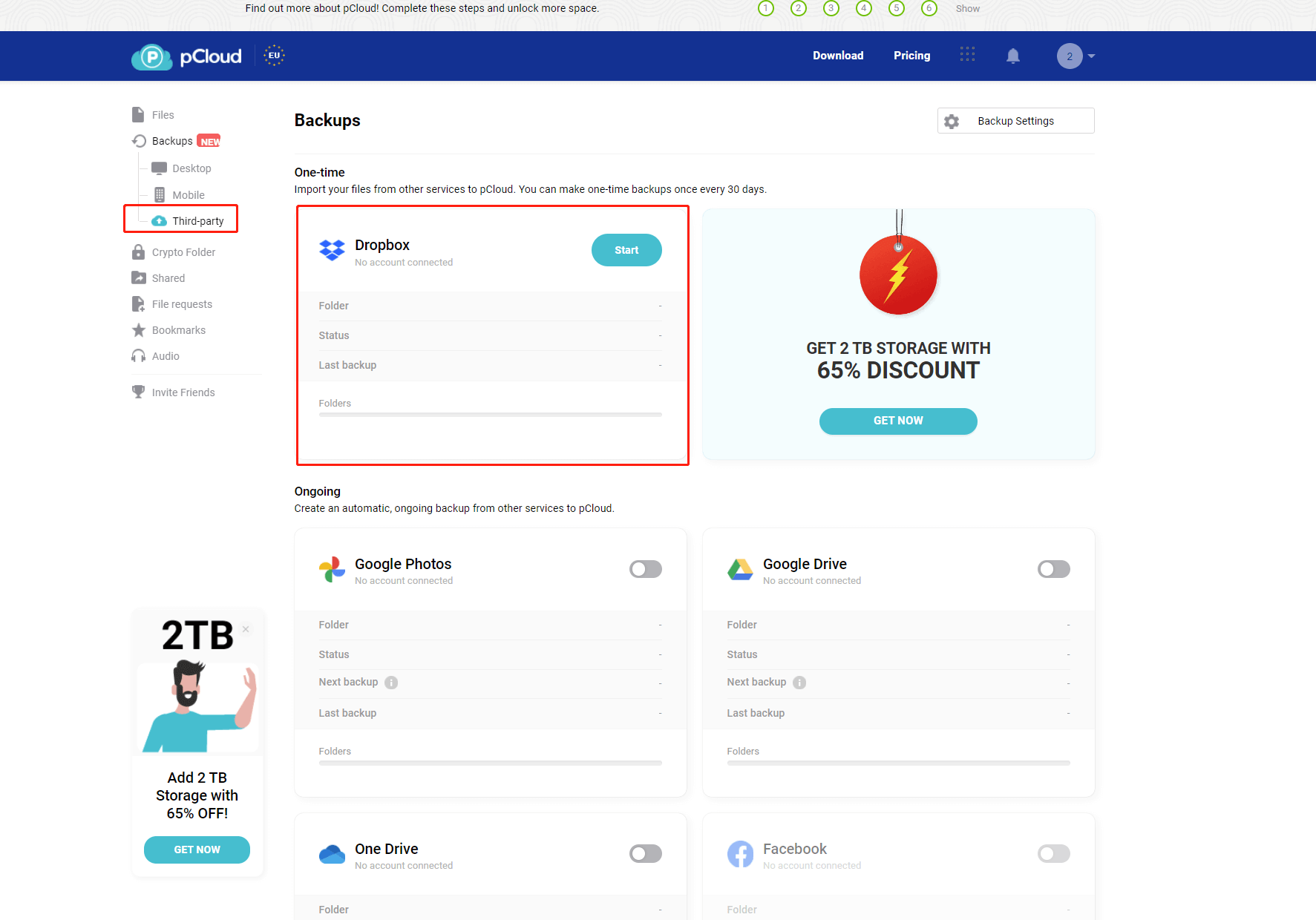
You might be interested in these articles:
How to migrate all data from Dropbox to Google Drive in 2023?